Deployment Quick Start
This guide serves as a reference for deployment teams to setup Lumeo, onboard Gateways and Cameras, deploy analytics and setup Dashboards & Search.
Follow the steps below to get up and running with Lumeo.
For customers with a Site-setup Add-on or Premium Support Add-on, first complete Steps 1 & 2, and then please reach out to Lumeo support via Help button in Console to have us take on the remaining steps.
Checklist
- Create or access the organization's Lumeo account
- Activate the plan or license codes
- Onboard the gateway
- Onboard the camera(s)
- Deploy analytics
- (optional) Configure Lumeo Dashboards
- (optional) Setup Lumeo Search
1. Setup your Lumeo account
Start by creating or getting access to your Lumeo account. We recommend setting up your account in advance of any field installation since Core or Enterprise plan activations may take upto 1 business day.
| To .. | Do this .. |
|---|---|
| Create a new account for an organization | See Signup instructions here. |
| Get access to a organization workspace | Ask your Lumeo organization administrator to invite you via email, then Accept Invite. |
| Invite a new user to an organization (for organization owners and managers) | See Manage users instructions here. |
| Activate or Upgrade a Lumeo organization to Core or Enterprise plan | See Upgrade instructions here |
| Activate or Upgrade using license codes obtained from a reseller or device bundle | See Upgrade instructions here |
2. Onboard Gateways
A Lumeo Gateway is a device (server, embedded AI box or cloud instance) that processes the video. Setup a new Gateway using the instructions below depending on your gateway type.
| Gateway type | Instructions | Notes |
|---|---|---|
| Lumeo-ready AI Gateway Appliance | Lumeo-Ready Gateways | Use local web interface on the Gateway |
| Hanwha Vision PNM-C32084RQZ Embedded AI Gateway | PNM-C32084RQZ Setup | Use local web interface on the Gateway |
| Lumeo Cloud Gateway | Lumeo Cloud Gateways | Use Lumeo cloud console |
| Bring-your-own Device (bare metal) | Lumeo Gateway Installer | Use the gateway installer script |
| AWS - EC2 Instance | AWS - EC2 Instance | Prefer ECS to single instance. |
| AWS - Elastic Container Service | AWS - ECS | |
| GCP - Kubernetes | GCP - Kubernetes | |
| GCP - Compute Instance | GCP - Compute Instance | Prefer Kubernetes to single instance. |
3. Onboard Cameras / Streams
With a Gateway configured, next setup your cameras & streams.
| Video source type | Supported Gateways | Instructions |
|---|---|---|
ONVIF-enabled IP camera |
On-prem (local network) Gateway |
See ONVIF setup section in Camera & Streams |
IP camera with RTSP or HTTP stream |
On-prem (local network) Gateway Lumeo Cloud or Your Cloud Gateway (with Port forwarding) |
See Stream setup section in Camera & Streams |
USB Camera |
On-prem (directly attached) Gateway |
See USB Cameras section in Camera & Streams |
Milestone VMS |
On-prem (local network) Gateway Lumeo Cloud or Your Cloud Gateway (with Port forwarding) |
See Milestone Import |
Hanwha Wave VMS (live streams & recordings) |
On-prem (local network) Gateway Lumeo Cloud or Your Cloud Gateway (with Port forwarding) |
|
Genetec Security Center VMS (live streams) |
On-prem (local network) Gateway Lumeo Cloud or Your Cloud Gateway (with Port forwarding) |
|
Hanwha Vision PNM-C32084RQZ Camera |
Embedded gateway within the PNM-C32084RQZ camera |
4. Deploy pre-built analytics
This section shows you how to deploy pre-built analytics templates. If you are looking to tweak or build your own analytics, you'll want to first get familiar with Pipeline and Getting Started Guide for Developers.
With a Gateway and Cameras configured, next you can start deploying analytics.
Follow the steps outlined in the Deployments to select and deploy pre-built analytics templates.
Pre-built analytics templates are broadly organized with the following attributes:
| Attribute | How to identify | Typical Options |
|---|---|---|
Use case |
Title of the pre-built analytic |
Various |
Integrations |
Title and description. |
Dashboard : Will push data to Lumeo Cloud Dashboard If you need an integration other than these typical options, it requires these pre-built templates to be customized using the Pipeline editor. You can do so yourself or reach out to Lumeo support for help. |
Data generated |
Description |
Type of events & data generated by the analytic. If the analytic integrates with Dashboard, you can filter by these Events in the Dashboards. |
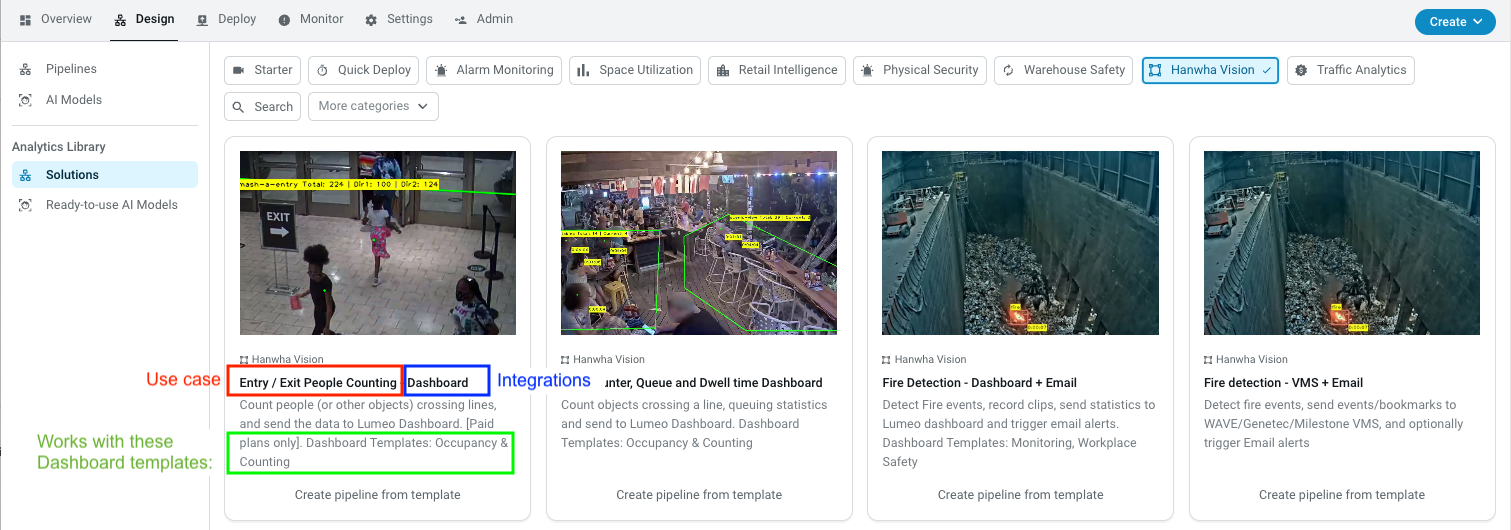
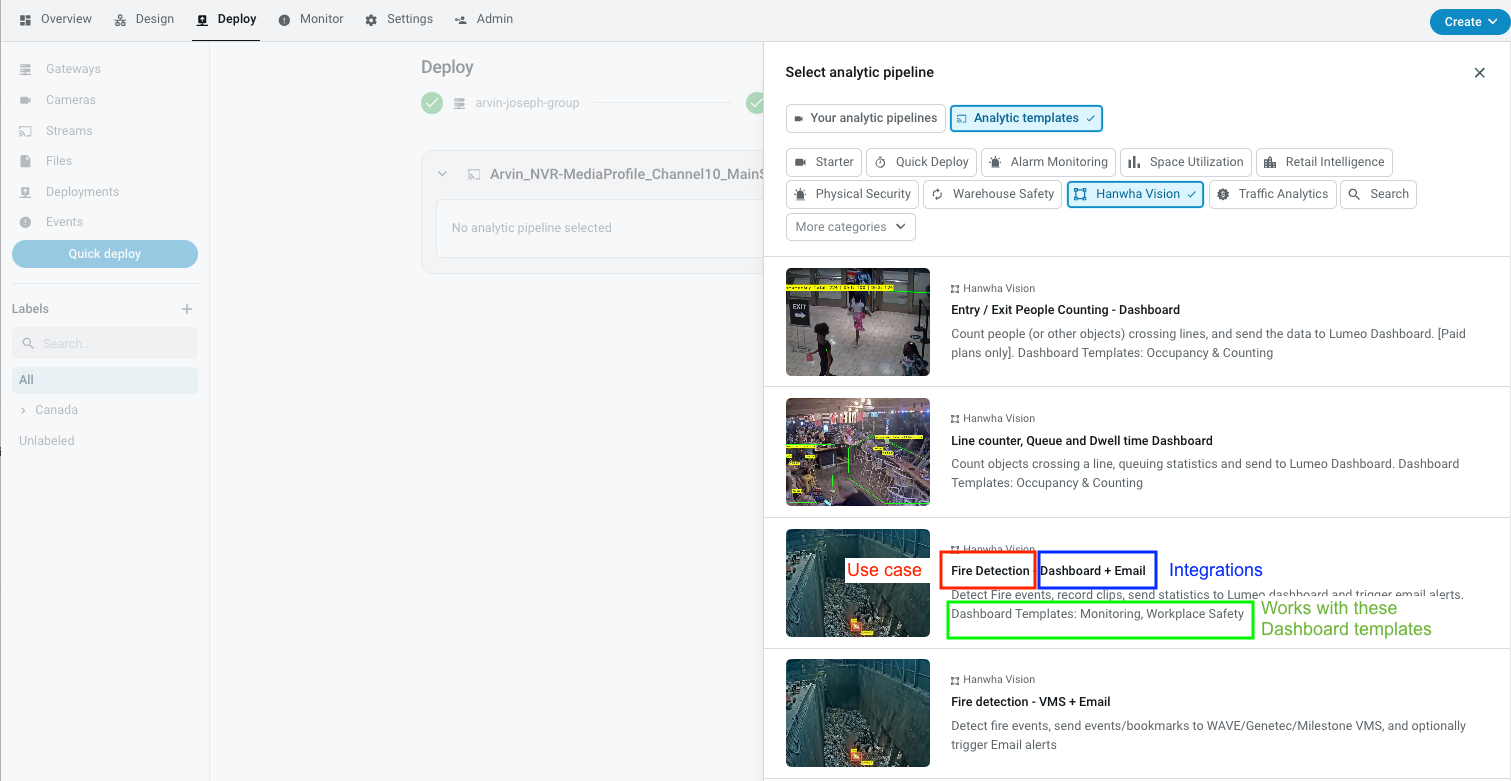
5. Configure Dashboards
If you deployed a Dashboard-enabled analytic, see Dashboards guide to setup Dashboards.
You will want to note compatible templates when deploying the pre-built analytics so you can select the appropriate Dashboard template after you are done deploying the analytics.
6. Setup Search
If you deployed a Search-enabled analytic, and your plan has a Cloud retention add-on, you can Search for recordings using the Search capability.
Updated 3 months ago
