Workspaces
This guide explains Workspaces and how to manage them.
Each organization in Lumeo contains one or more Workspaces (also known as Applications).
Workspaces are isolated from each other and allow you to create separate environments for different functional needs (such as development, staging and production), for different teams (R&D team, Field deployment team), or for different customers.
Each organization starts off with a "Default workspace" (which you can name when the organization is created). You can see your current organization and workspace name in the Workspace switcher on the top left in the Console.
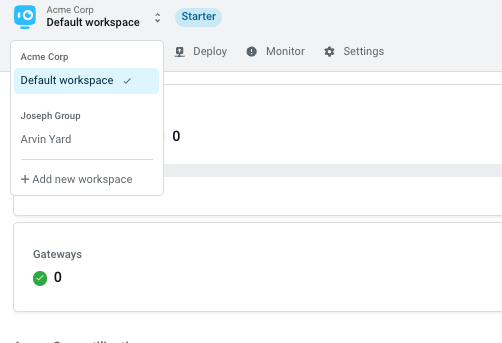
Workspace switcher
Creating a workspace
On plans which allow for multiple workspaces, Owners and Managers can create a new workspace by clicking on the Workspace switcher and then "Add new workspace" at the bottom.
Workspace Roles
Enterprise Feature
On plans which support Workspace role assignments, you can assign members to specific workspaces from Settings -> Members or when inviting them.
See Role Based Access Control for more details.
Workspace ID
Each Workspace comes with a unique ID that can be found under Settings -> left nav sidebar.
You will need the workspace ID (aka application ID or app ID) when making requests to the Lumeo API, as well as when Lumeo support asks you for it.
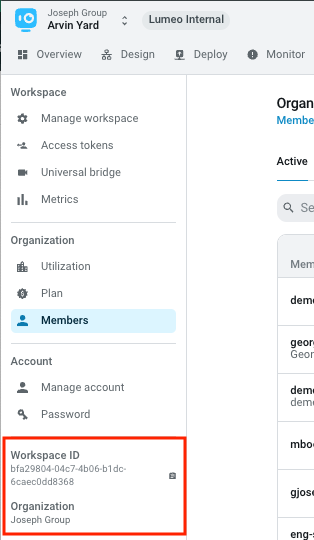
Updated 3 months ago
