HikCentral Import
This guide is for integrators and users who are setting up HikCentral as a source for video with your Lumeo account.
Enable HikCentral Professional OpenAPI
Enabling HikCentral Professional OpenAPI allows you to use Lumeo's script helper or the Web interface on a Lumeo Gateway to import HikCentral cameras into Lumeo, and trigger Events and Alarms in HikCentral.
See Getting Started section of HikCentral instructions for details on how to install and enable OpenAPI. This alternative guide may also be useful.
A brief summary is provided below.
- Enable Third-Party Integration License function
- Run the HikCentral Professional OpenAPI.exe installer. Ensure you use the OpenAPI installer version that matches your HikCentral version.
- Enable Open API under :
System -> Third Party Integration -> OpenAPI Gateway - Access the OpenAPI configuration page at :
https://<hikcentral-server-ip>/artemis-web. Default username and password are :admin,admin@123. You will be prompted to change it on first login. - Head to User Management section of the OpenAPI configuration page and create a user for Lumeo.
- User Name :
lumeo - userId : Set this to the appropriate HikCentral user who has access to OpenAPI (see Step 3)
- domainId : Set this to
0
- User Name :
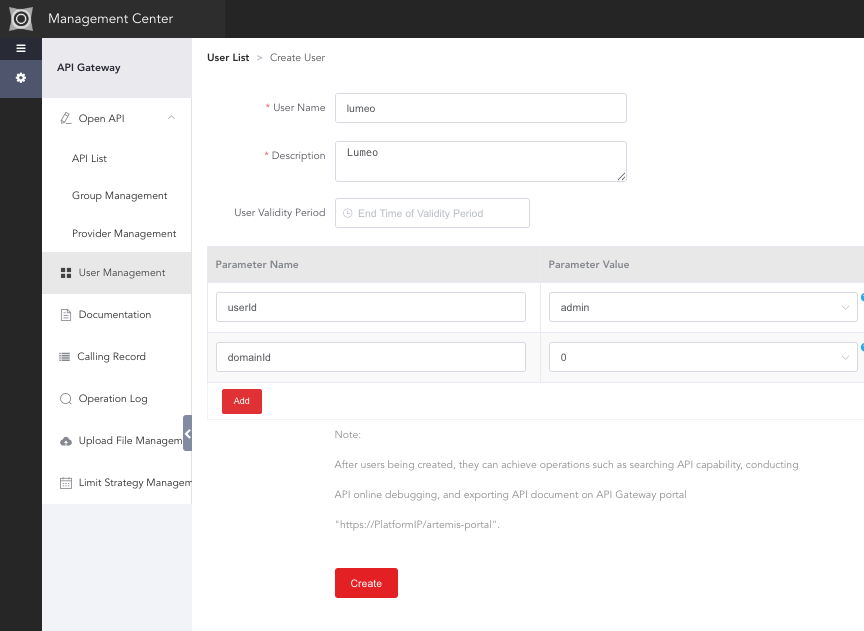
Create user for Lumeo
- Save OpenAPI User Key and User Secret to use in import script, Lumeo Gateway web interface import tool and in the Trigger HikCentral Alarm node.
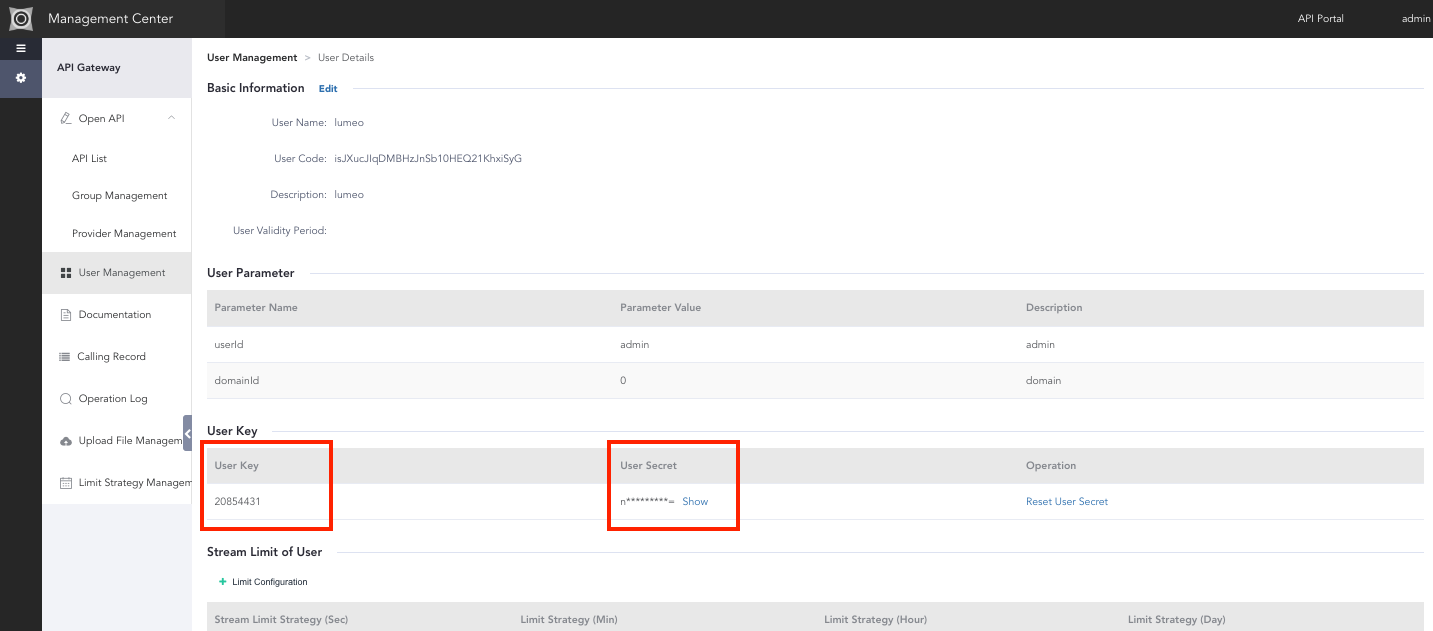
- Enable this user to use the following API endpoints (or more).
- Common API
- Logical Resources API
- Video API
- Alarm and Event API
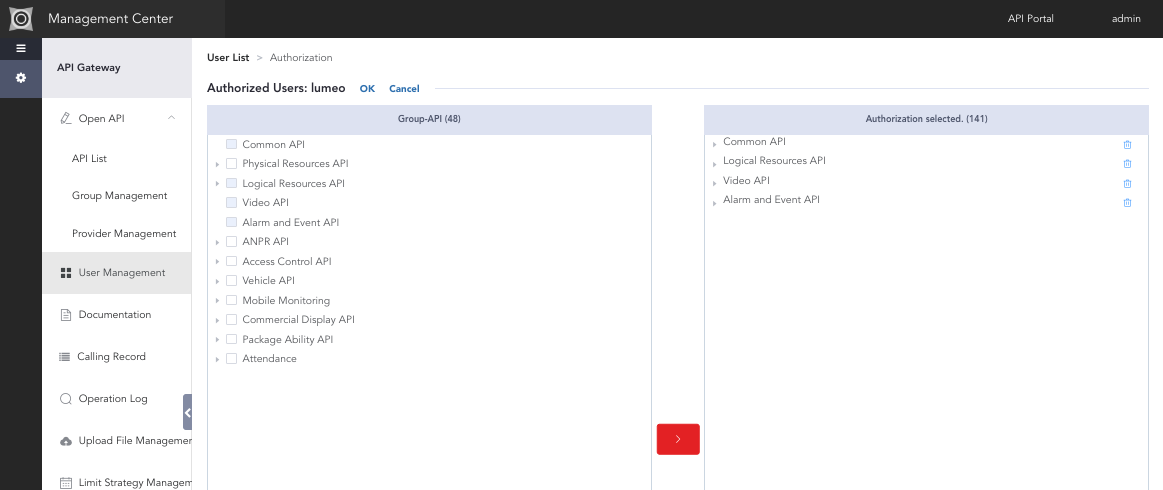
Import HikCentral cameras into Lumeo
Lumeo Gateway Web Interface
- Head to Gateway -> Camera Import -> HikCentral on the Lumeo-Ready Gateways web interface.
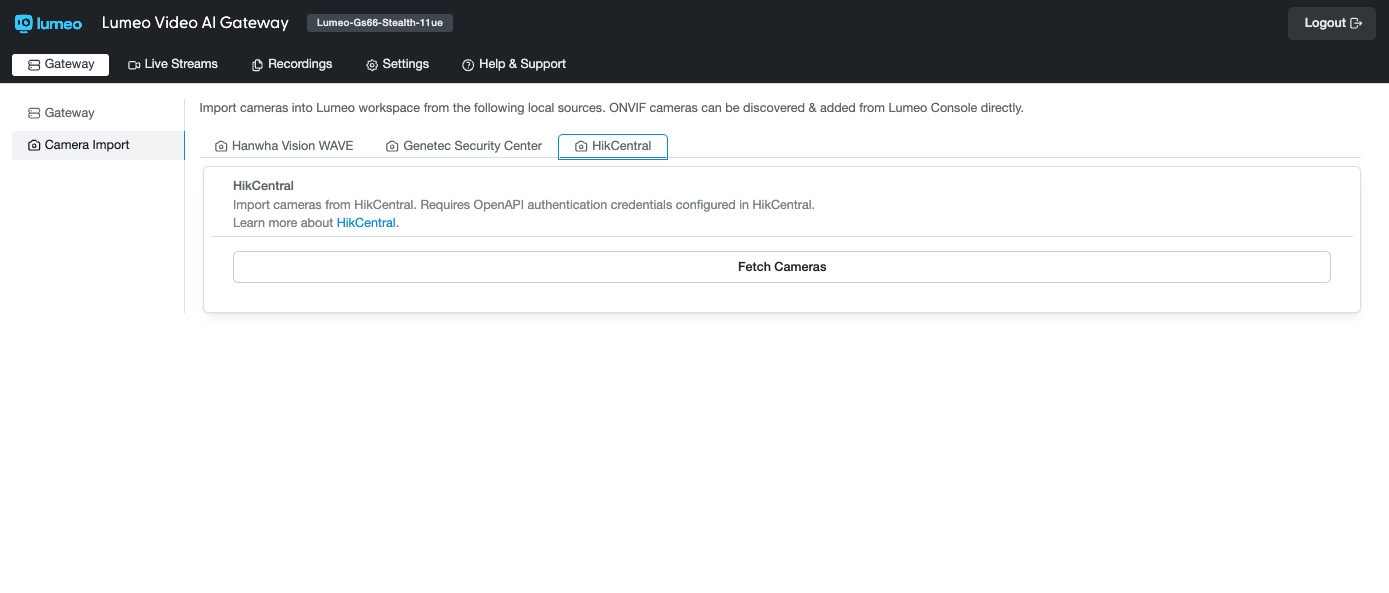
- Click Fetch Cameras and provide the IP address of the HikCentral server and OpenAPI credentials.
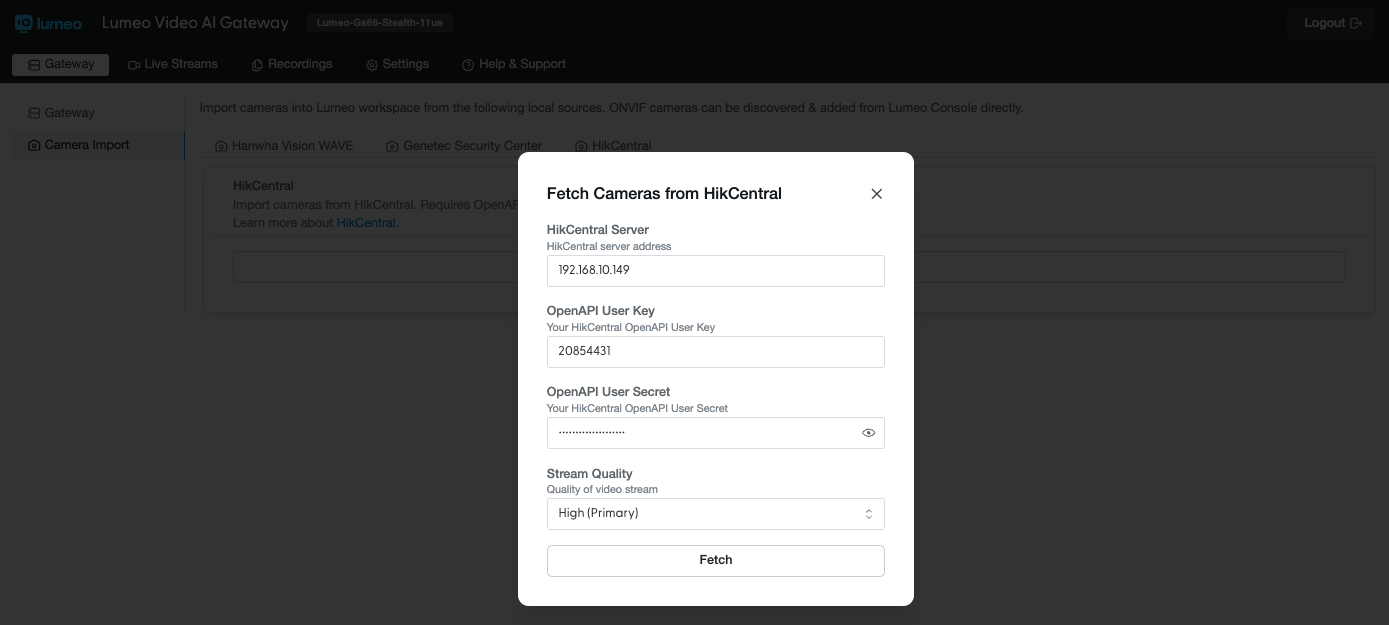
- Select the cameras you want to import into Lumeo and click Add to Lumeo
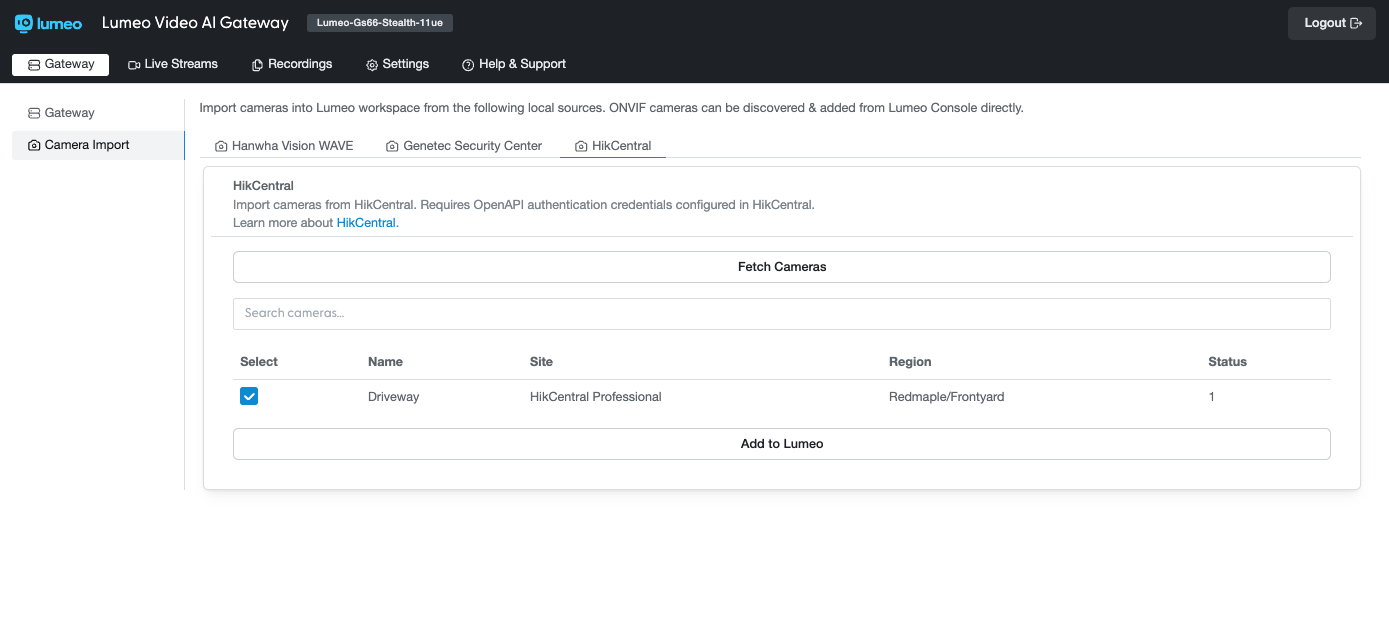
- Upon successful import, you will see a confirmation message.
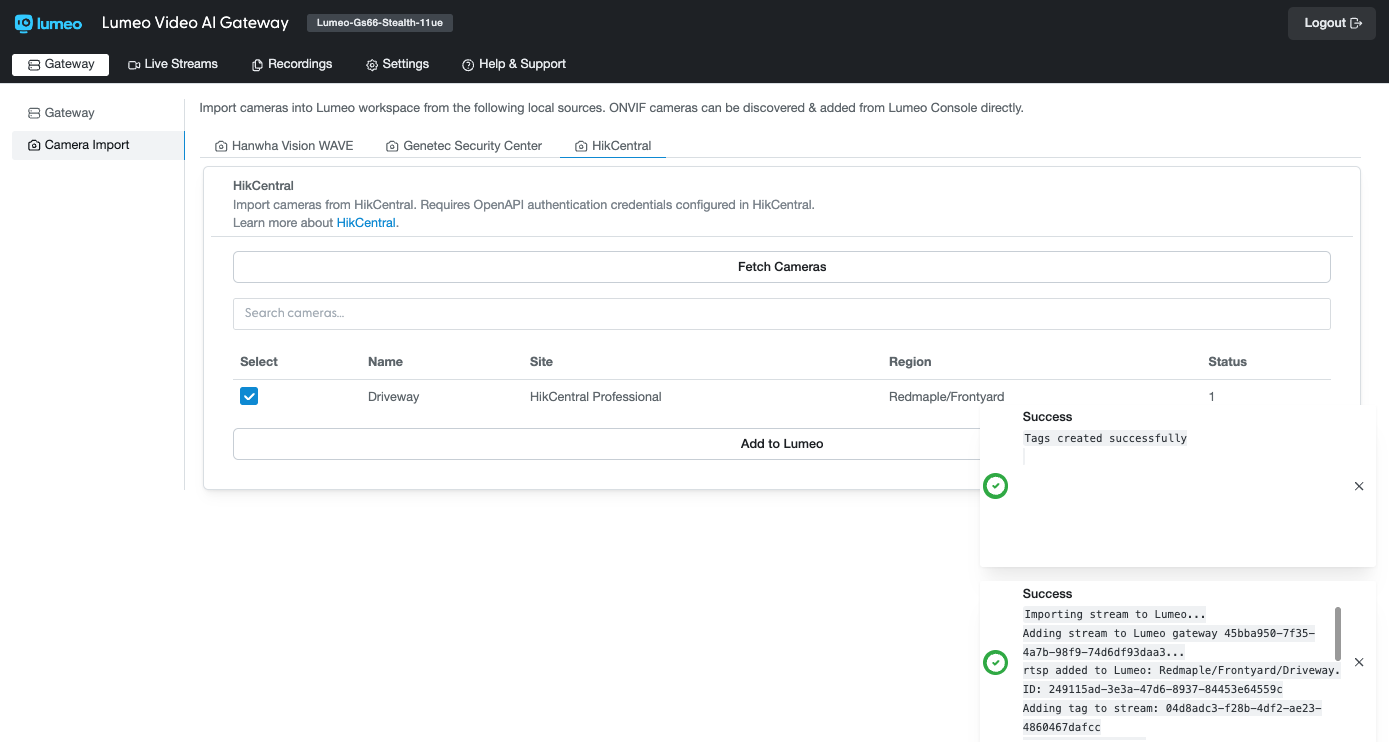
- The Area hierarchy will appear under Lumeo Console -> Deploy section, and the imported cameras will appear under Lumeo Console -> Deploy -> Streams. These can now be used to deploy analytics.
Using the import script
See API & Scripts to install the Lumeo python helper script and run the following script:
lumeo-hikcentral-import-cameras
Trigger HikCentral Generic Events
Lumeo can trigger Events in HikCentral when an upstream Trigger an Event node triggers and event or when certain analytics conditions are met. To do so, add a Trigger HikCentral Alarm node to your pipeline and configure it with HikCentral credentials.
Updated 3 months ago
