Hanwha Wave Import
This guide is for integrators and users who are setting up Hanwha Wave as a source for video with your Lumeo account.
Create a user for Lumeo
Create a Wave user for lumeo, with permissions set to Advanced Viewer and enable the Allow digest authentication for this user option by clicking on the three vertical dots near the bottom of the dialog.
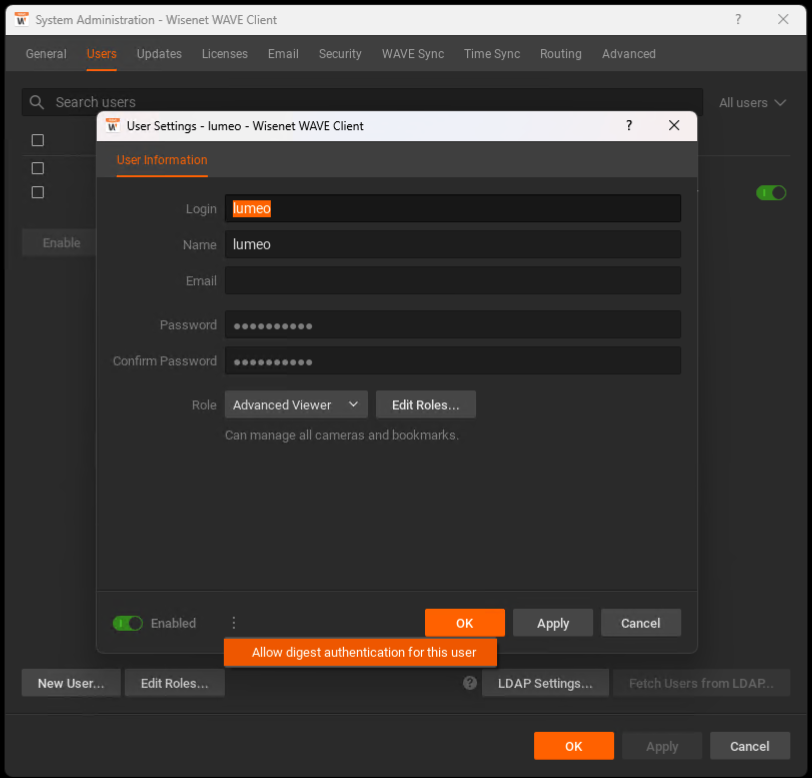
Import WAVE streams into Lumeo
Lumeo Cloud Gateways
If importing Hanwha Vision WAVE streams to a Lumeo Cloud gateway, you will need to either:
- port forward the WAVE API/RTSP port (
7001) such that they are accessible via your cloud gateway - Alternatively (recommended), connect your WAVE system to WAVE Sync and use that to pull the video streams into Lumeo Cloud Gateway.
After setting up 1 or 2, you can then import the streams using the lumeo-hanwhawave-import-cameras script found in the script helper instructions here: API & Scripts
pipx install "lumeo[all]"
lumeo-hanwhawave-import-cameras -l 'lumeo-workspace-id' -t 'lumeo-workspace-api-key' -u 'wave-local-username' -p 'wave-local-password' -s 'wave-sync-system-id'Lumeo Gateway Web Interface
On a Lumeo-ready Gateway, first ensure that the Gateway is linked to your Lumeo Workspace (see Gateway tab).
Then, navigate to the Camera Import tab, select Hanwha Wave VMS, and click Fetch Cameras. Provide Wave's IP address and credentials from Step 1 to fetch and list available cameras.
Finally, select the cameras to import and click Add to Lumeo.
Tip: You can also select a start time and duration before clicking Add to Lumeo to import recordings from that time into Lumeo for processing after the fact, instead of importing a live stream.
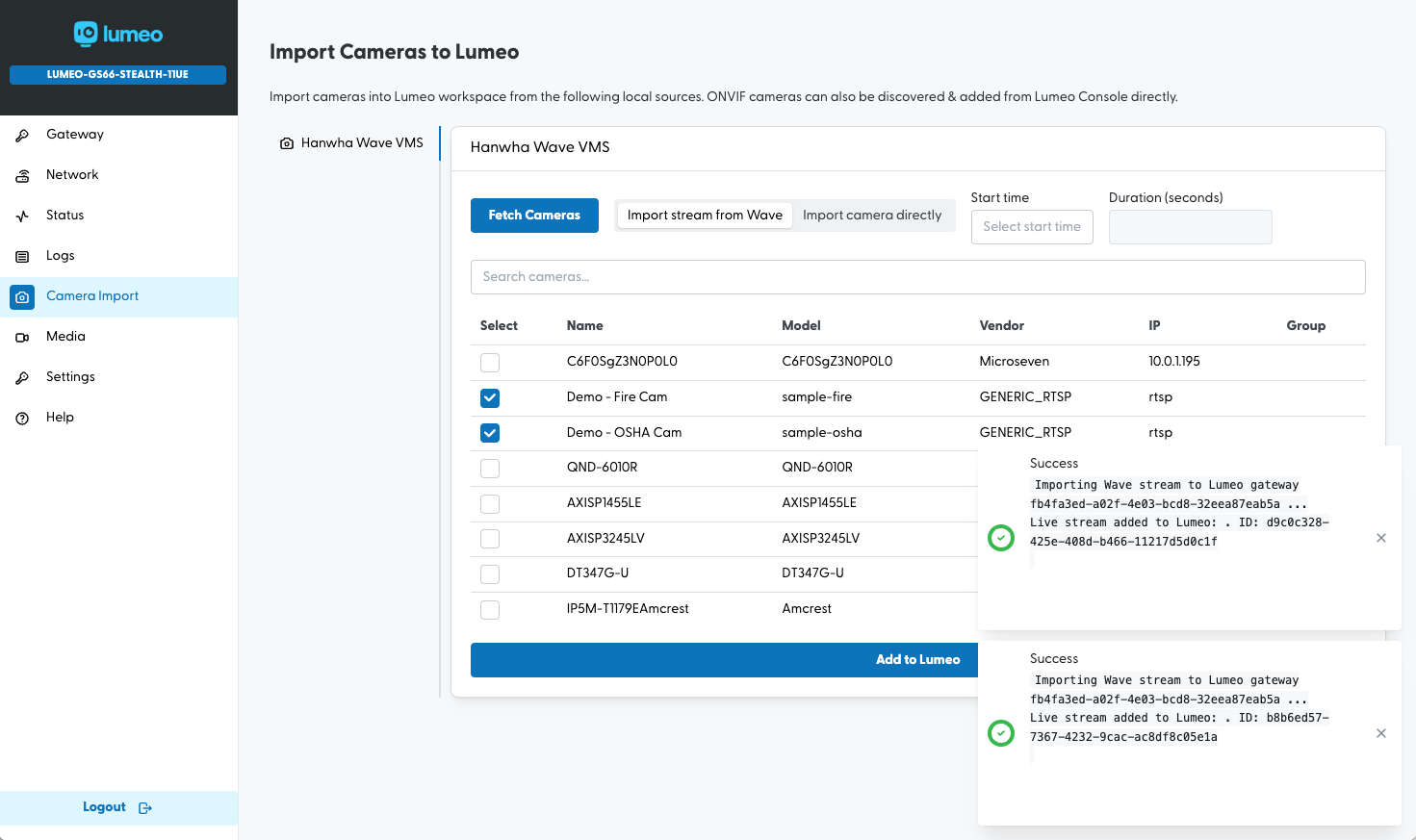
Import Wave Cameras into Lumeo as a video source
Manually
- Find the Camera's ID in the Wave camera settings page.
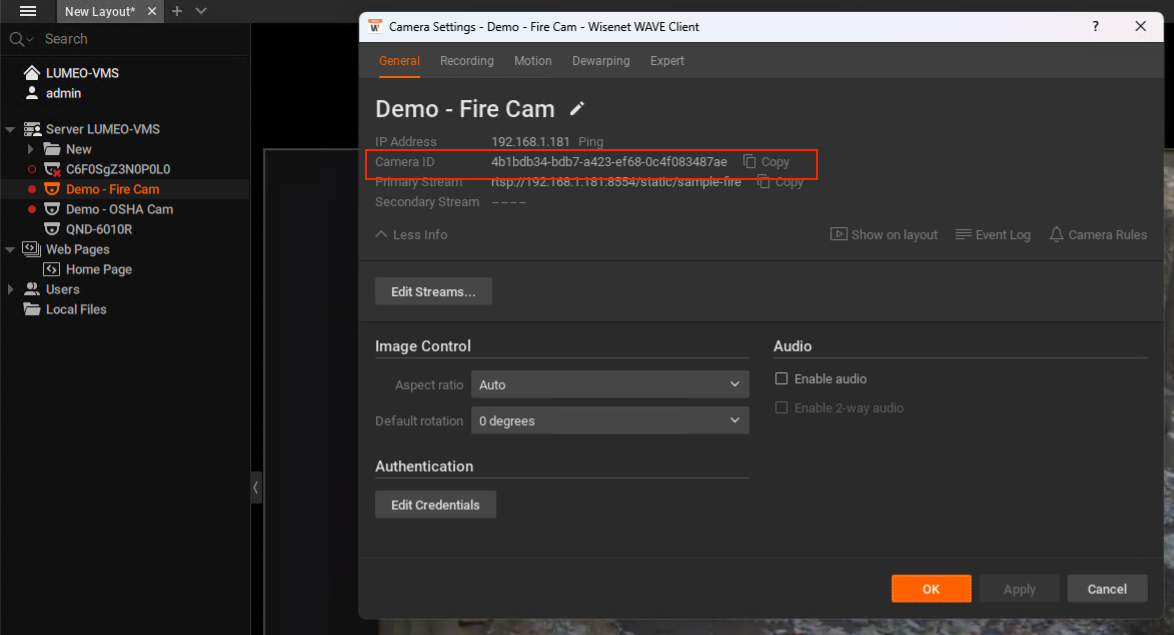
- Create a new Stream in Lumeo console's Streams section with the RTSP URL of the camera.
rtsp://<username>:<password>@<wave_ip>:7001/<camera_id>?codec=H264
Trigger a Bookmark/Event
Lumeo can trigger Bookmarks/Events in Wave when certain analytics conditions are met. To do so, add a Trigger Hanwha Wave Event node to your pipeline and configure it with the trigger condition and Wave credentials.
Updated 3 months ago
