Trigger Genetec Alarm
Trigger an alarm in Genetec Security Center when a specific condition is met
Overview
This node triggers a custom alarm in Genetec Security Center based on specified trigger conditions.
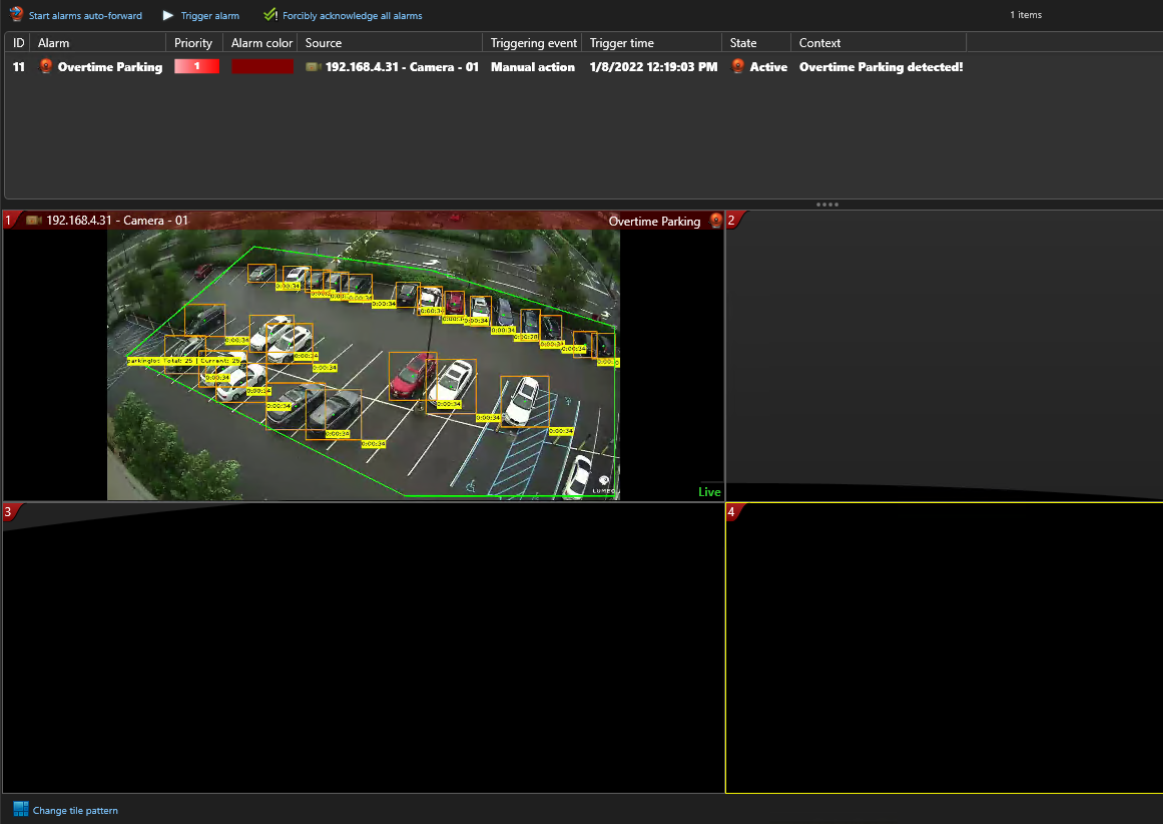
Lumeo generated Alarm in Genetec Security Center
Inputs & Outputs
- Inputs : 1, Media Format : Raw Video
- Outputs : 1, Media Format: Raw Video
- Output Metadata : None
Properties
| Property | Description | Type | Default | Required |
|---|---|---|---|---|
trigger | Send an alarm when this condition evaluates to true. Must be a valid Dot-notation expression that operates on Pipeline Metadata. Example: nodes.annotate_motion1.rois.fullframe.motion | trigger-condition | null | No |
interval | Minimum time between consecutive alarms in seconds | float | 60 | Yes |
enabled | If false, this node will be disabled and will not send any alarms | bool | true | No |
hostname | Hostname or IP address of the Genetec server. Only required if enabled=true. Example: 192.168.1.234 | string | null | Yes |
username | User account that has privileges to send an alarm through Genetec VMS WebSDK. Only required if enabled=true | string | null | Yes |
password | Password for Genetec VMS WebSDK user. Only required if enabled=true | string | null | Yes |
port | Server port for Genetec WebSDK. Only required if enabled=true | number | 4590 | Yes |
base_uri | Web-based SDK Base URI. Only required if enabled=true | string | "WebSdk" | Yes |
https | Use SSL connection to Genetec VMS. Only required if enabled=true | bool | true | No |
source_id | Logical ID of the camera source if triggering an alarm or bookmark. Obtain from Genetec Security Center | number | null | No |
event_name | Name of event / alarm / bookmark to be triggered in Genetec Security Center | string | null | No |
trigger_event | Trigger a custom event in Genetec Security Center. Will create a new event if event_name is not found in Genetec. | bool | false | Yes |
trigger_alarm | Trigger an alarm in Genetec Security Center. Will create a new alarm if alarm_name is not found in Genetec. | bool | true | Yes |
trigger_bookmark | Trigger a bookmark for specified camera in Genetec Security Center | bool | false | Yes |
trigger_recording | Trigger a recording for specified camera in Genetec Security Center | bool | false | Yes |
recording_duration | Duration of the recording to be triggered in seconds. Only required if trigger_recording=true | number | 10 | Yes |
Genetec Security Center Setup
Genetec License
In order to send Alarms and Events from Lumeo to your Genetec Security Center installation, Genetec requires you to request the following part number from Genetec :
GSC-1SDK-LUMEO-LGSCI : Lumeo Genetec Security Center Integration
For typical installations, you will only need 1 license of Lumeo Genetec Security Center Integration per installation, but if you have a large number of Pipeline deployments that are expected to generate Alarms concurrently, you may need to request more. We recommend you start with one and add more if you miss alarms.
You can verify this license under Config Tool -> About -> Certificates. Lumeo Genetec Security Center Integration should show up under Certificates with the appropriate quantity.
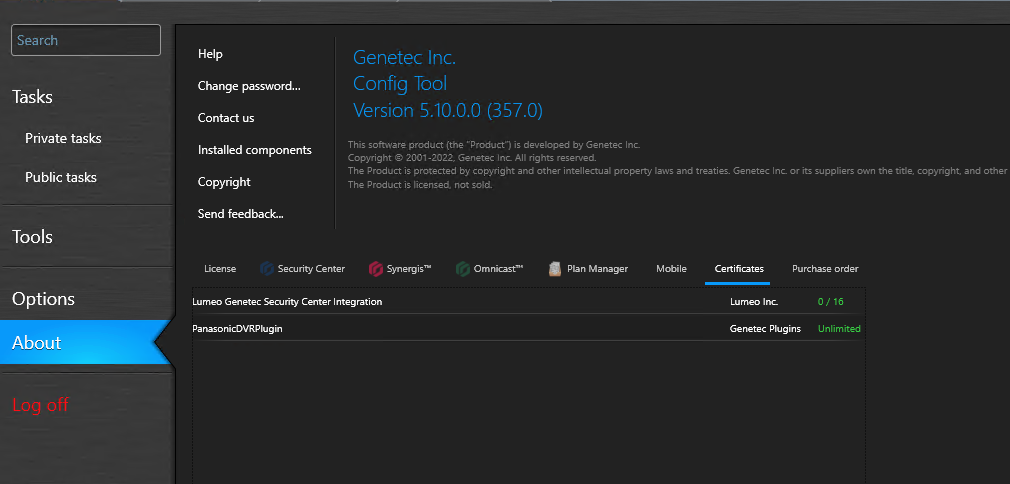
WebSDK Setup
Lumeo Genetec Security Center Integration uses Genetec WebSDK to send Alarms and Events to Genetec. To enable WebSDK:
- Launch the Genetec Config Tool, and navigate to
Tasks -> System -> Roles
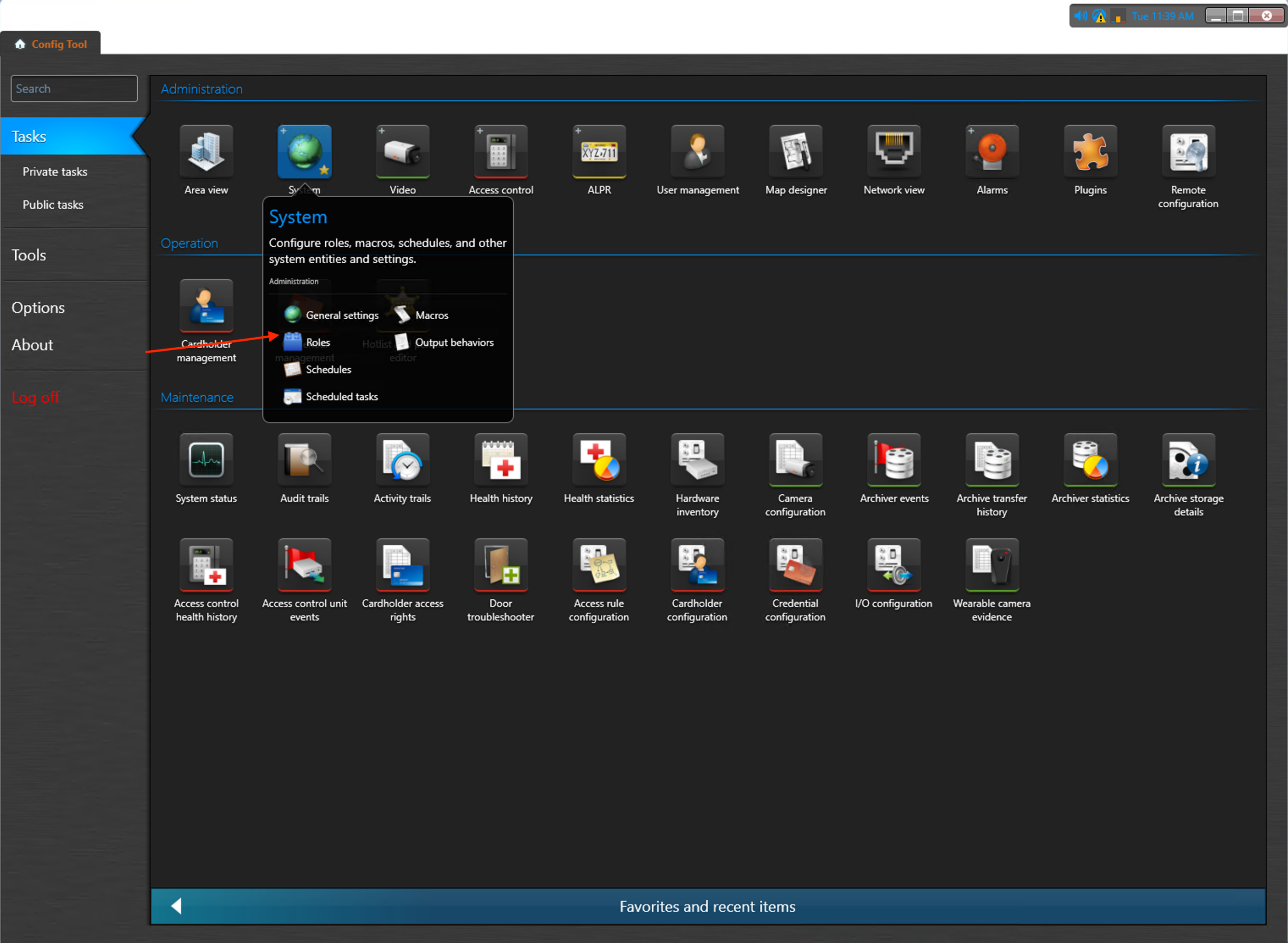
- If you don't see a WebSDK role, click on Add an entity, then choose Web-based SDK. You will see a configuration wizard. Just click next till it finishes set up.
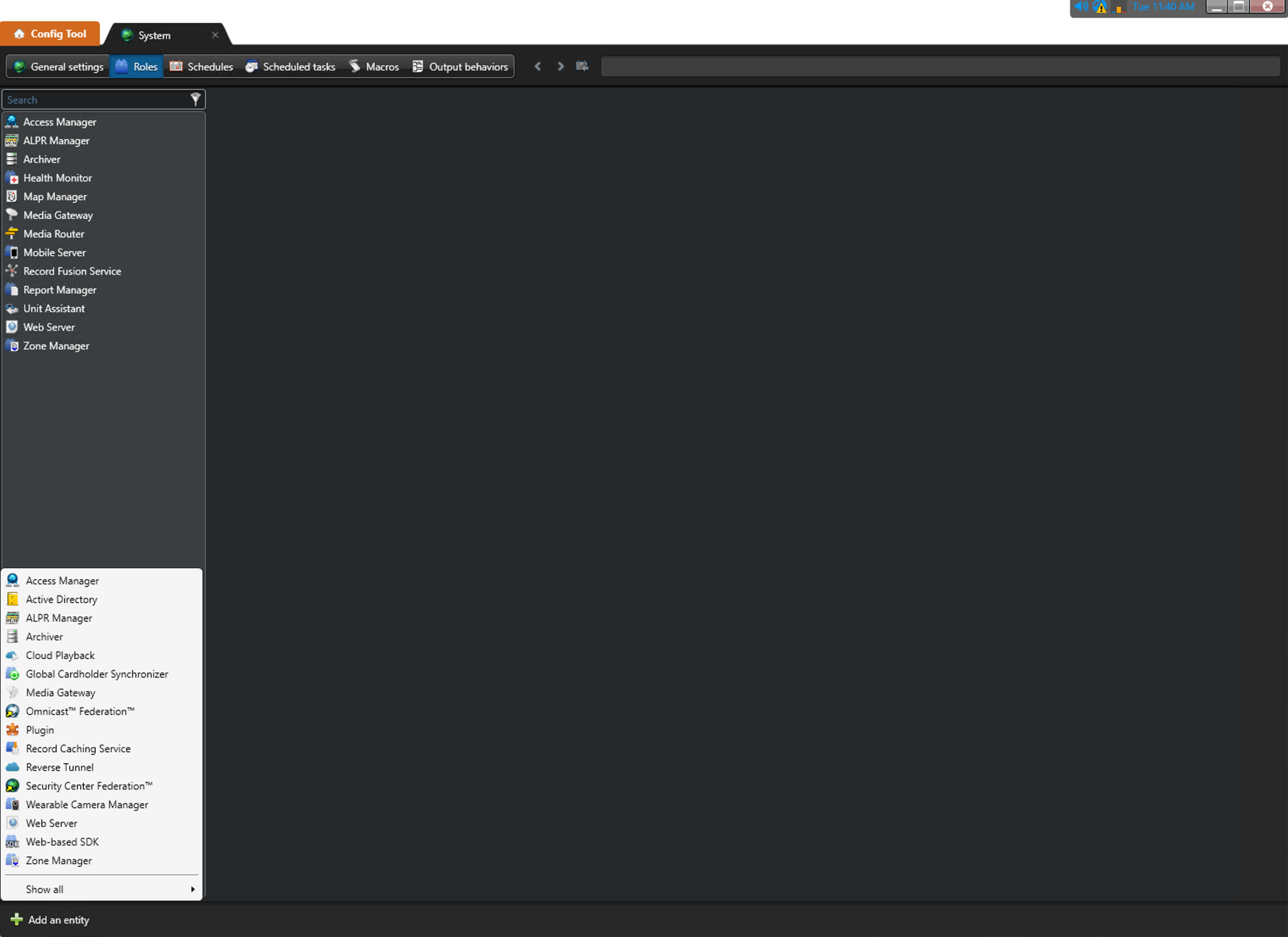
- In the Web SDK role, make a note of
Port,Base URIandUse SSL Connectionproperties. Configure Node properties in your Lumeo pipeline to match these values.
We recommend you set the
Use SSL Connectionconfiguration to On here, and in the Pipeline node properties. Lumeo will then connect to your Genetec installation using SSL, even if Genetec is setup using self-signed certificates.
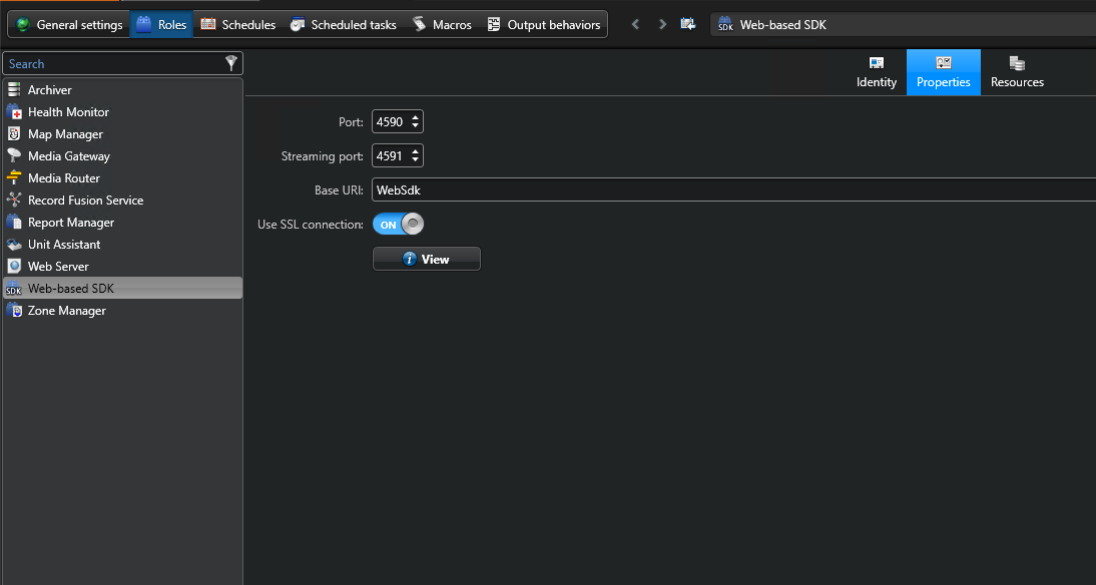
Alarm Configuration
Configure this node's alarm_id property with the Logical ID of the Alarm you wish to trigger. The Logical Alarm ID can be found in Config Tool under the Alarms tab.
This works in 2 ways:
-
If you setup the Lumeo pipeline node to create an Alarm, it will create one in Genetec using the specified Alarm ID and Name, as long as the Logical Alarm ID you specify in Lumeo has not been assigned to an Alarm already in Genetec.
-
You can also specify a Logical Alarm ID in Genetec for any existing Alarm and configure it in Lumeo pipeline node.
Rest of the Alarm configuration (which users or groups to alert, the actions to take, etc.) should be carried out in Genetec using the Config Tool.
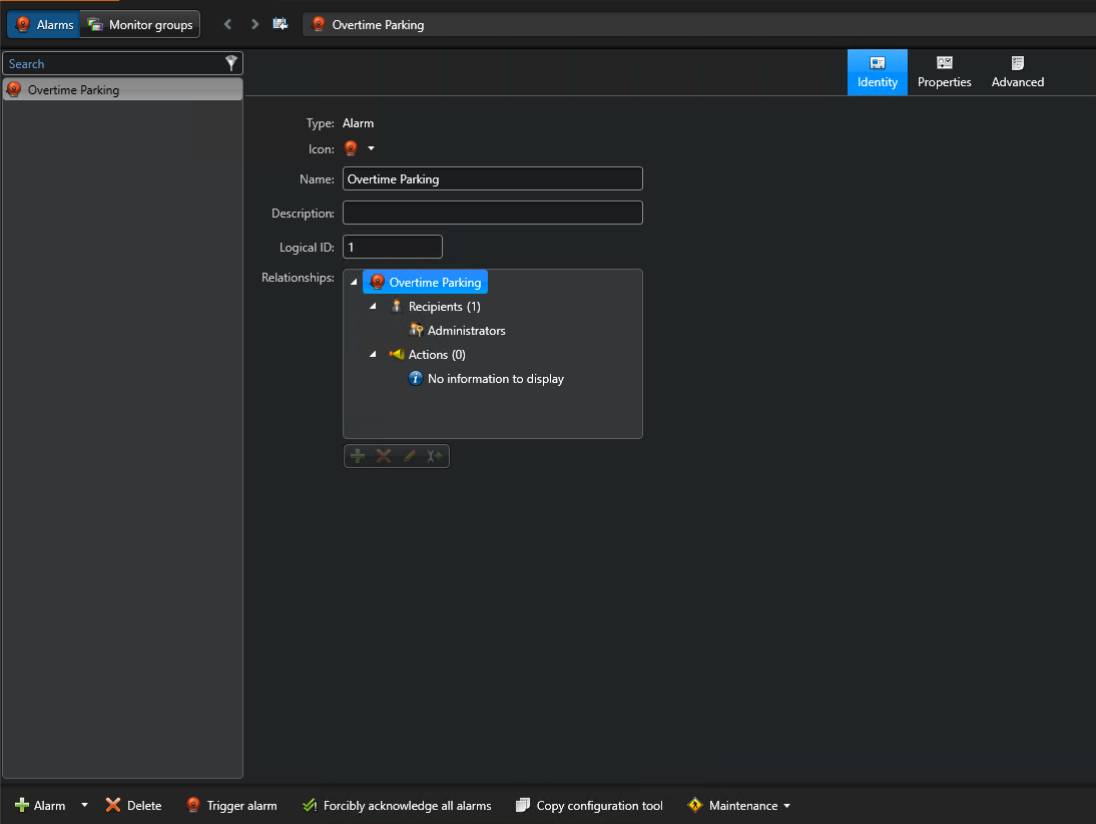
Source (Camera) ID
If you specify a Logical Source / Camera ID in this node's properties, Lumeo will attach that to the generated Alarm so that the specific Camera shows up in Genetec Security Desk when the alarm is triggered.
You can find / specify the Logical Camera ID in Config Tool under Tasks -> Video -> Specific Camera.
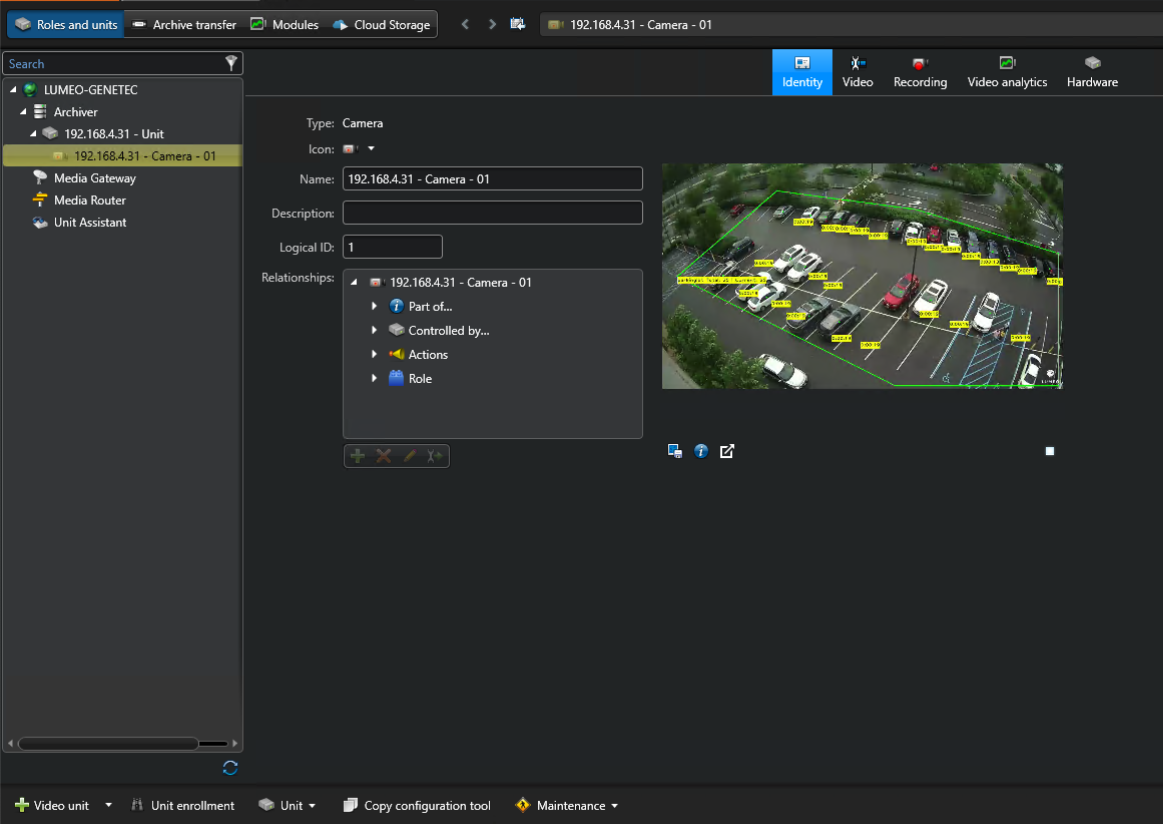
Updated 17 days ago
