Trigger HikCentral Alarm
Trigger an alarm in HikCentral
Overview
This node triggers a Generic Event in HikCentral based on specified trigger conditions. This generic event can be configured in HikCentral to trigger an alarm and take other actions.
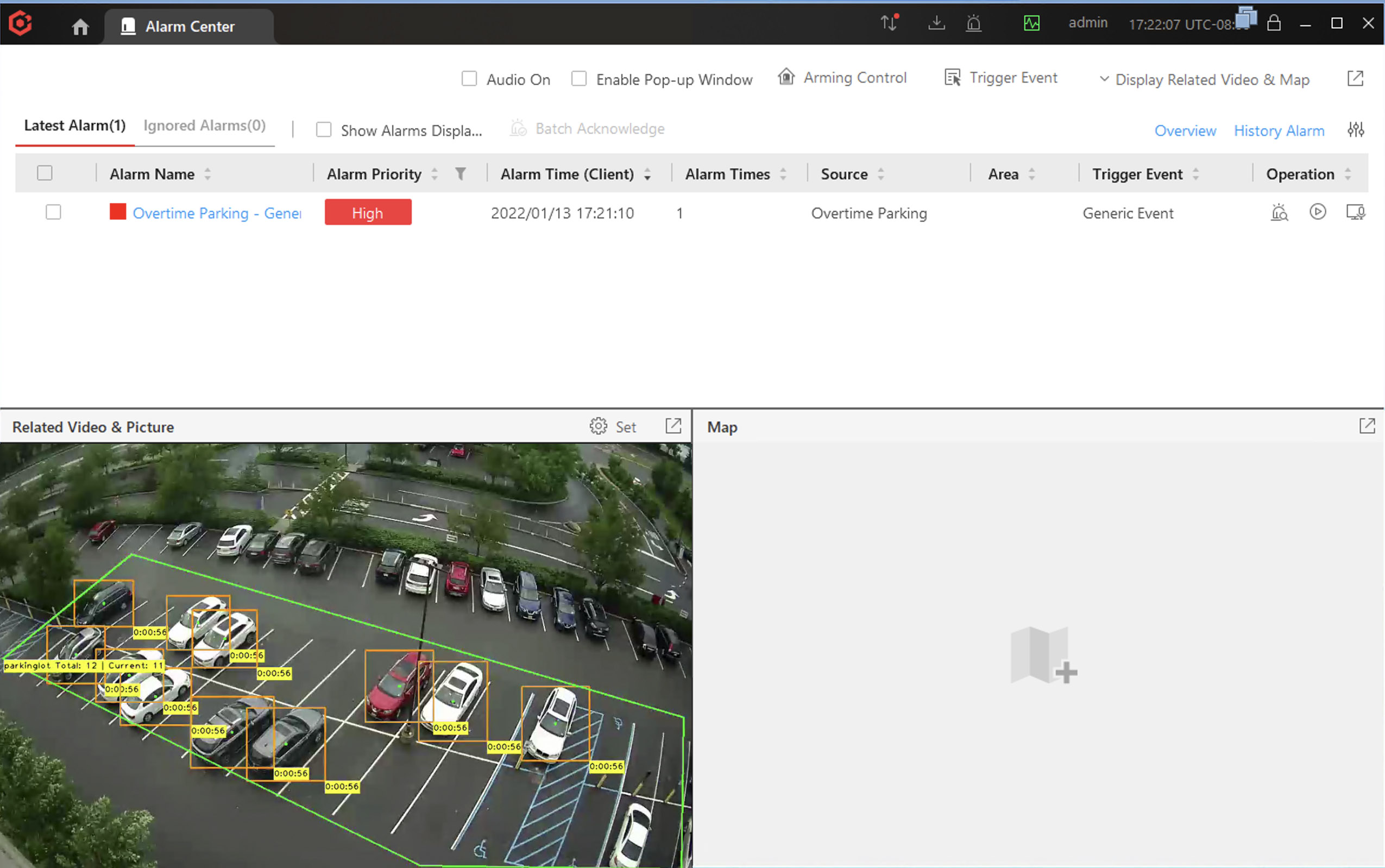
Inputs & Outputs
- Inputs : 1, Media Format : Raw Video
- Outputs : 1, Media Format: Raw Video
- Output Metadata : None
Properties
| Property | Description | Type | Default | Required |
|---|---|---|---|---|
event_source | Source of events to trigger HikCentral alarms. Options: "Events from previous nodes" (built_in), "Custom Event" (custom). Generate HikCentral Generic Events from events generated by other nodes or a Custom defined event. | enum | built_in | Yes |
trigger | Trigger condition for custom events. Send an alarm when this condition evaluates to true. Must be a valid dot-notation expression that operates on Pipeline Metadata. Only required when event_source is "custom". | trigger-condition | null | Yes |
event_name | Title of the HikCentral Generic event triggered by this node. Use to setup Generic Event filter in HikCentral. Only required when event_source is "custom". | string | Yes | |
interval | Minimum time between consecutive alarms (in seconds). | float | 60 | Yes |
hostname | Hostname or IP address of HikCentral server in local network. | string | Yes | |
port | Generic Events HTTPS Port number. Enable at HikCentral -> Event and Alarm -> Custom Event -> Generic Event -> Receive Generic Event -> Receive via HTTPS. | number | 15443 | Yes |
configure_hikcentral | If enabled, Lumeo will create Generic Event Rules and Alarm Rules in HikCentral for each event that is triggered by this node. | bool | false | Yes |
openapi_key | OpenAPI User Key for HikCentral OpenAPI. Required to configure Generic Events and Alarms in HikCentral. Only required when configure_hikcentral is enabled. | string | Yes | |
openapi_secret | OpenAPI User Secret for HikCentral OpenAPI. Required to configure Generic Events and Alarms in HikCentral. Only required when configure_hikcentral is enabled. | string | Yes | |
default_alarm_priority | Default alarm priority for HikCentral Alarm Rules. Options: "Low" (3), "Medium" (2), "High" (1). Defaults can be overridden for each alarm rule in HikCentral. Only required when configure_hikcentral is enabled. | enum | 2 | Yes |
default_alarm_popup_windows | If enabled, the alarm popup window will be triggered when the alarm is triggered. Defaults can be overridden for each alarm rule in HikCentral. Only required when configure_hikcentral is enabled. | bool | true | Yes |
default_play_type | Default play type for HikCentral Alarm Rules. Options: "Playback" (playback), "Live View" (live_view). Defaults can be overridden for each alarm rule in HikCentral. Only required when configure_hikcentral is enabled. | enum | playback | Yes |
HikCentral Setup
Enable Generic Events
Lumeo HikCentral Integration uses Generic Events to send Events to HikCentral. To enable them:
- Launch the HikCentral Web Client, and navigate to
Event and Alarm -> Custom Event -> Generic Event -> Receive Generic Event. CheckReceive via HTTPSand Save.
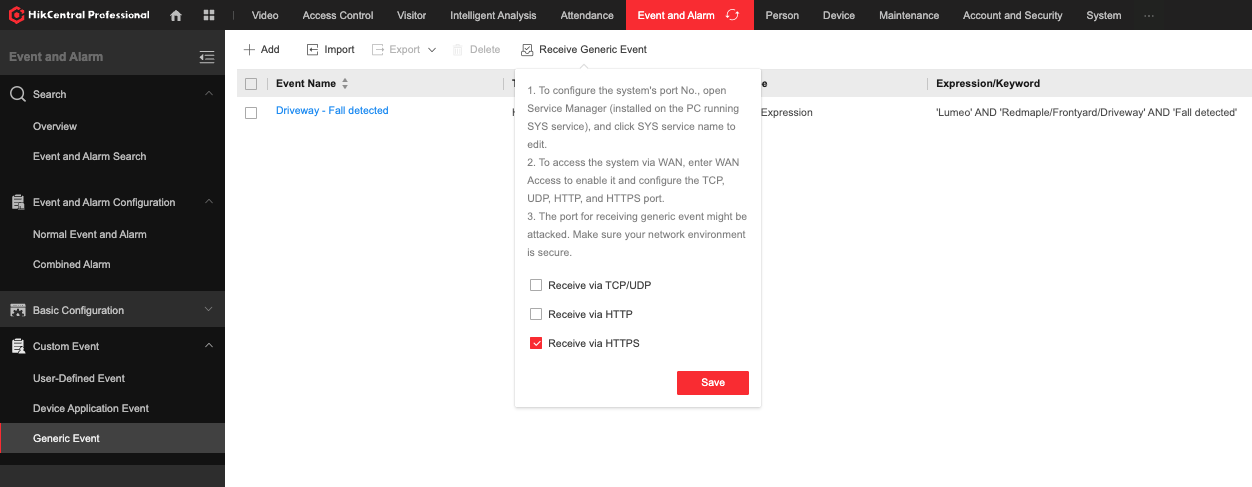
- Open HikCentral Service Manager and click System Management Services to confirm the Generic Event Receiving Port (HTTPS).
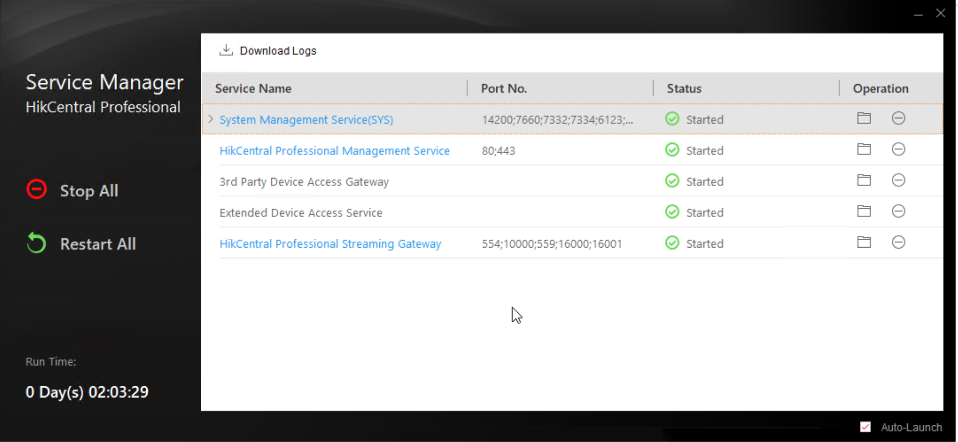
- Use the "Generic Event Receiving Port (HTTPS)" value to setup your node properties in Lumeo.
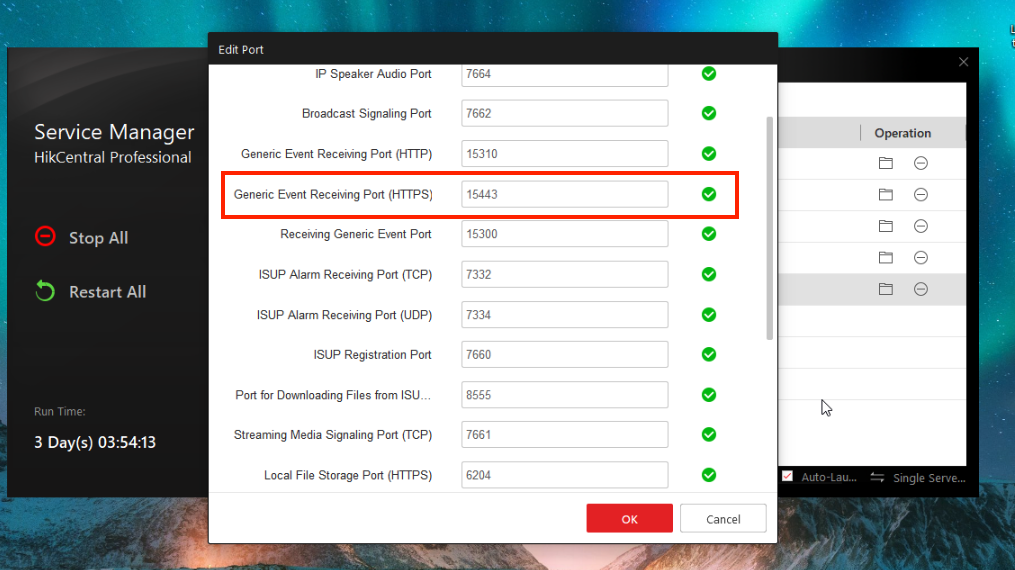
Automatic Event and Alarm Configuration
-
Enable HikCentral OpenAPI following the instructions here: HikCentral Import.
-
Enable the
Configure HikCentraloption in this node's settings. Doing so will cause the node to configure:
- Generic Event Rules for each Generic Event that the node sends to HikCentral.
- Alarm Rules with default settings for each Generic Event Rule created in HikCentral.
Lumeo will create these Rules the first time the specific Event occurs. You can check a deployment's Events log in Lumeo to verify that they were created. Once created, they will be visible in Generic Event settings and Alarm settings within HikCentral.
Important
In order for Lumeo to create the appropriate Alarm Rule, the stream name in Lumeo must follow this naming convention:<AreaName1>/<AreaName2..>/<CameraName>. For example, if your Camera in HikCentral is in the following Area hierarchy,HikCentral Professional -> Office Location1 -> Foyer, the camera should be named asOffice Location1/Foyer/Camera Namein Lumeo. If you import Cameras into Lumeo from HikCentral using the Lumeo Gateway web interface or the script helper, it automatically takes care of this for you.
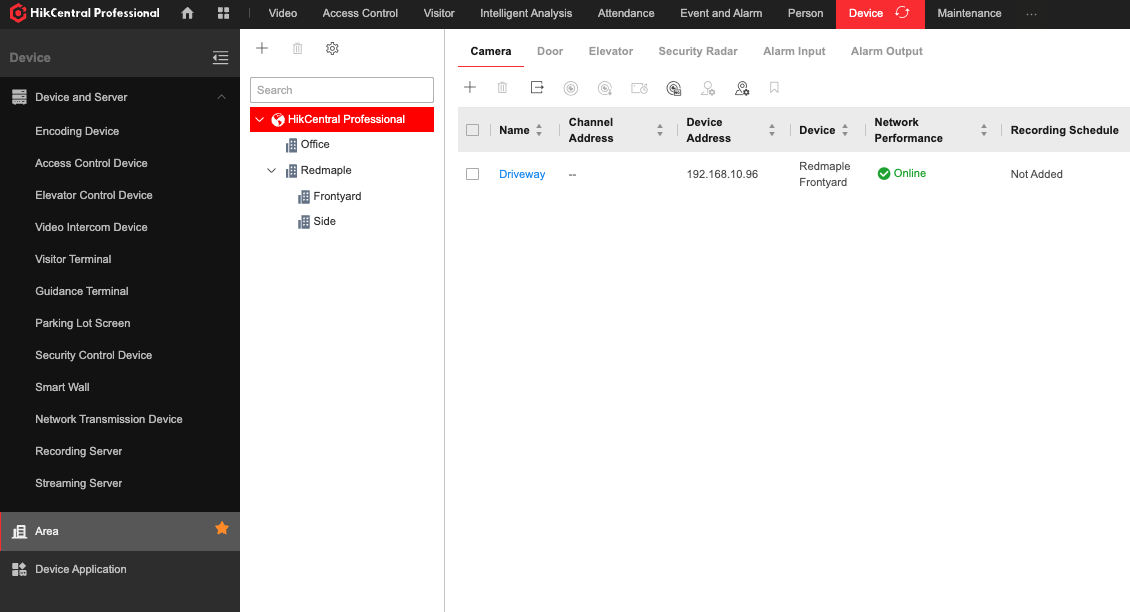
Manual Configuration
If you do not have access to HikCentral OpenAPI, you will need to setup Generic Events and Alarms manually in HikCentral.
Manual Generic Event Configuration
Create a new Generic Event in HikCentral (from the Event and Alarm -> Custom Event -> Generic Event page) with the following settings:
- Transport Type:
HTTPS - Match Type:
Search - Expression: You can use any combination of terms that appear in the Metadata sent by Lumeo (format below).
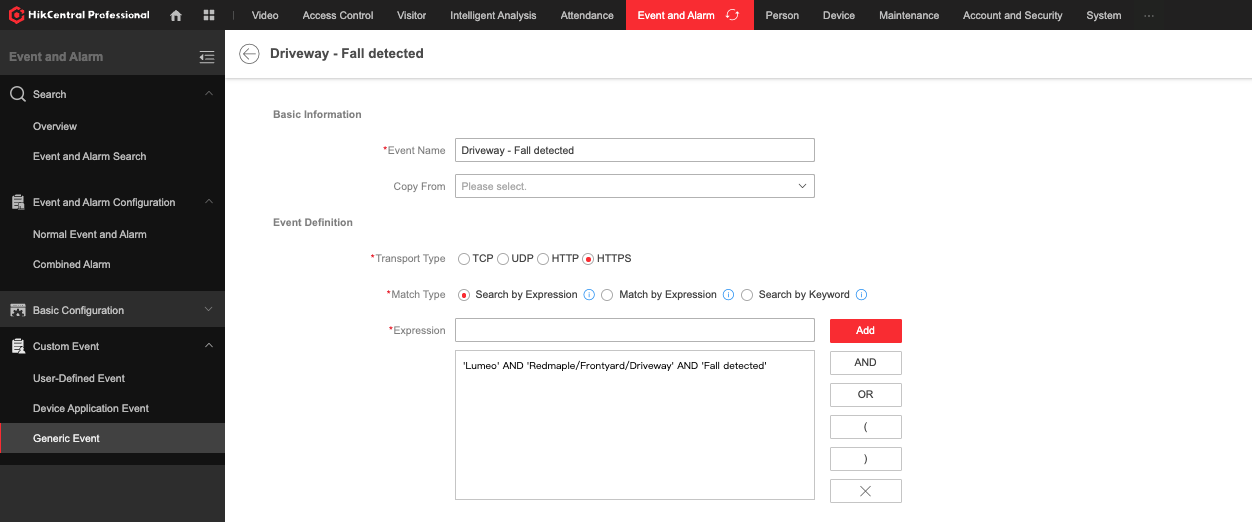
Lumeo will send the following metadata in the Generic Event to HikCentral. This can be used to create a filter and configure the Generic event.
{
"Request": {
"Source": "Lumeo - <Source Name>",
"Title": "<Event Name>",
"Describe": "<Event Description>"
}
}SourceName: This is the source name as configured in the Lumeo source. Ex.Office/Front/Foyer CameraEvent Name: This is the Event name (custom or from upstream event nodes). Ex.Fall detectedEvent Description: This is the Event description, if provided by an upstream event node.
Manual Alarm Configuration
This Generic Event can then be used to trigger an Alarm or take other actions (such as recording video, sending alerts, messages, etc).
Navigate to Event and Alarm -> Event and Alarm Configuration -> Normal Event and Alarm.
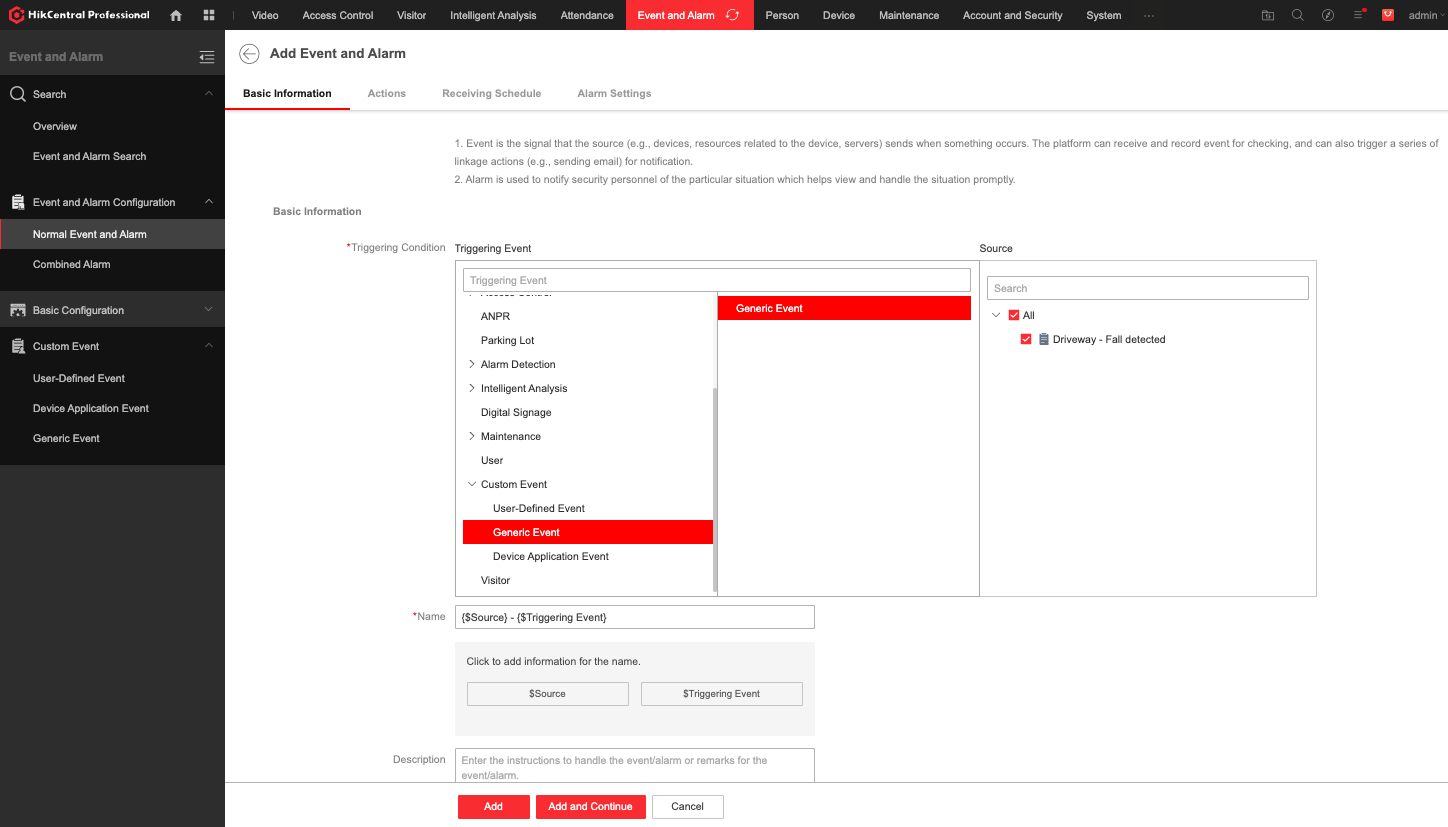
Updated 26 days ago
