Gateway
A Gateway is a compute device that can process video from Streams, IP Cameras on the same network, or attached USB cameras.
Overview
A Gateway serves 2 purposes :
- Performs the actual analytic processing either on Edge (on-premise) devices or servers, or on GPU servers in the cloud.
- Allows secure access to on-site cameras for configuration and cloud streaming, without opening up ports outside the firewall.
Gateways run Lumeo software on them, and communicate securely to Lumeo's cloud services for command-and-control via the Console or API. Lumeo supports local devices such as Jetson family (NX, AGX, etc.) , and on-prem or cloud based x86 servers with Nvidia GPUs as Gateways.
Lumeo also provides managed Cloud gateways you can use to process video in the Lumeo cloud, without having to setup your own. To provision a Lumeo Cloud gateway on your account, please contact support.
OS Requirements
Lumeo supports the following OS configurations for Gateways:
CPU Type | OS Supported | Hardware Specifications | Comments |
|---|---|---|---|
x86/AMD | Ubuntu 22.04LTS Ubuntu 24.04LTS | x86 Desktop or x86 Server with Nvidia DGPUs | NOTE: Nvidia does not support RTX5000 series cards yet. |
Jetson | JP5.X JP6.2 (Coming Soon) | Orin NX, Nano (8gb min) Orin AGX Orin Nano Super (Coming Soon) | Xavier NX, AGX are limited to JP5.X Orin devices will be able to support either |
Hardware Requirements
The table below outlines various supported hardware and deployment options for Lumeo gateways.
Deployment Mode | Hardware | Hardware Specifications | Benefits | Limitations |
|---|---|---|---|---|
On-prem | See Gateway Hardware for a list of supported Gateway hardware devices. | Jetson Xavier, Jetson Orin, x86 Server with Nvidia DGPUs |
|
|
Lumeo Cloud | Lumeo managed GPU-based Cloud instances | x86 Server with one or more Nvidia DGPUs |
|
|
Your Cloud | GPU-based Cloud instances | x86 Server with one or more Nvidia DGPUs |
|
|
The table below outlines video sources & VMS integrations supported by the various deployment modes of a Lumeo Gateway.
Deployment Mode | Supported Video Sources | VMS Integrations | Limitations |
|---|---|---|---|
On-prem | Cloud-accessible Cameras, Cloud-accessible Recordings, On-prem Cameras & NVRs, On-prem Recordings | Cloud VMS, On-prem VMS | |
Lumeo Cloud | Cloud-accessible Cameras, Cloud-accessible Recordings | Cloud VMS | Cannot access Cameras or content behind on-prem firewalls without a dedicated VPN setup |
Your Cloud | Cloud-accessible Cameras, Cloud-accessible Recordings | Cloud VMS | Cannot access Cameras or content behind on-prem firewalls without a dedicated VPN setup |
For information on manufacturers and devices that meet the Gateway Requirements, visit our Recommended Gateway Hardware guide.
Setting Up a Gateway
Setup a new Gateway using the instructions below depending on your gateway type.
| Gateway type | Instructions | Notes |
|---|---|---|
| Lumeo-ready AI Gateway Appliance | Lumeo-Ready Gateways | Use local web interface on the Gateway |
| Hanwha Vision PNM-C32084RQZ Embedded AI Gateway | PNM-C32084RQZ Setup | Use local web interface on the Gateway |
| Lumeo Cloud Gateway | Lumeo Cloud Gateways | Use Lumeo cloud console |
| Bring-your-own Device (bare metal) | Lumeo Gateway Installer | Use the gateway installer script |
| AWS - EC2 Instance | AWS - EC2 Instance | Prefer ECS to single instance. |
| AWS - Elastic Container Service | AWS - ECS | |
| GCP - Kubernetes | GCP - Kubernetes | |
| GCP - Compute Instance | GCP - Compute Instance | Prefer Kubernetes to single instance. |
You need to ensure the Gateway is able to talk to Lumeo’s cloud services. More info in Security & Network section.
Gateway Information
Once setup, return to the Console to see it show up in the Gateways list. The Gateway detail view also shows you the Camera linked to the gateway, Pipeline deployments running on it, status Events, Hardware information.
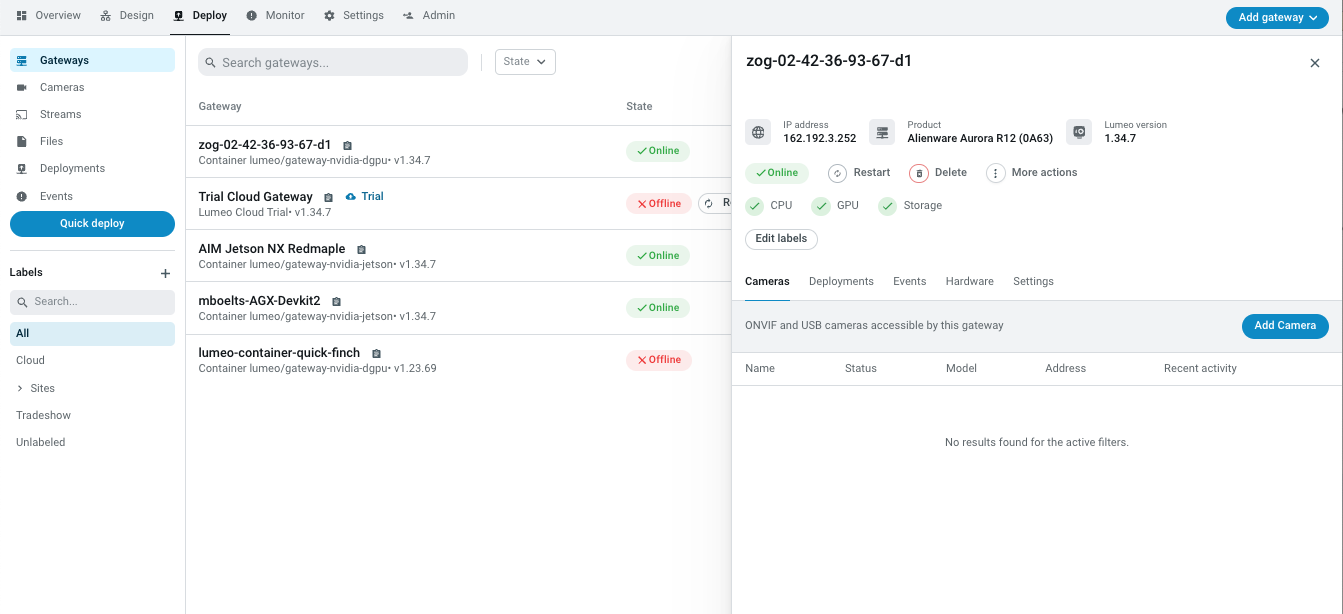
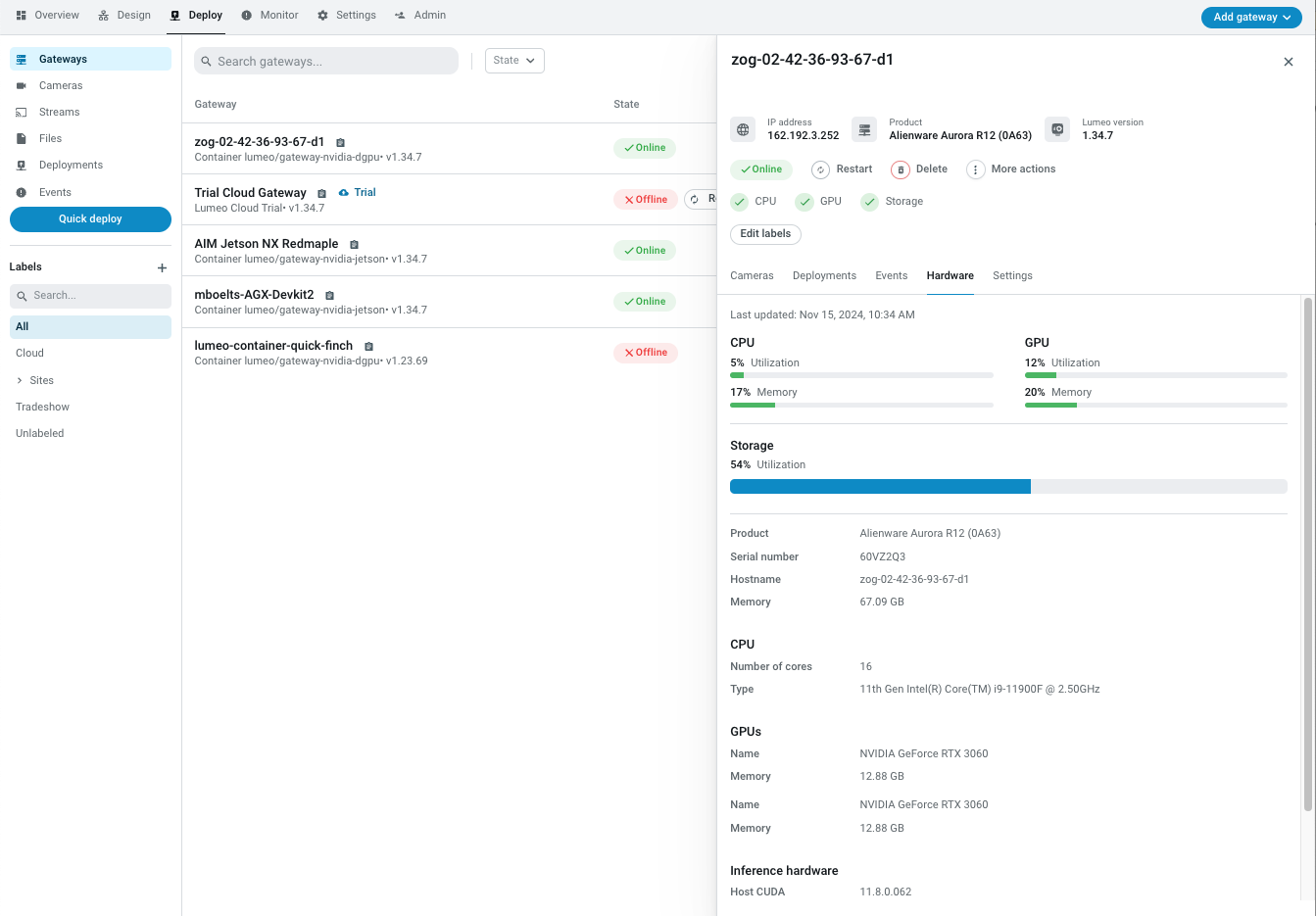
Gateway Settings
For each Gateway, you can set the maximum number of Pipeline deployments you can run on it under Settings. This defaults to 10 for every new gateway, but you can adjust it depending on your gateway's hardware capacity.
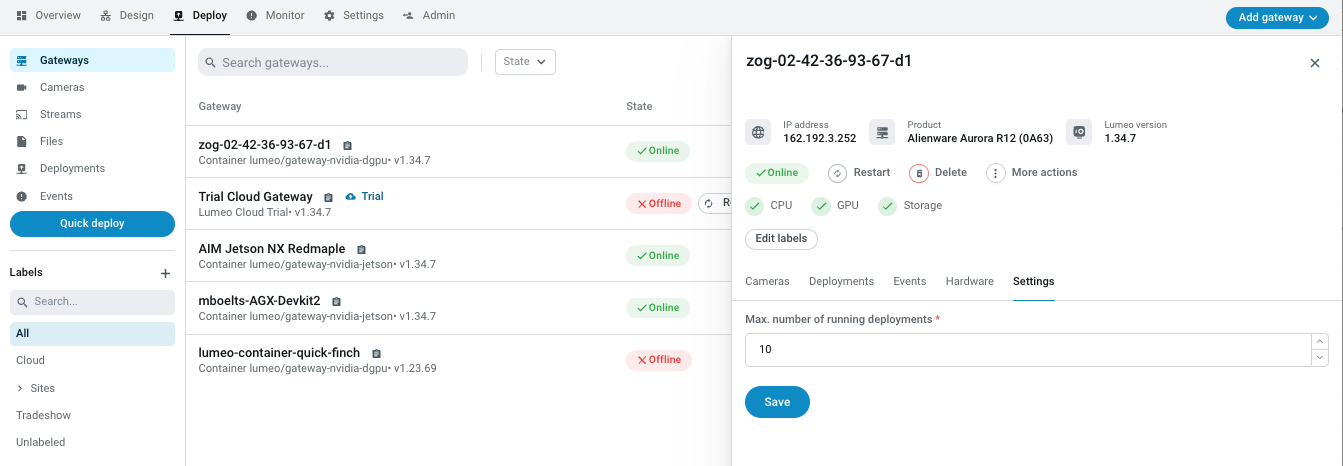
Update Gateways
Once installed, Lumeo will always keep itself up to date on the Gateways, by downloading and installing any updates we publish, with the exception of Gateways installed in your own Kubernetes or ECS clusters.
Gateways can also be manually updated using the same initial setup mechanism you used initially.
Labels
Gateways can be tagged with Labels.
Labels are hierarchical and selecting a particular label will filter the list of Gateways to those tagged with that Label or it's descendants.
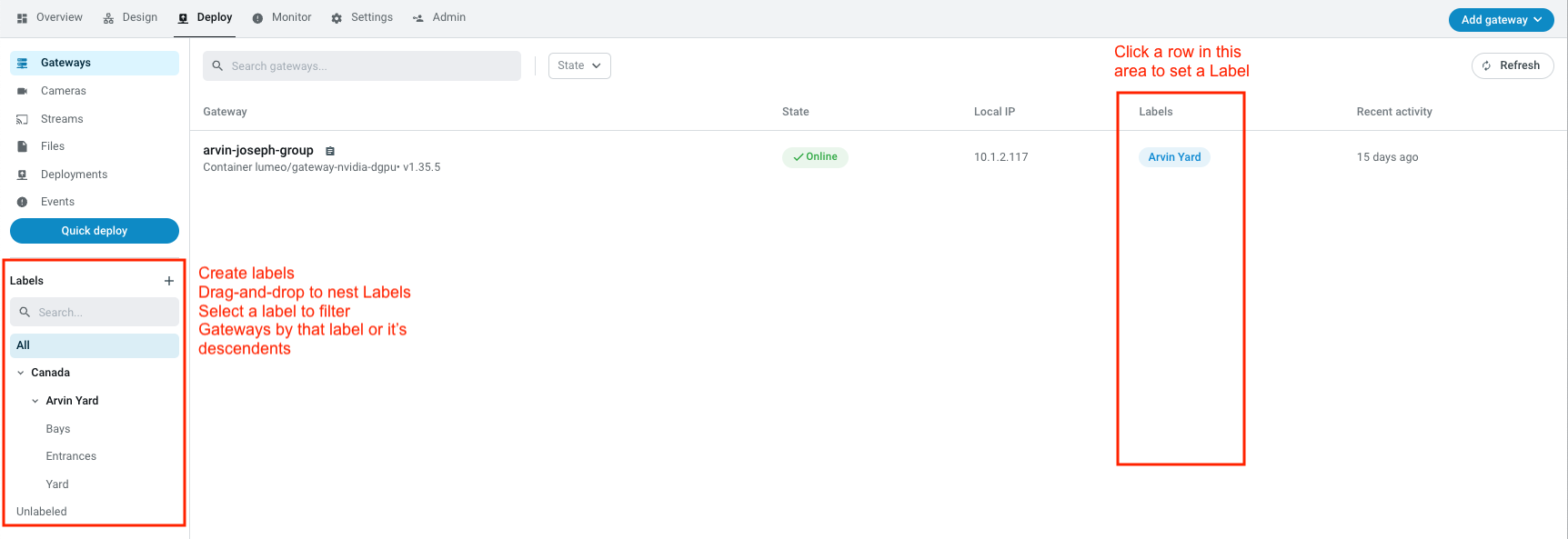
API Reference
See gateways
Updated 3 months ago
