Plans & Billing
Lumeo offers free Starter plans, and pay-as-you-go Business plans via self-serve. All new accounts start with the free Starter plan. This guide explains how to upgrade to a Business plan, access invoices and update payment information for customers on the Starter or Business plans.
For customers on custom, reseller or Enterprise plans, please contact your billing support contact to access or change these settings.
Plans Overview
The table below outlines the Plan tiers that Lumeo offers, a break down of features included in each Plan and some recommendations on how to pick the appropriate plan for your needs.
For pricing, refer to the Lumeo Pricing page.
Feature | Starter | Core | Professional | Enterprise | Industrial |
|---|---|---|---|---|---|
IDEAL FOR | Hobbyists, tinkerers and enthusiast builders | Alarm monitoring, video verification and basic VMS usage | ISVs, Developers, and Startups | Business intelligence, Advanced physical security, Custom analytics and forensic search. | Industrial, logistics and manufacturing automation |
HOW TO PURCHASE | Free forever | Contact Lumeo Sales or a Distribution partner. | Upgrade via Lumeo Console | Contact Lumeo Sales or a Distribution partner. | Contact Lumeo Sales or a Distribution partner. |
PLATFORM | |||||
Solutions library with Pre-built analytics & templates | ✅ | ✅ | ✅ | ✅ | ✅ |
Drag & Drop analytic builder (see Node Plan Categories for specifics) | Starter | Starter, Core | Starter, Professional | Starter, Core, Enterprise | Starter, Core, Enterprise, Industrial |
Ready-to-use AI Models | Starter | Starter, Core | Starter, Professional | Starter, Core, Enterprise | Starter, Core, Enterprise, Industrial |
Bring your own AI Models | ✅ | ✅ | ✅ | ✅ | ✅ |
Dashboards with Data, Recordings and Live streams | ✅ | ✅ | |||
Remote camera streaming & viewing | ✅ | ✅ | ✅ | ✅ | ✅ |
AI Search for Cloud Recorded Media | Available with Lumeo Cloud Storage Retention Add-on | Available with Lumeo Cloud Storage Retention Add-on | ✅ | ||
Multi-site support, Labels & Organization | ✅ | ✅ | ✅ | ||
Users | 1 | 10 | 10 | Unlimited | |
Workspaces | 1 | 1 | 1 | Unlimited | |
Advanced Security: Single Sign On (SSO), Role Based Access Control, Audit logs (coming soon), SOC2 Report, DPA | Add-on | ✅ (annual plans) or Add-on | |||
Operational Alerts via Email (coming soon) | ✅ | ✅ | ✅ | ✅ | |
Operational Metrics via OTLP (integrate with your monitoring stack) | ✅ | ✅ | |||
USAGE | |||||
Self-hosted Gateways (on-prem or in your own cloud) | 1 | Unlimited | Unlimited | Unlimited | Unlimited |
Lumeo Cloud hosted Gateways L1 : ~30 fps capacity L3 : ~200 fps capacity | L1 Trial included (3 hr runtime) | L1 Trial included (3 hr runtime) L1, L3 : Paid Add-on | L1 Trial included (3 hr runtime) L1, L3 : Paid Add-on | L1 Trial included (3 hr runtime) L1, L3 : Paid Add-on | L1 Trial included (3 hr runtime) L1, L3 : Paid Add-on |
Monthly-active Live stream processing | 5 | Custom | 15 included | Custom | Custom |
Recorded Video processing | 200 mins/mo | Custom | 5000 mins/mo included Additional minutes : Paid Add-on | Custom | Custom |
Lumeo Cloud Storage | 1 GB | 5 GB included. | 5 GB included Additional storage : Paid Add-on | 5 GB included. | 50 GB included. |
Lumeo Cloud Storage Retention Add-on (store and search event recordings & dashboard data in Lumeo Cloud) | Add-ons : 7, 30, 60, 90, 180, 360 day retention per stream. | Add-ons : 7, 30, 60, 90, 180, 360 day retention per stream. | 30 day retention per stream included. Additional retention available as Add-on. | ||
SUPPORT | |||||
Plan includes | Basic Support | Standard Support | Standard Support | Standard Support | Standard Support |
Extended support | Premium Support Add-on | Premium Support Add-on | Premium Support Add-on | Premium Support Add-on | |
SERVICES | |||||
Remote site setup (one-time) | Add-on | Add-on | Add-on | ||
Custom model development | Add-on | Add-on | Add-on | Add-on | |
Custom integration development | Add-on | Add-on | Add-on | Add-on |
Support Plans
| Basic Support | Standard Support | Premium Support | |
|---|---|---|---|
| How to Purchase | Free (Starter Plan) | Included with all paid plans | Contact Lumeo Sales or purchase from a Distribution partner. |
| Self-serve Docs & community | ✅ | ✅ | ✅ |
| Chat | ✅ | ✅ | ✅ |
| ✅ | ✅ | ✅ | |
| Teams / Slack | ✅ | ||
| Response Time | Best Effort | Upto 2 business-days initial response. | Upto 1 business-day initial response. |
| Support for Critical service-impacting Issues | -- | 24x5 support (weekdays during business hours) | 24x7 support |
| Remote setup & configuration of Gateways, Cameras, Pipelines, Analytics, Dashboard | ✅ |
Node Categories
See Node Plan Categories for more details on specific nodes included in each Plan.
Utilization Units
Lumeo tracks and limits / bills based on the following Usage types. You can find your Plan limits, current and included Utilization under Settings -> Utilization section in Console.
You can also click the gear icon next to the specific Utilization unit to set a limit for your account to prevent overages or excessive usage.
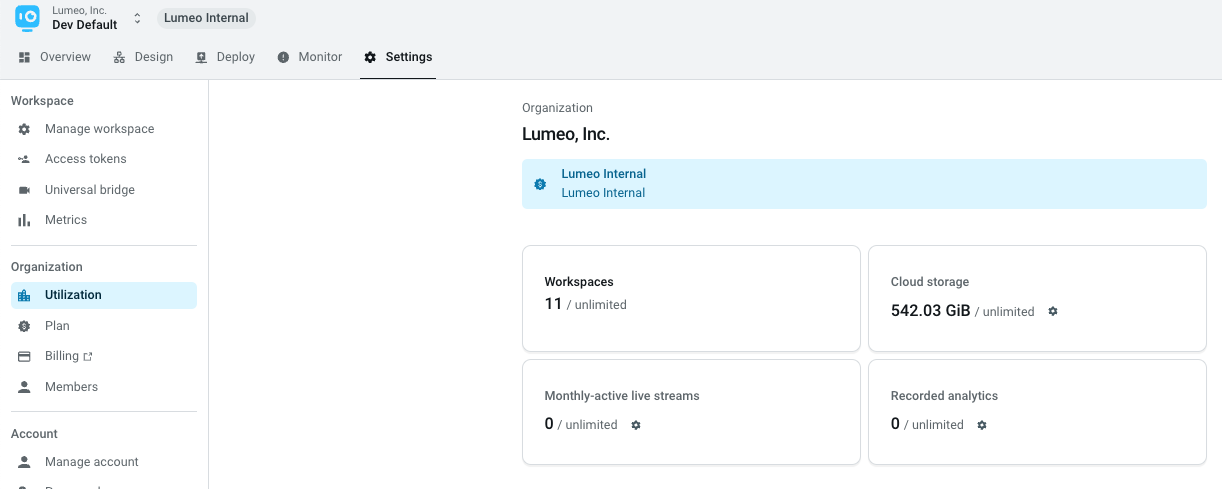
Usage Type | Unit | Description |
|---|---|---|
Live stream analytics | Monthly-active live streams for Monthly Plans | The number of streams from Camera or Live Streams created in Console, that are processed in that month. Note that:
|
Live stream analytics | Concurrent-active live streams for Annual Plans | The number of unique streams from Camera or Live Streams created in Console, that are being processed concurrently. Note that:
|
Live stream analytics & Recorded analytics | Running Deployments | Number of concurrently running deployments. |
Recorded analytics | Video-minutes processed | The number of video minutes processed from a File Stream. This is the length of the video file that is processed, independent of how long the processing takes. |
Workspaces | Number of workspaces | |
Cloud storage | GBs stored in Lumeo cloud per month. | The total data stored in Lumeo Cloud, using Save Clip Node, Save Snapshot Node and / or the files API. |
Current Plan
View your current plan and activated licenses/limits on Settings -> Plan and Settings -> Utilization pages.
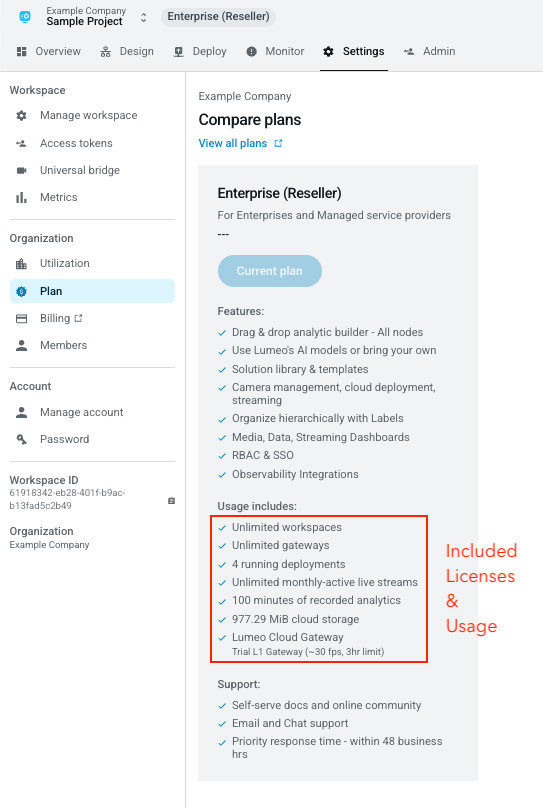
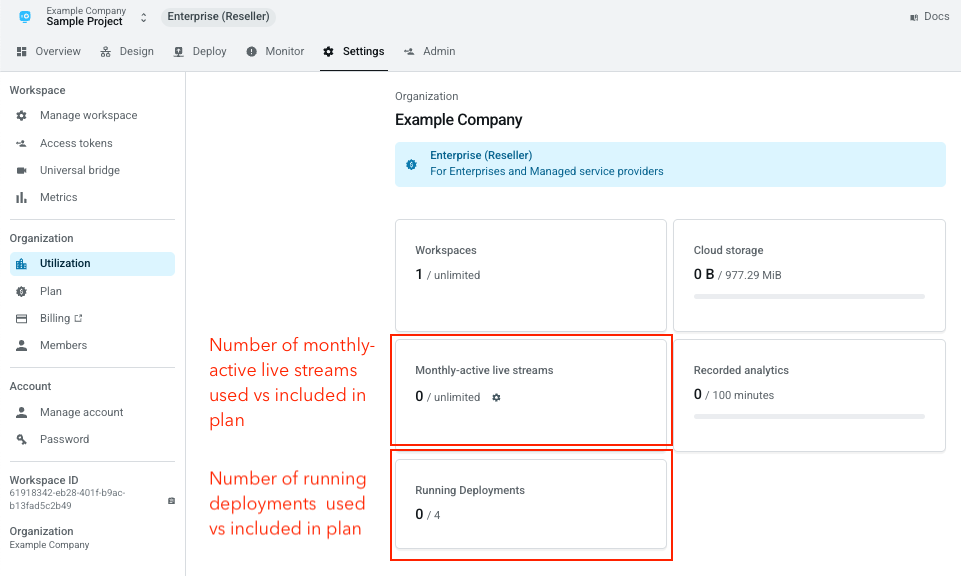
Plan Upgrades
A Starter organization can be upgraded to a paid plan by following these steps.
Plan type | Upgrade steps |
|---|---|
Professional Plan | Self serve. In Lumeo console, head to Settings -> Manage organization -> Change Plan |
Core Plan | In Lumeo console, click Help (top right corner) -> Chat with support -> Activate or Upgrade plan -> Activate Core plan Then provide a PO/Order Number or Add a credit card to upgrade. You can also provide a Reseller email instead to transfer Billing relationship to them. |
Enterprise Plan | In Lumeo console, click Help (top right corner) -> Chat with support -> Activate or Upgrade plan -> Activate Enterprise plan Then provide a PO/Order Number or Add a credit card to upgrade. You can also provide a Reseller email instead to transfer Billing relationship to them. |
Enterprise Plan License codes obtained from Reseller or device bundle | In Lumeo console, click Help (top right corner) -> Chat with support -> Activate or Upgrade plan -> Activate a License code |
Self-serve Plans
If you are on the Starter plan, you can upgrade to the available Self-serve plans such as the Professional Plan by heading over to Settings -> Plan
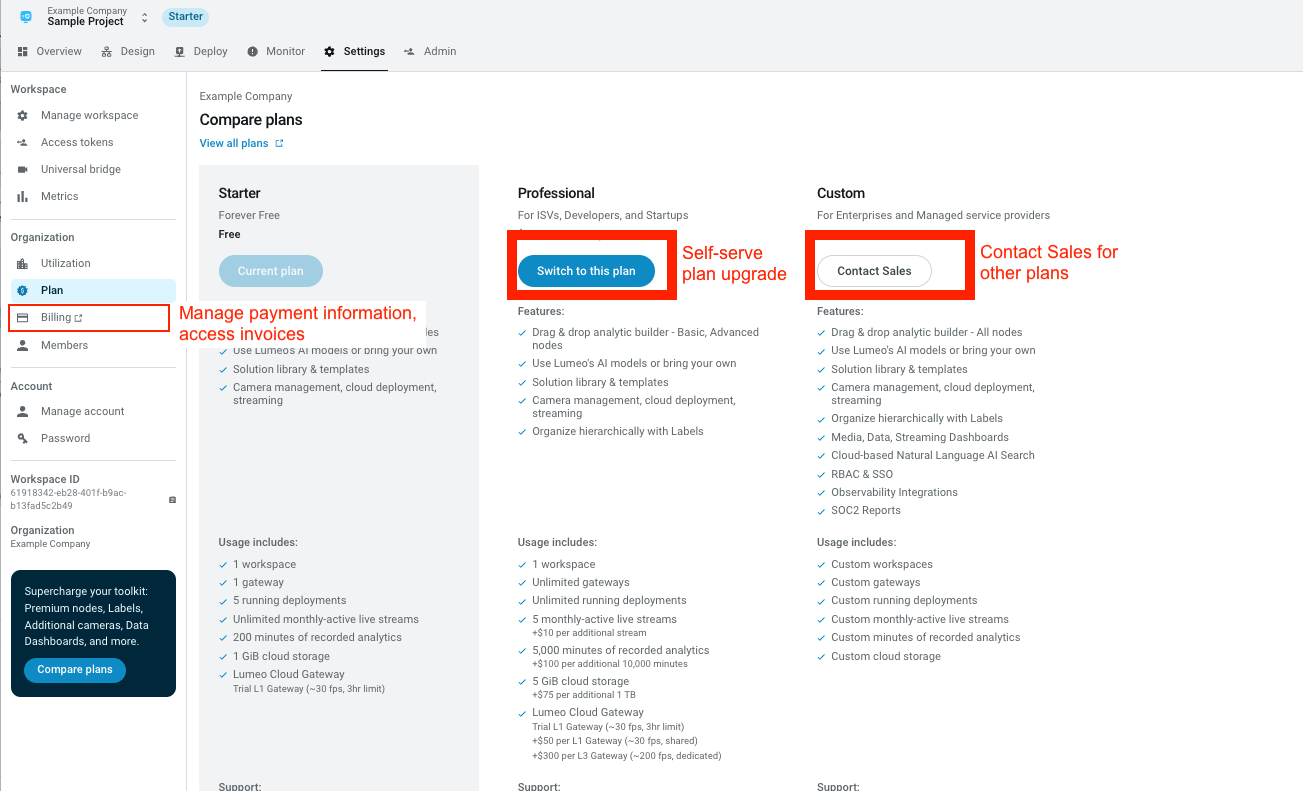
Core, Enterprise Plans or License Codes
Follow the steps below to activate or upgrade Core or Enterprise plans, or apply license codes received from a reseller.
You can choose to apply multiple 1-year license codes to a fixed number of streams for a multi-year activation. To do so, just specify the number of streams when sending us the license codes; we will apply them such that # of streams x # of years = total number of license codes.
We will confirm plan activation and upgrades within 24 hours, and you will see your new plan under Settings -> Plan page.
If you are paying via a credit card, please Add a payment method (see Update Payment Information section below) prior to reaching out with an Activation request.
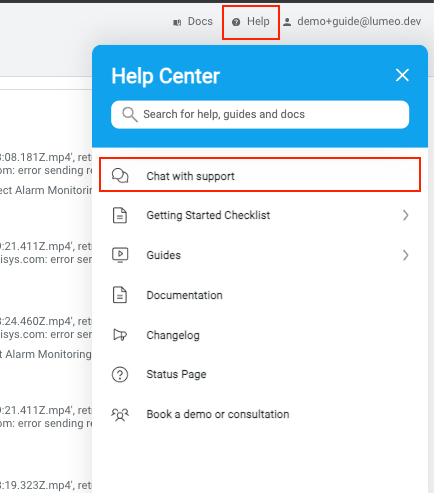
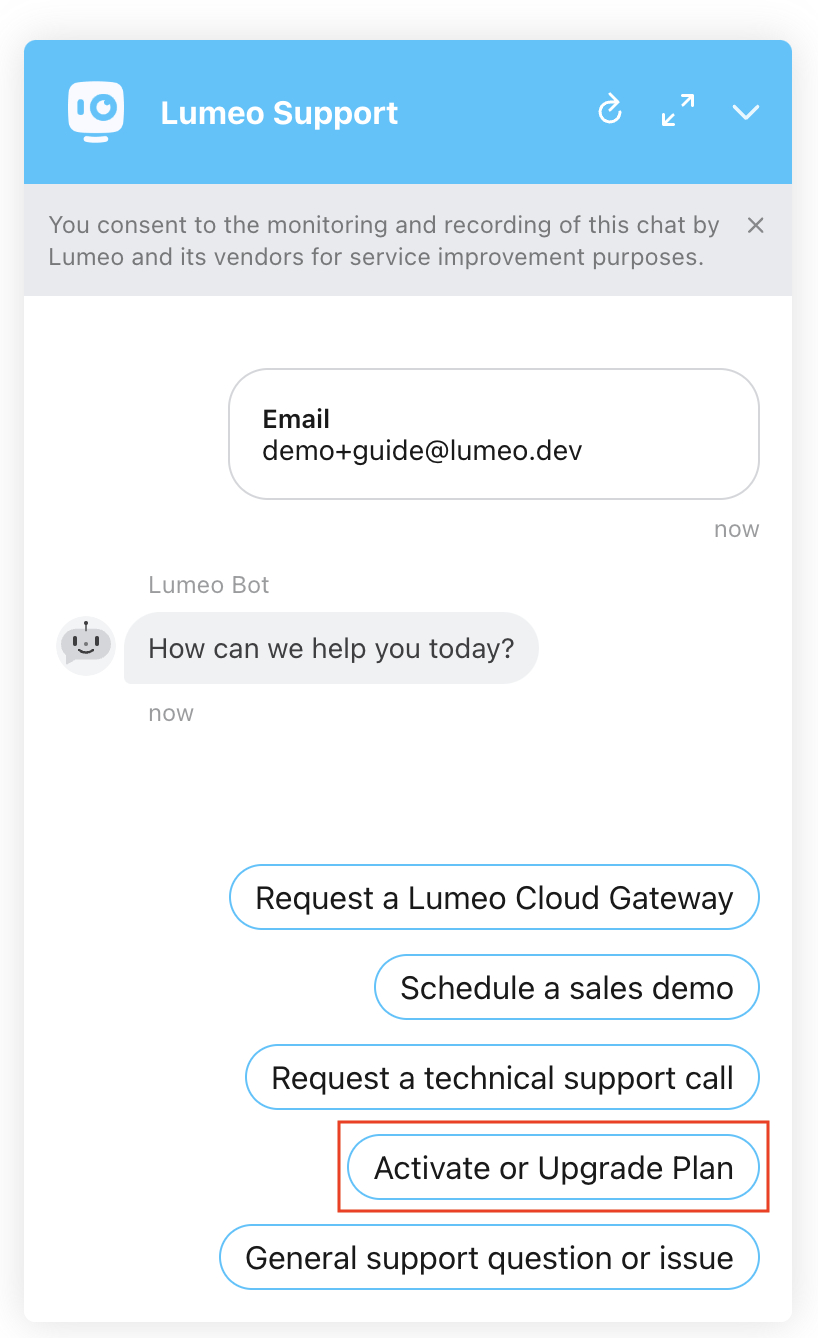
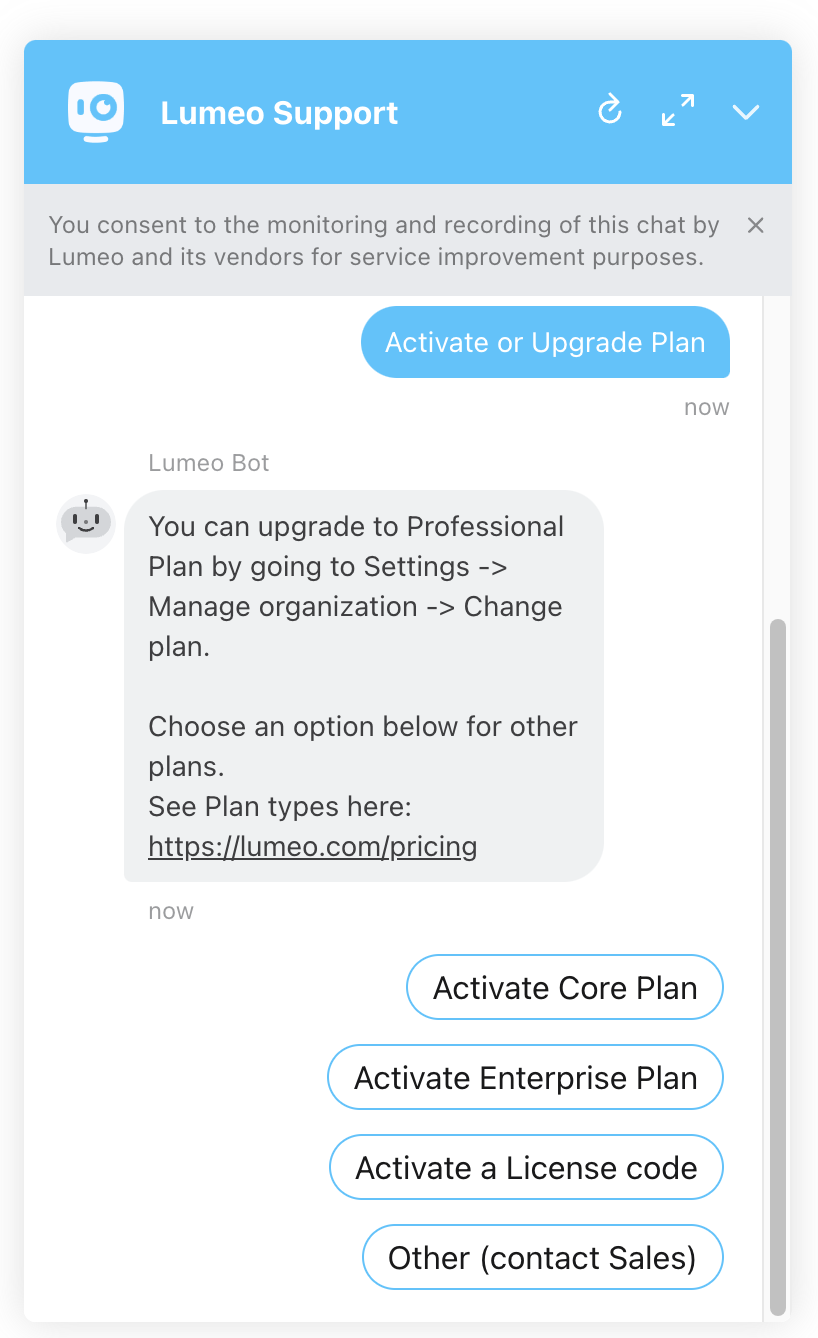
Update Payment Information
For direct-billed organizations, you can manage payment methods by heading over to Settings -> Billing. This will open Lumeo's billing portal and let you download invoices as well as update your payment methods.
For reseller-billed organizations, end-users should contact your reseller, and resellers can reach out to Lumeo via standard support channels.
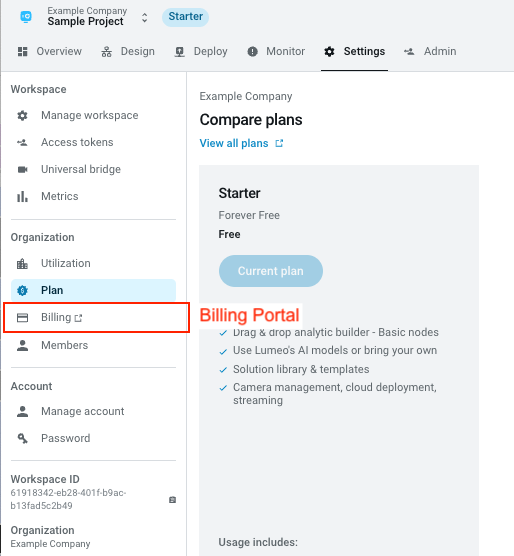
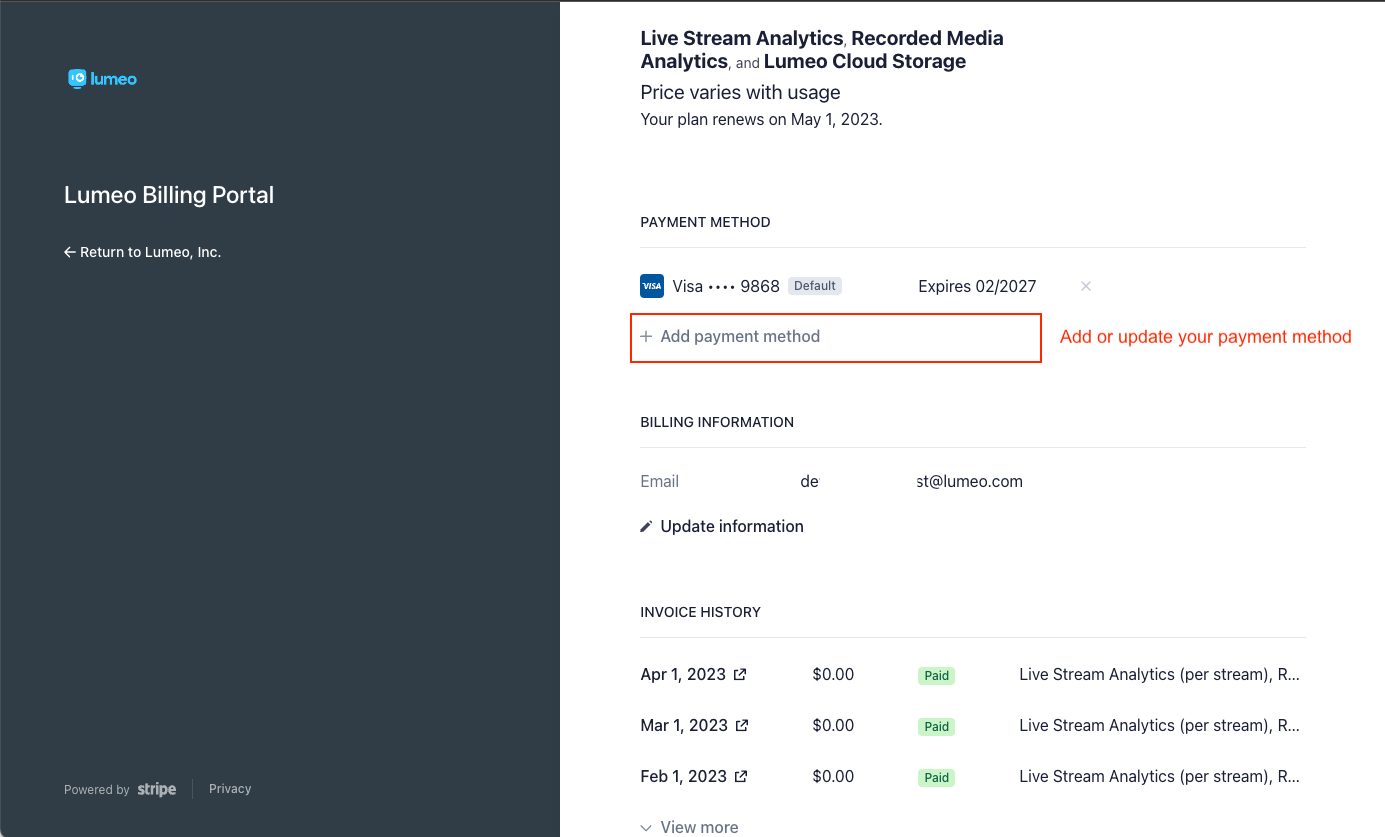
Updated about 1 month ago
