Ring Cameras
Process motion events and recordings from Ring cameras
Beta Feature
- Lumeo support for Ring cameras is currently in Beta and requires an invite-only opt-in on the Ring app or website to activate.
- During Beta, Lumeo only processes motion events from Ring cameras, and does not support live streaming from Ring. Ring camera streams will not be visible in the Lumeo mobile app; only Event recordings, Dashboards and Notifications are supported.
- During Beta, Ring camera import is only supported on an account with the Ring plan; please create a new account when initiating the linking from the Ring app. Connecting to an existing Lumeo account on a different plan will be supported post Beta.
Support
- Email :
[email protected]- Setup an onboarding call for help with camera and analytics configuration using the Help link in the Lumeo console.
Getting Started Guide
How it works
- Ring Camera Motion Events: After linking Ring cameras with Lumeo, Lumeo will import a short recording whenever it receives motion events from Ring. These recordings will be visible in the Camera -> Camera Uploads tab in Lumeo.
- Ensure that motion detection and motion recording is enabled on your Ring camera if you do not see any uploads here.
- Lumeo runs AI workflows (aka Pipeline) on every new recording imported from Ring. You can choose Pipelines for each Camera from a pre-built library or build your own.
- These workflows run on Lumeo Cloud gateways that start and stop on-demand whenever a new motion event happens. Every time a motion event happens, it triggers a new workflow run.
- View outputs: Lumeo Pipelines can detect objects, answer questions and send metrics to a Dashboard or trigger email / push notifications, amongst other actions.
- Any recordings saved by Pipelines will be visible under Monitor -> Search tab, and any data saved, under Monitor -> Dashboards.
Linking Ring cameras
Link Ring cameras with Lumeo by starting the process in the Ring app or website. Head to the Integrations page in Ring and follow the steps below.
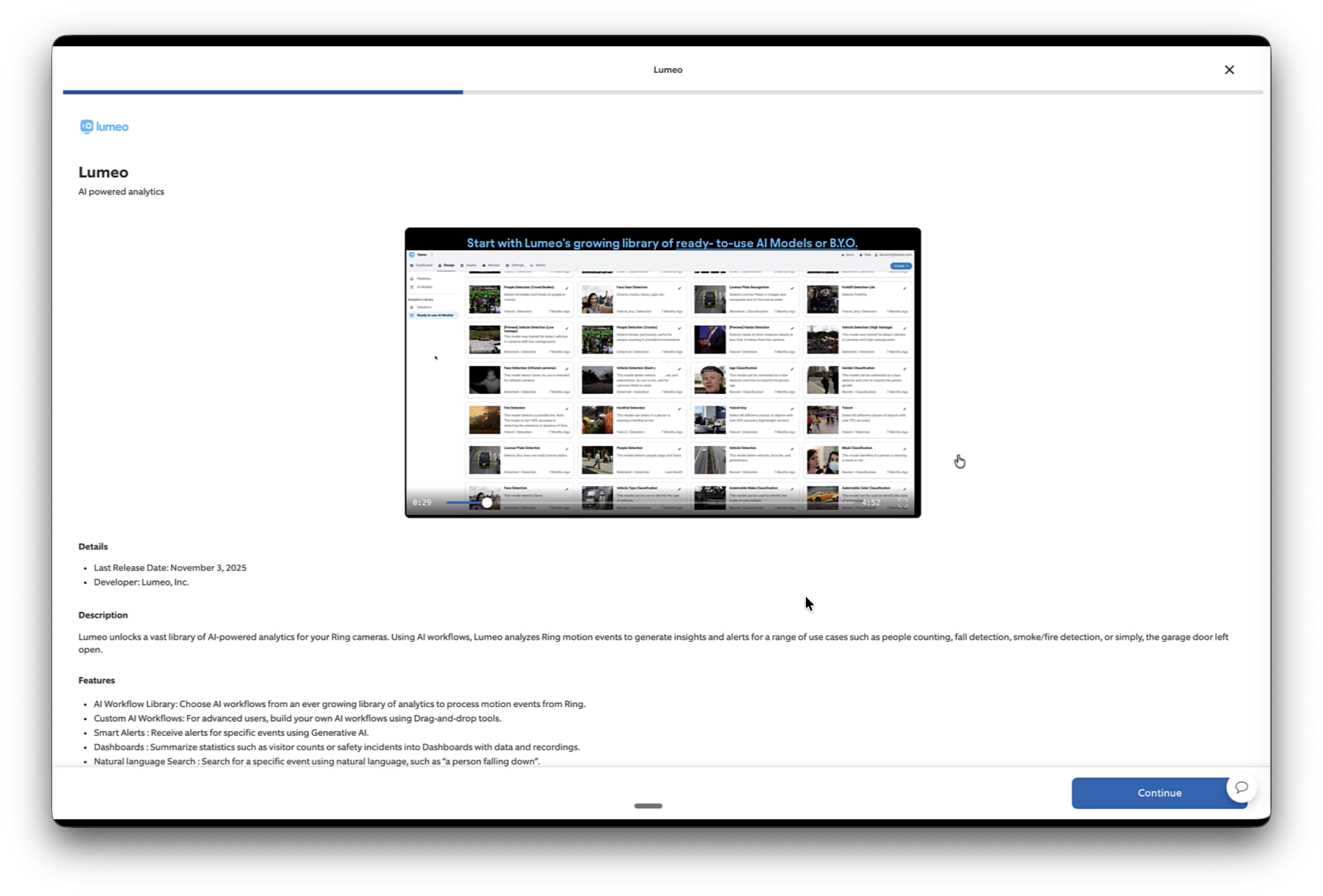
- Select Lumeo in the Ring integrations page on website or mobile app (available to invite-only Beta users)
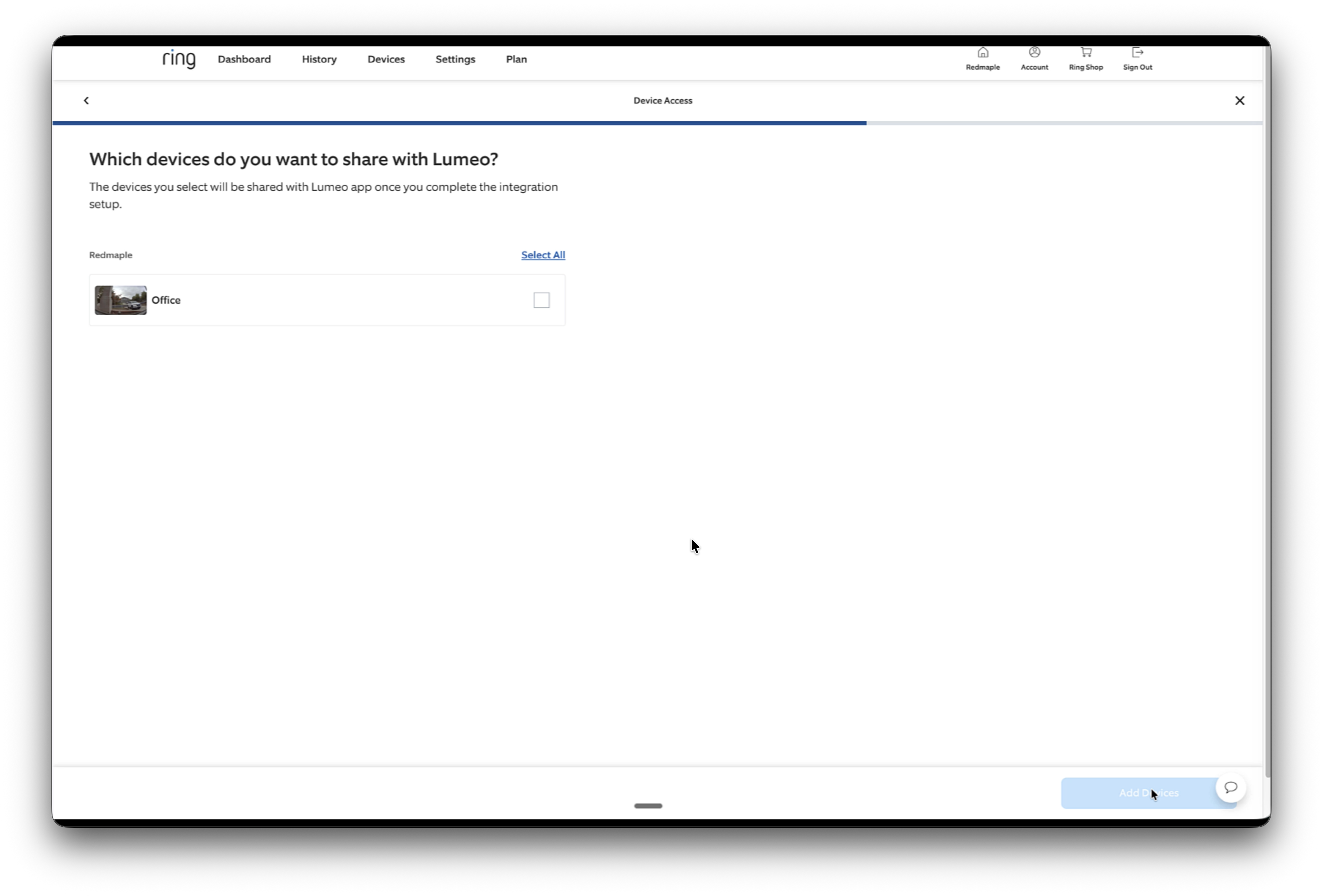
- Select Cameras to share with Lumeo
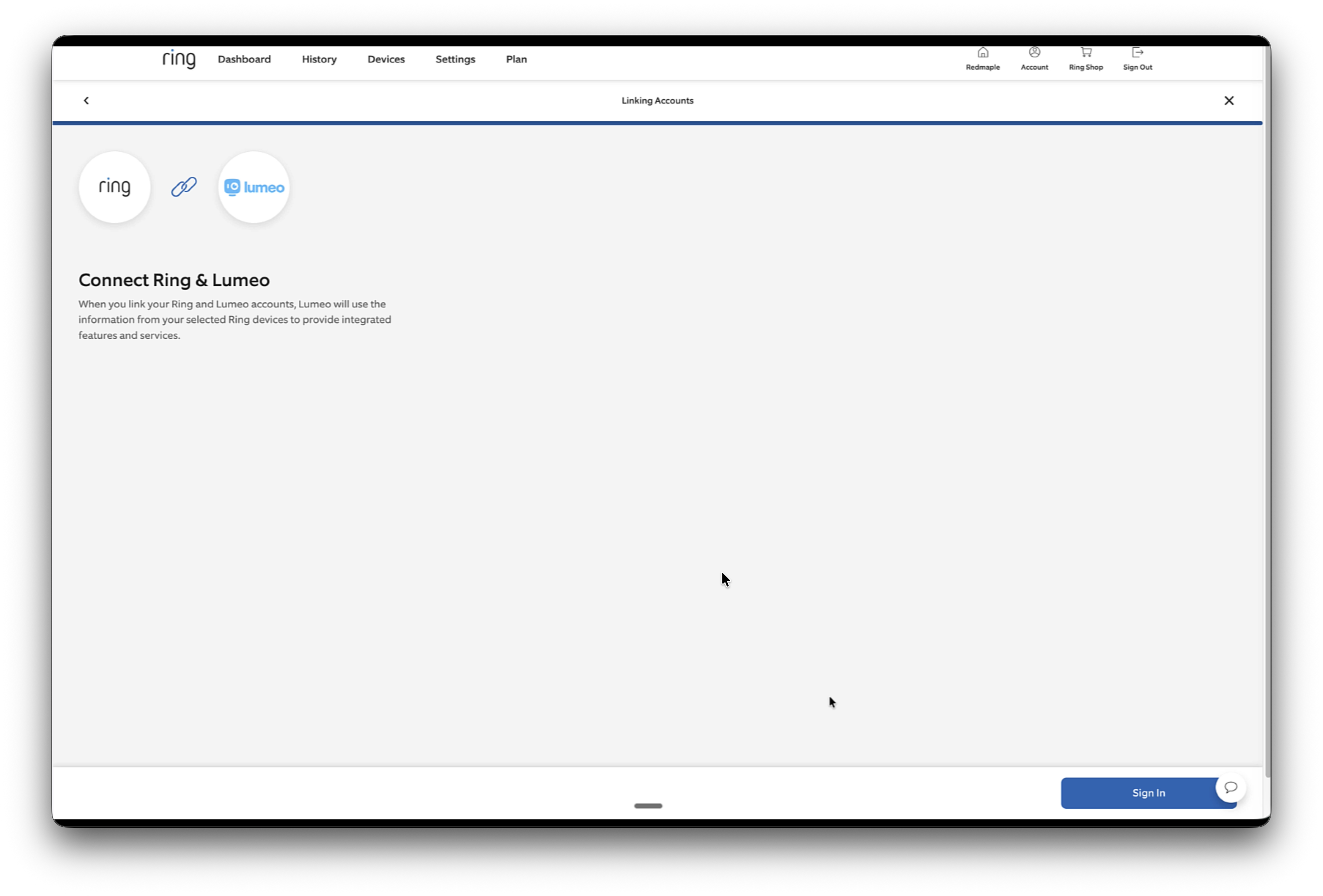
- Connect and head to Lumeo to sign up
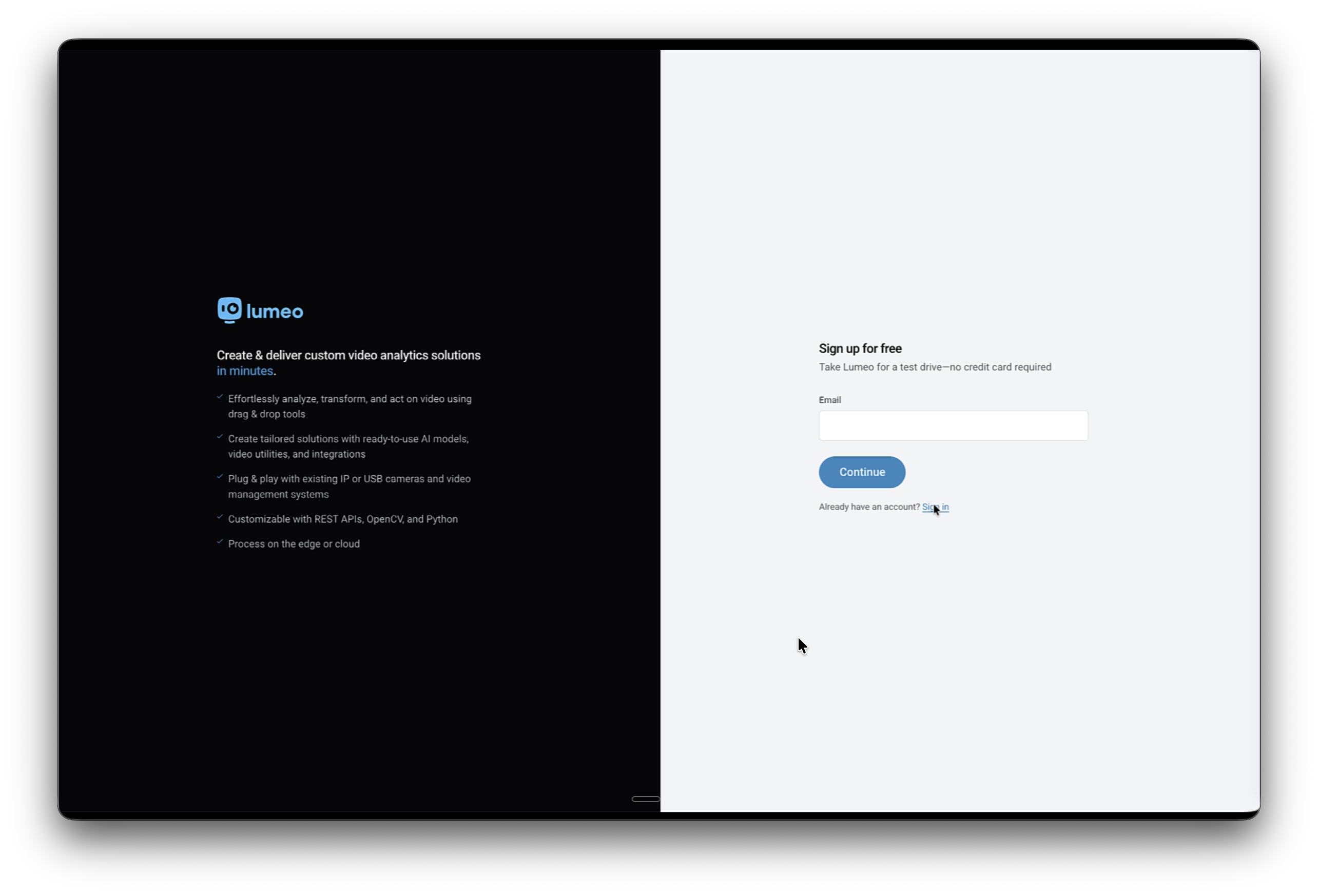
- Create a new Lumeo account (or Sign in if you have a Lumeo account on the RING plan)
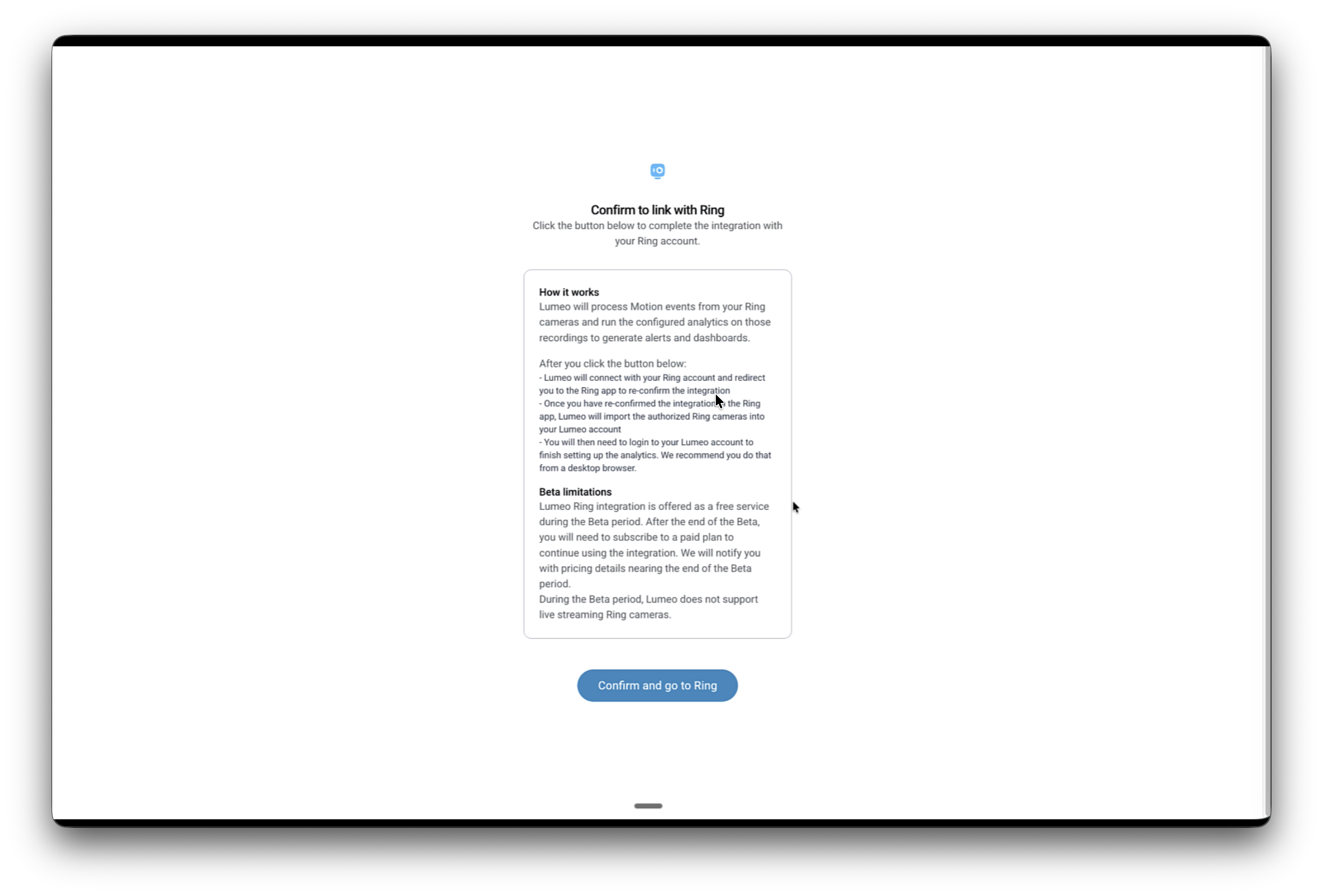
- Confirm Ring linking in Lumeo console to be taken back to Ring
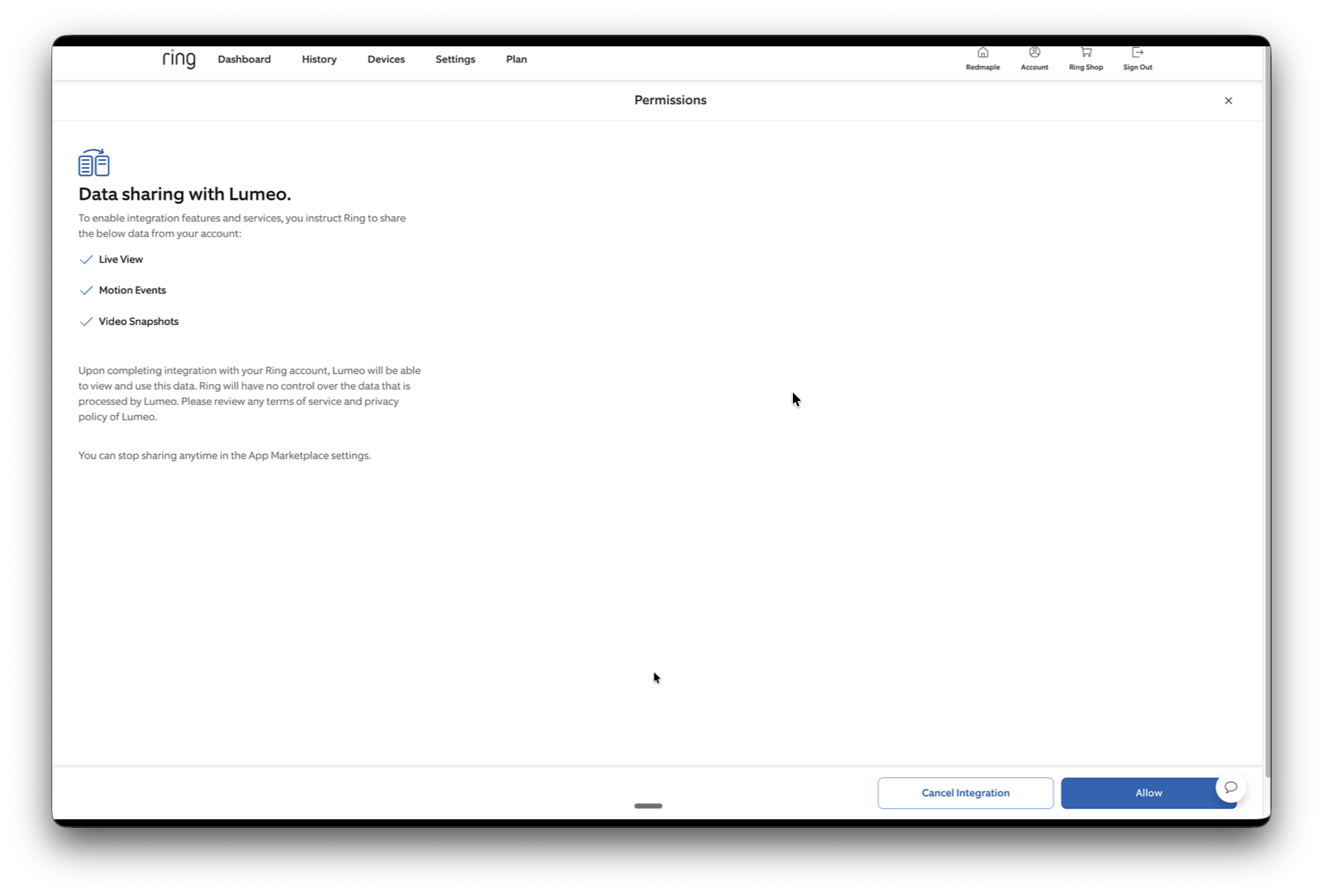
- Sign back into your Ring account and choose Allow data sharing with Lumeo
Setup and manage AI workflows (pipelines)
Lumeo runs AI workflows for every new motion event received by a specific camera. Workflows are configured and managed from Camera settings page at Deploy -> Cameras -> Specific Camera -> Settings.
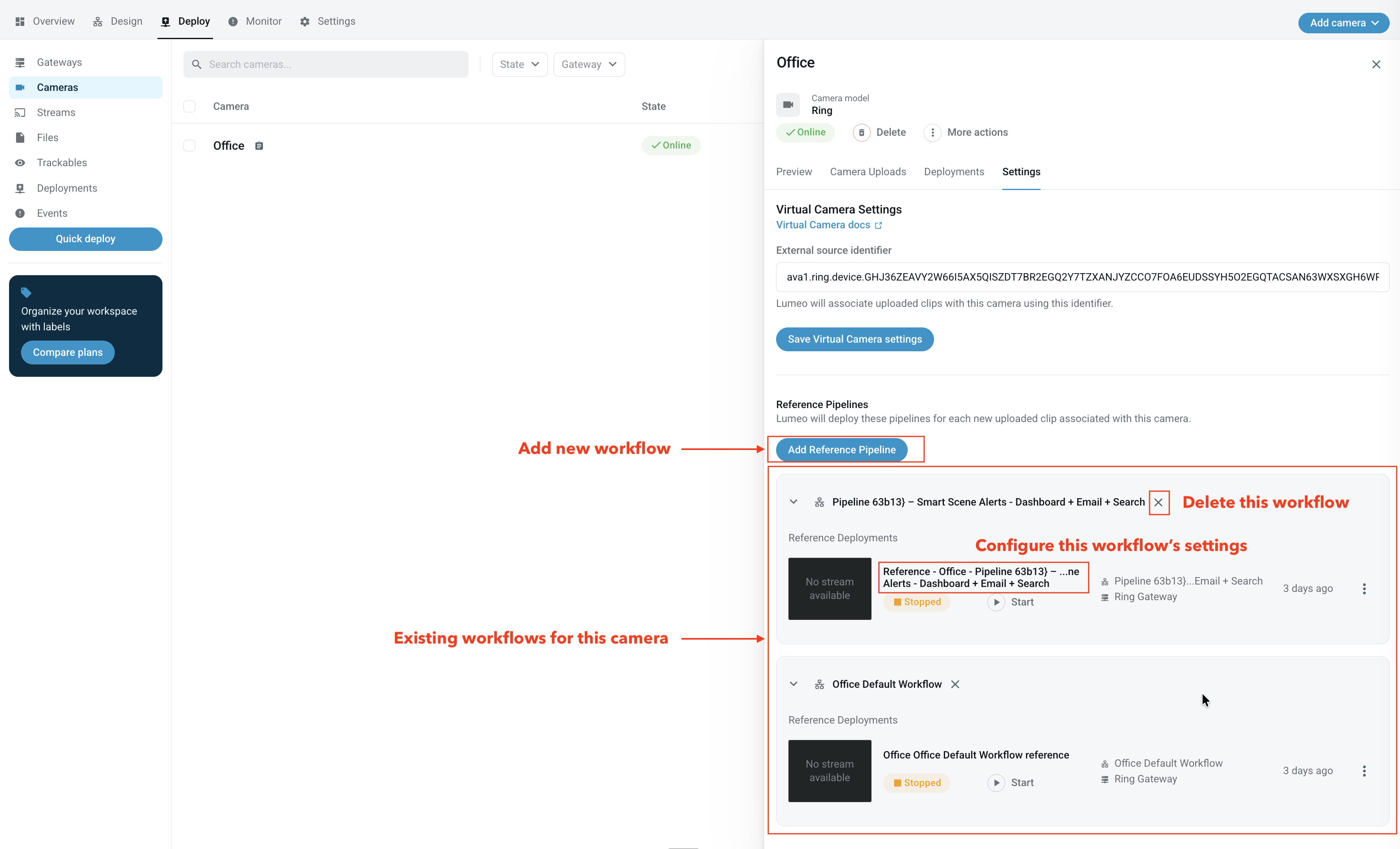
Camera settings tab
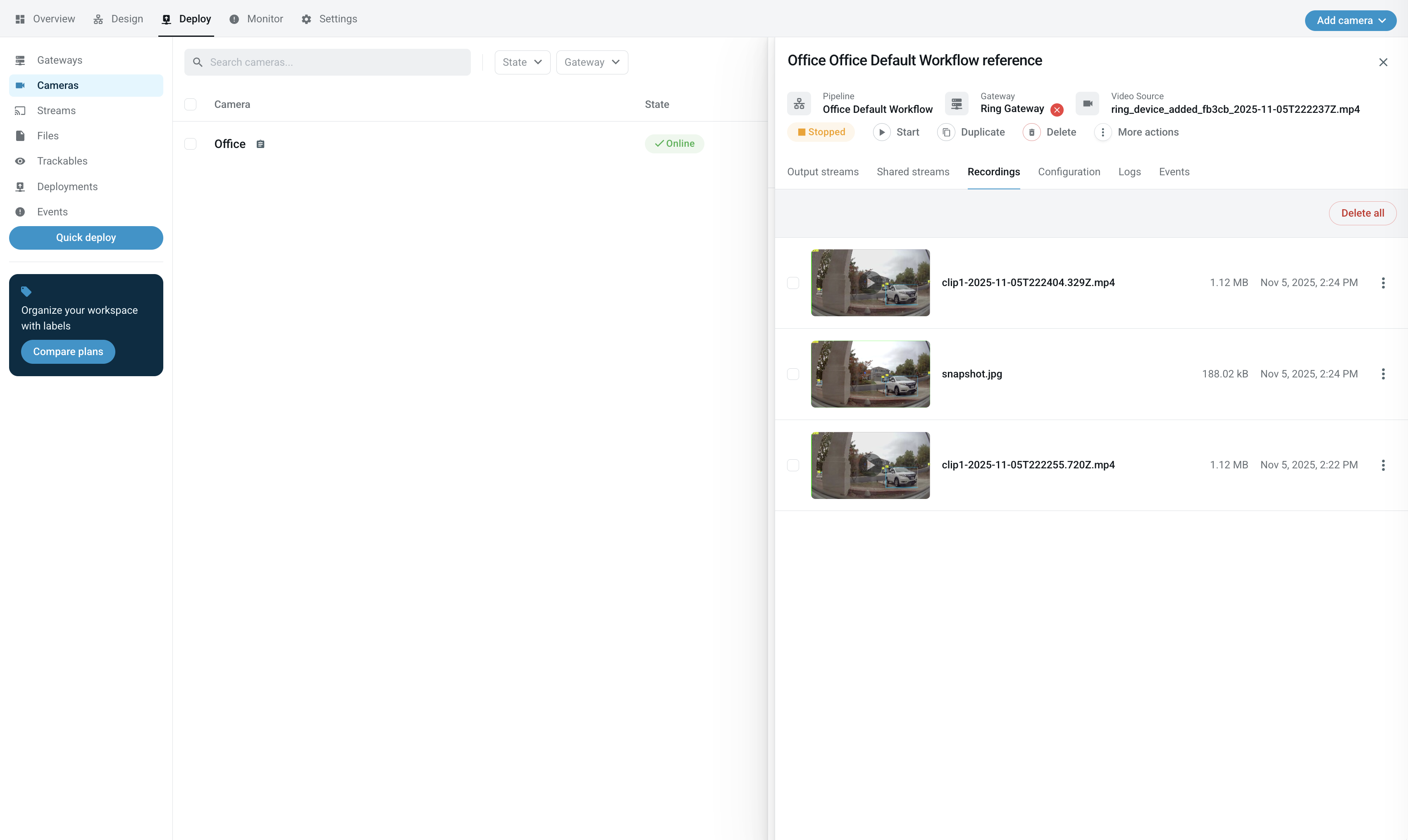
Camera Recordings tab shows any recordings generated by the workflow
Add new workflow
Click Add Reference Pipeline button on Ring camera settings to get started.
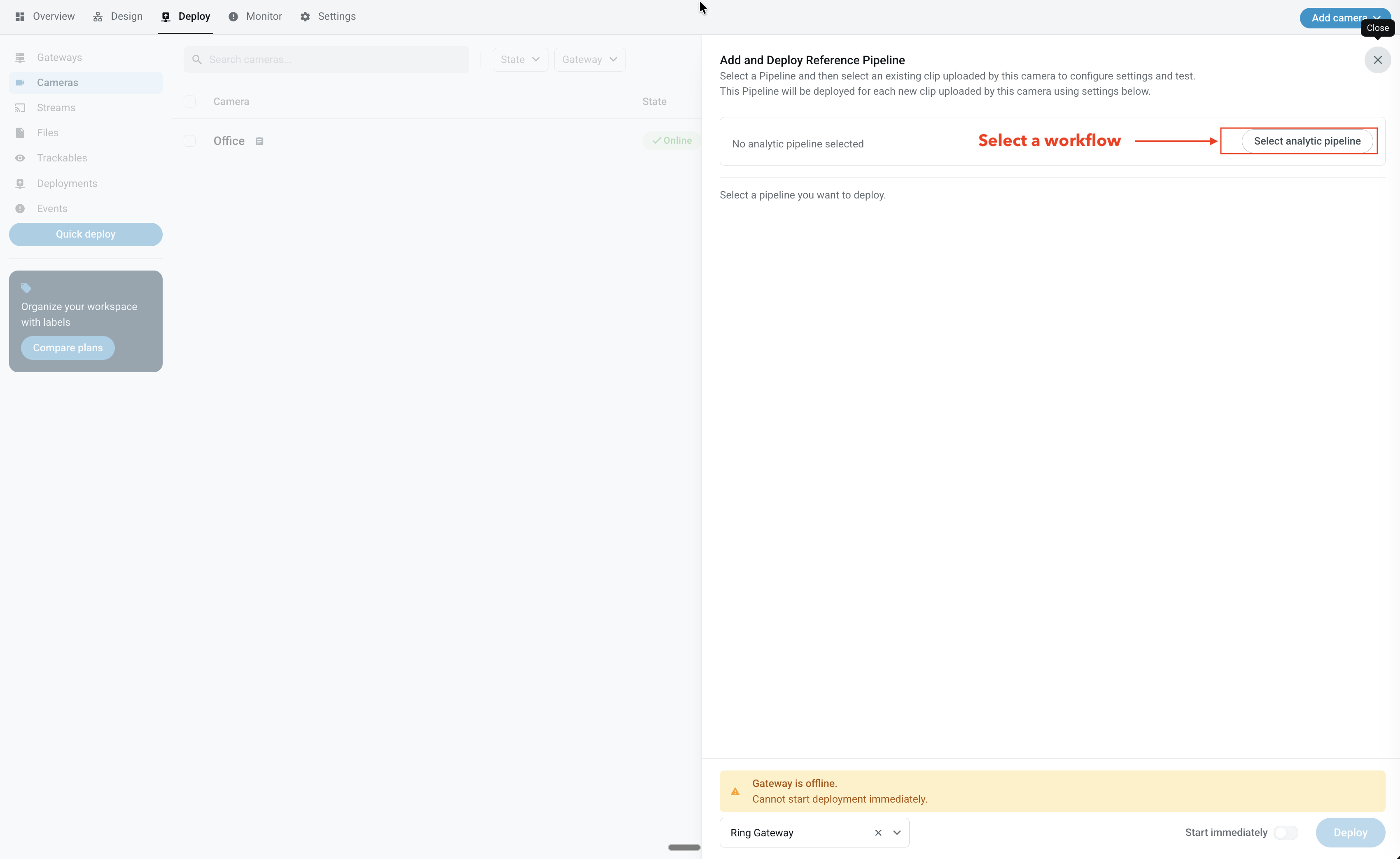
- Select a workflow
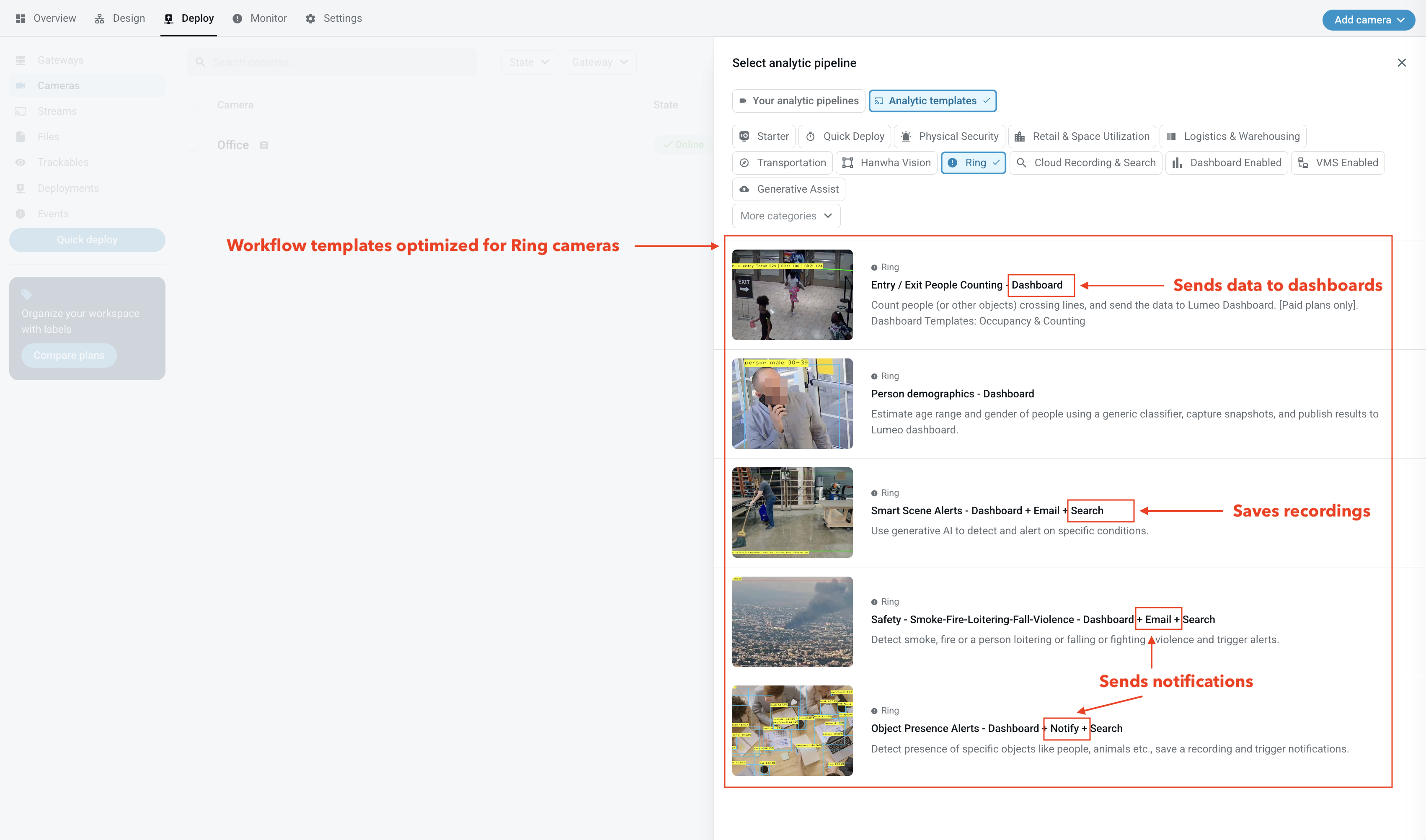
- Choose one from the templates or one you have already created. Workflow title specifies what it will do : send data to a dashboard, save a recording or send notifications.
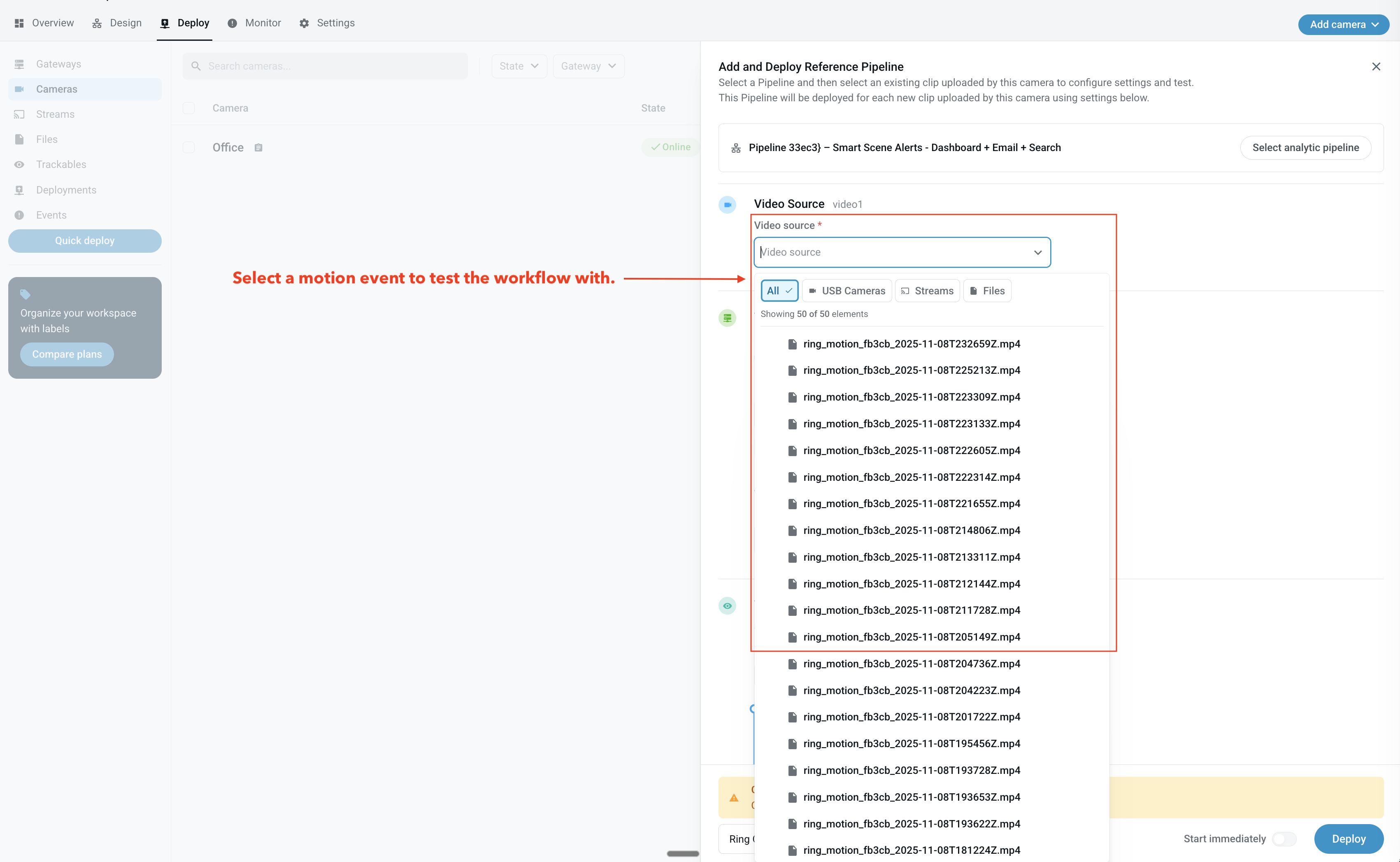
- Pick an existing motion event to test the workflow with.
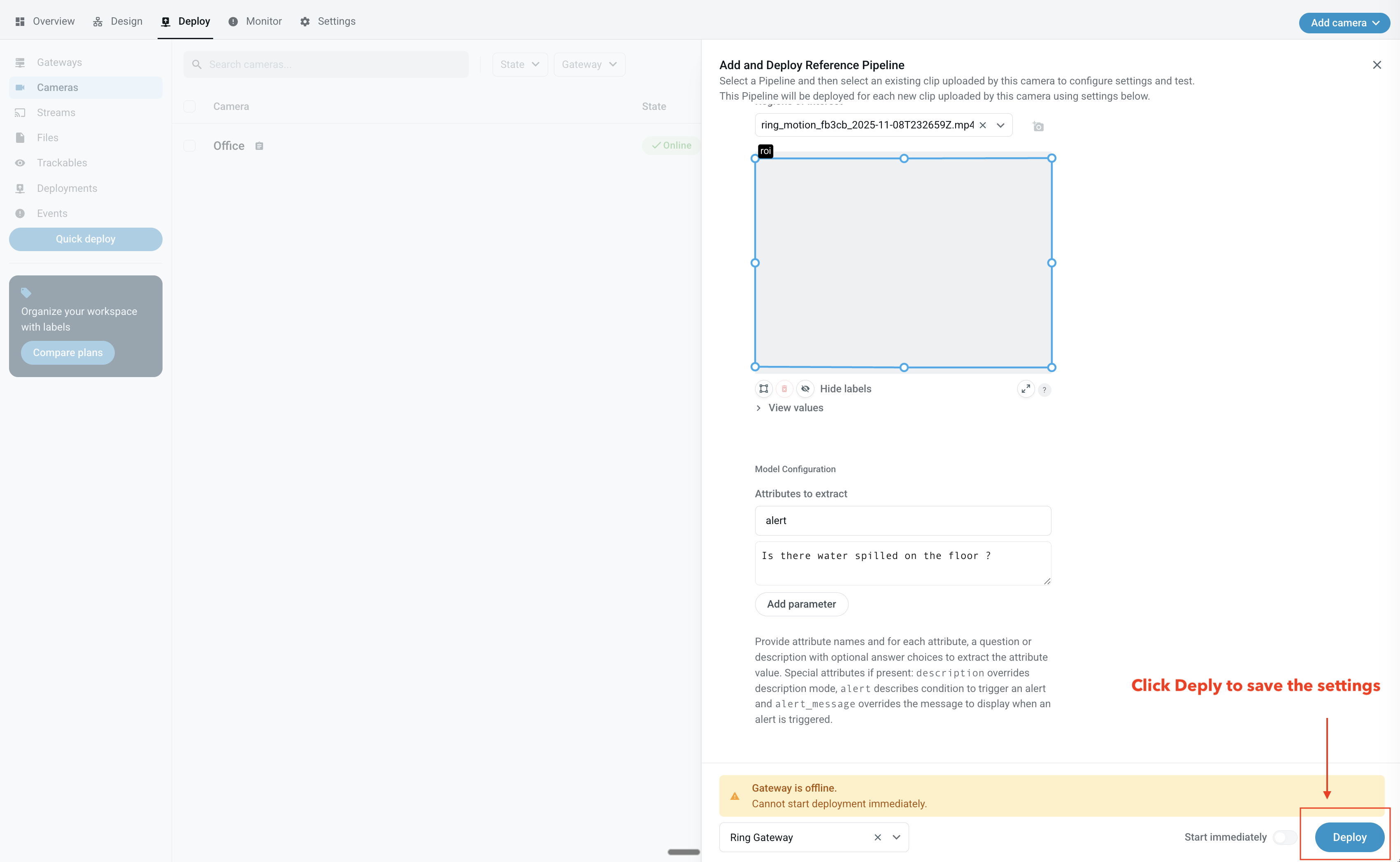
- Adjust settings and hit Deploy so save them for future motion events.
Once a new workflow is deployed, Lumeo will run it once. The workflow will now appear in the Camera settings tab, and you can make further tweaks by editing it's settings.
Configuring workflow settings
Update a workflow's settings by clicking on the Reference deployment's name for that workflow in the Ring Camera settings tab.

- Click reference deployment name to edit a workflow's settings
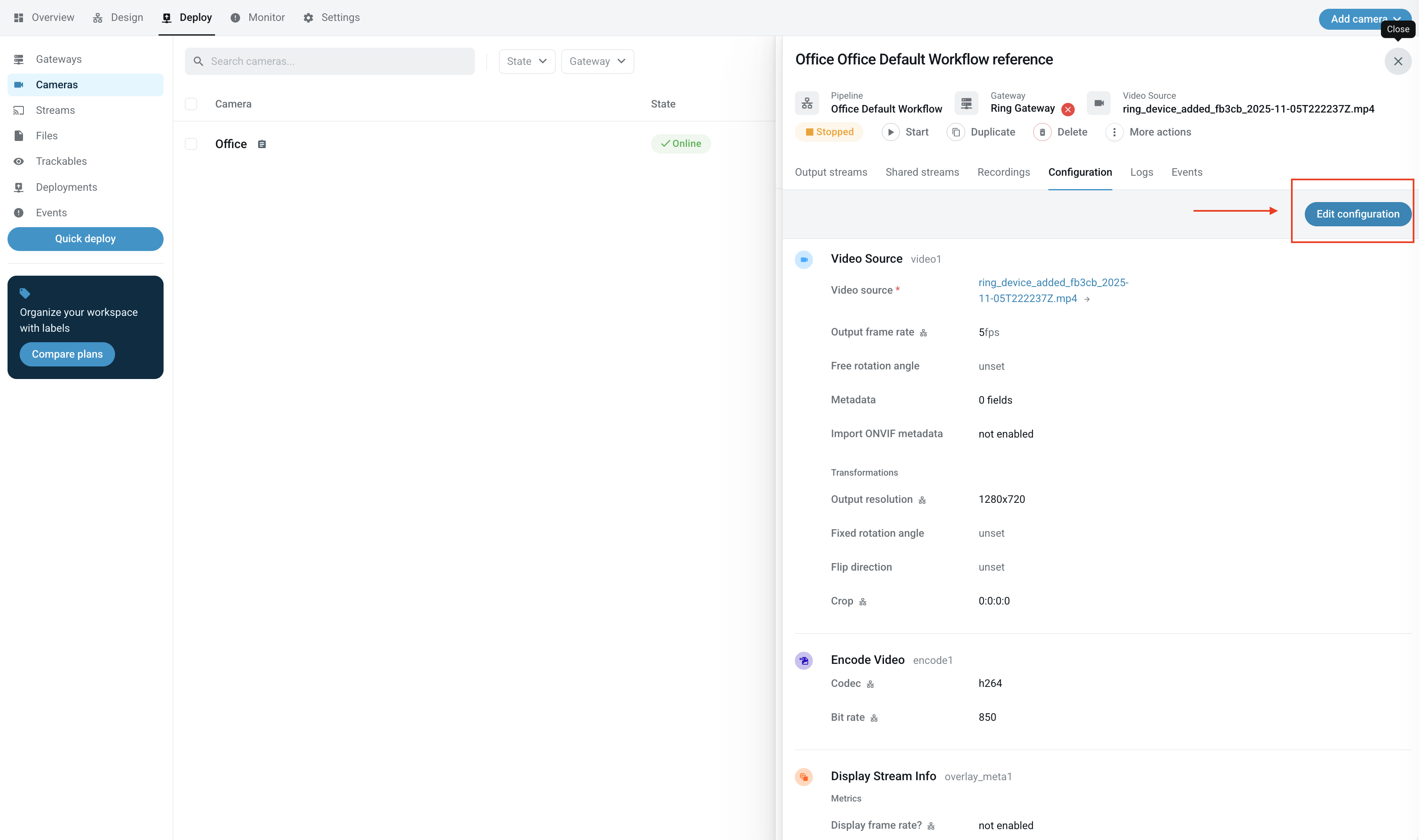
- Click Edit configuration
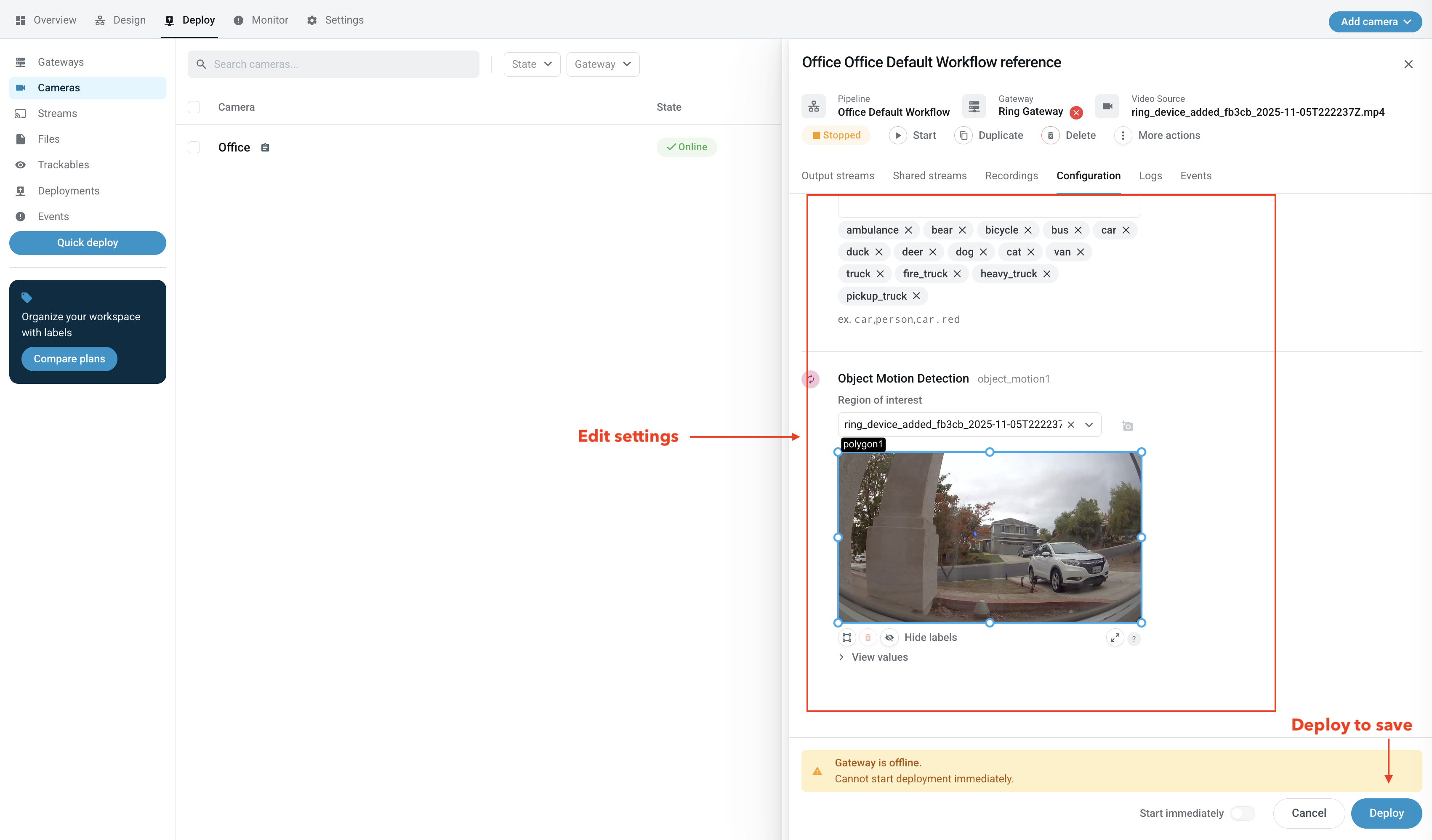
- Make adjustments and click Deploy to save settings and apply them to future motion events
Workflow Results
Receive notifications
Workflows that support notifications can be configured to send email or push notifications to a specific email address by enabling notifications and specifying the email address.
You will receive email (and if signed in with that email address on Lumeo mobile app, push notifications) when the workflow triggers them.
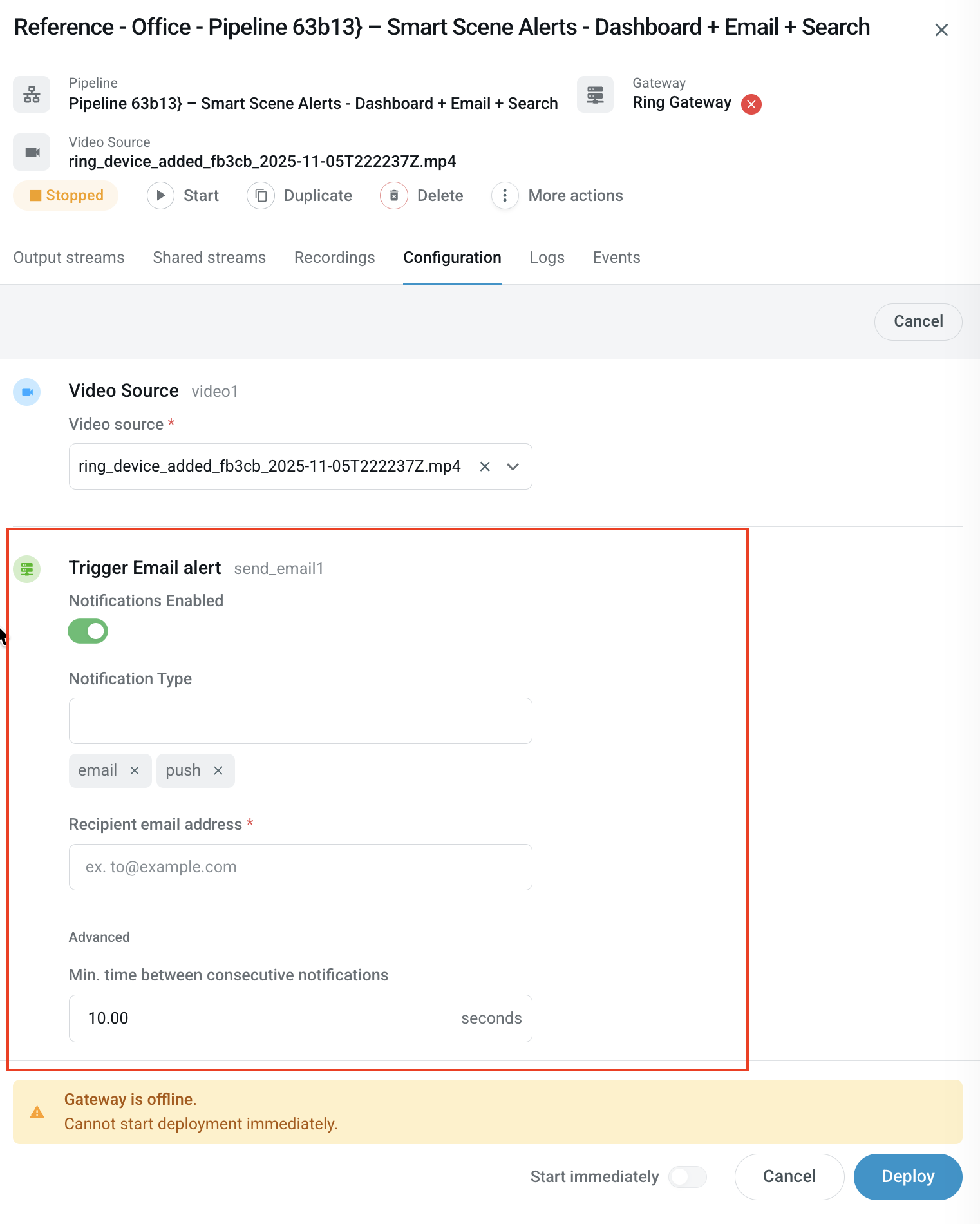
Enable notifications and specify an email address to receive email notifications (or push if you are signed in to the Lumeo mobile app using that email address)
Search for events
Head over to Monitor -> Search to search for recordings saved by the workflows. Each recording also shows any events or objects detected in that recording.
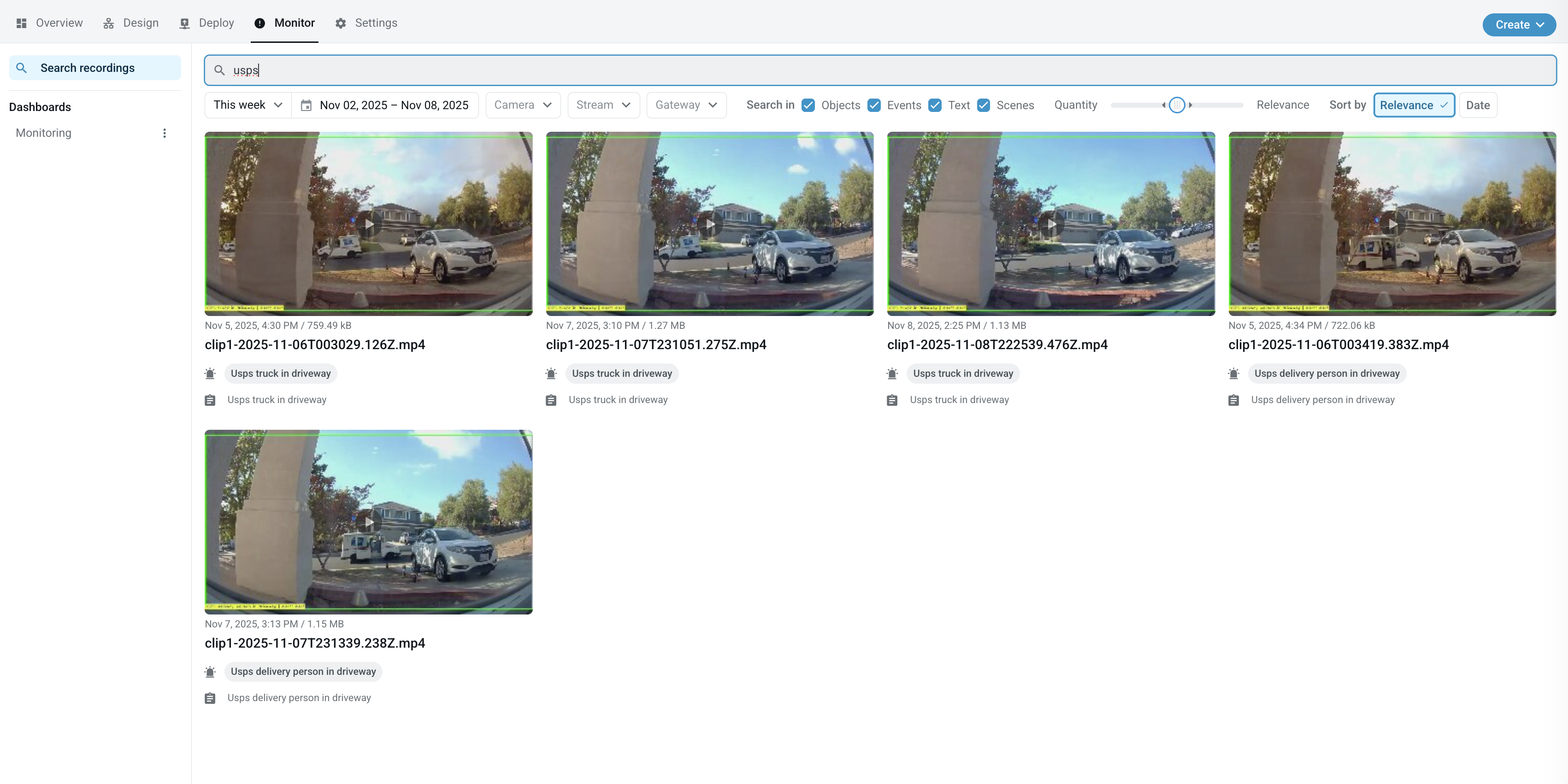
Search recordings for events
View Dashboards
Create and view dashboards on the Monitor -> Dashboards section. You can start with the pre-built Dashboard templates and then customize as needed.
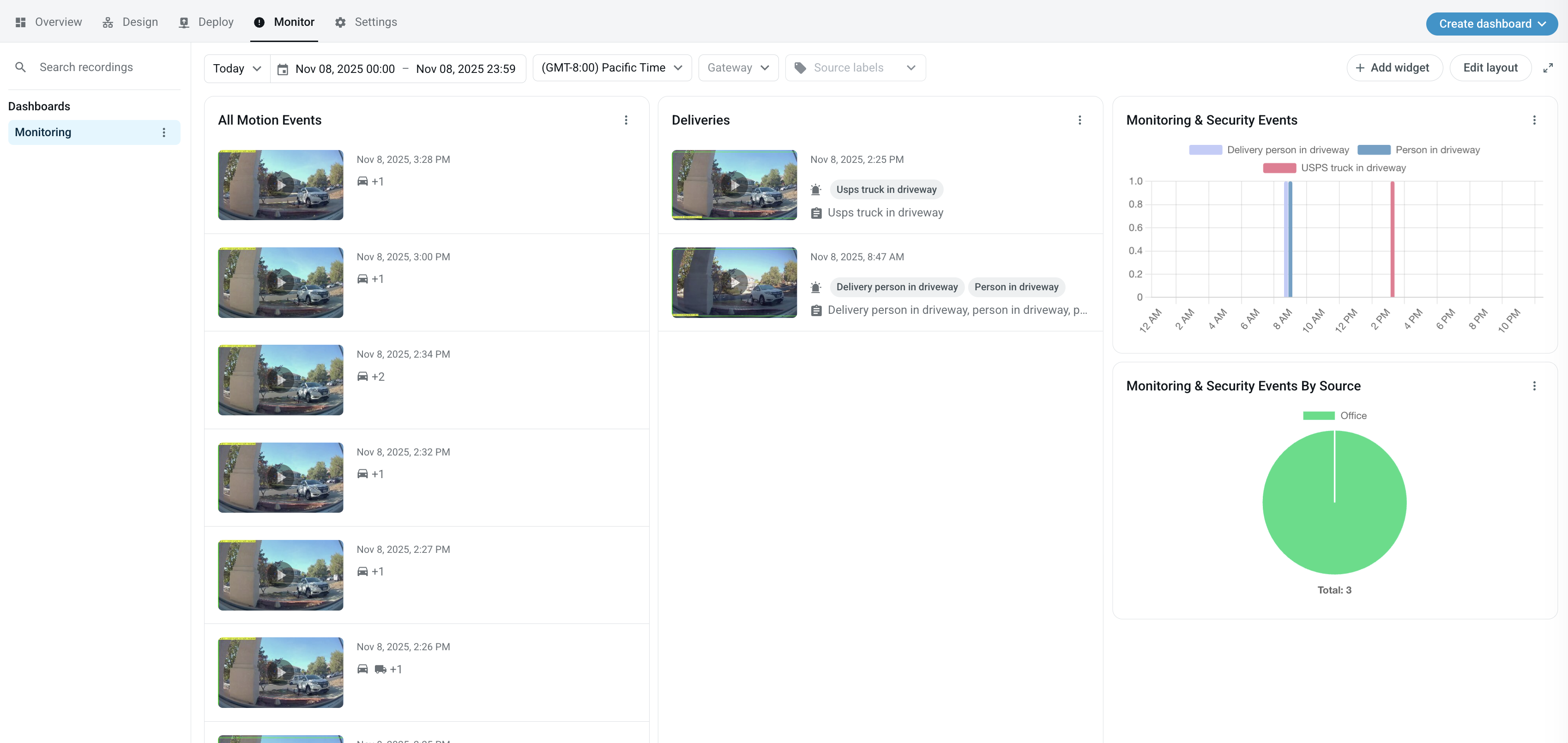
A Dashboard showing custom events and recordings.
Learn more about setting up Dashboards here: Dashboards
Frequently asked questions
Why is my Ring camera in an "unknown" state?
This happens if the Ring camera encountered technical difficulties while linking with Lumeo. When the next motion event happens on this camera, it will automatically go into an online state.
Alternatively, you can unauthorize or deselect this camera from the Ring app in the Lumeo integration, and then reselect it or re-add it. That will prompt it to re-link with Lumeo and can potentially solve this unknown state.
Why does my Ring gateway keep going offline ?
Your Lumeo Cloud Ring gateway is what processes the motion events received from Ring. This is an on-demand gateway and therefore will start whenever there is a motion event and automatically shut down after it finishes processing the motion event.
You can manually start it if you wish. Certain activities like deploying or setting a reference pipeline on a camera will automatically start the gateway as needed
Why do I see Deployments running briefly, then stopping?
Each motion event triggers a deployment, which is essentially a workflow run. Once this motion event is done processing, this workflow automatically stops.
Why do I see "Deployments" pile up ?
Each motion event triggers a deployment, which is essentially a workflow run. Hence, you will see these deployments continue to grow as more motion events are received by Lumeo
You do not need to do anything to manage it. They will automatically get cleaned up after 30 days.
Why do I not see any motion events come in anymore ?
If you don't see any motion events coming in, check the Camera -> Camera name -> Camera Uploads.
if you do not see any recent uploads there, it is likely that your camera may not have been detecting motion or you may have motion recording turned off on the Ring camera. If you have verified that camera is generating motion events but you do not see them here, please reach out to Lumeo support so we can investigate.
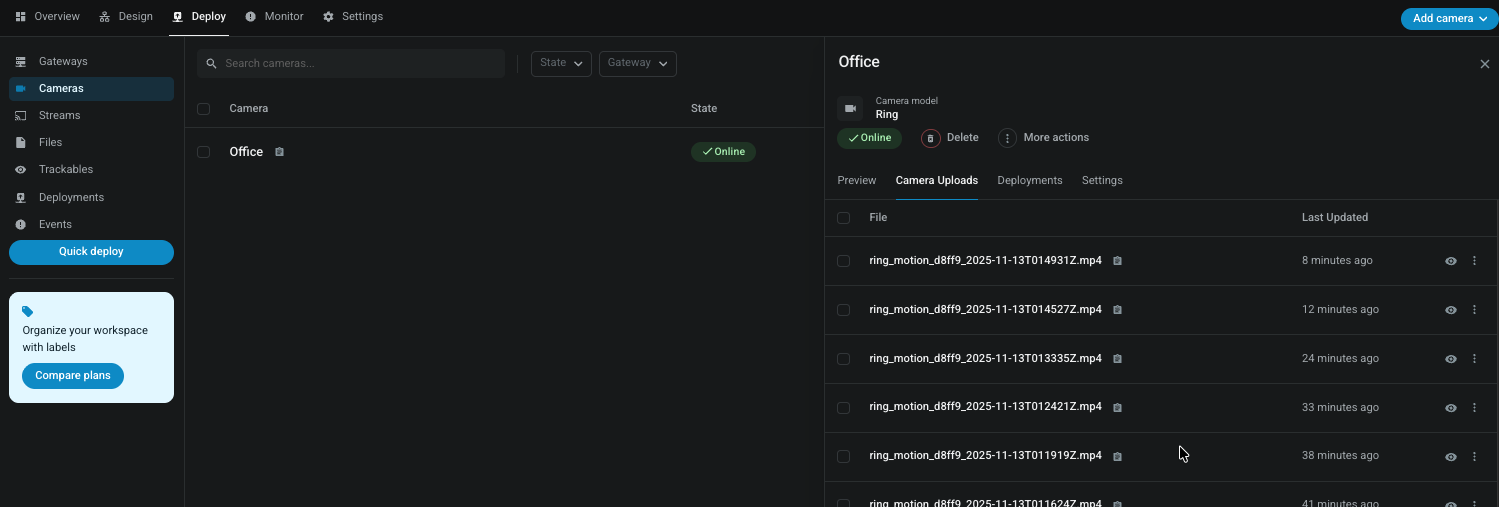
Motion event uploads in Camera detail view
Why am I not able to view Ring cameras live in Lumeo console or mobile app?
During Beta, live streaming is not supported for Ring cameras. The mobile app does not list the Ring cameras in the Streams section.
Why do I not see any events in the Lumeo mobile app ?
Lumeo mobile app -> Events tab only shows recordings generated by Lumeo workflows from Ring motion events. The Ring motion event uploads themselves are not visible in the Lumeo mobile app.
Hence if you don't see any events in Lumeo mobile app, check the following:
- Ensure you have a "Search-enabled" workflow configured in your Camera's settings in Lumeo console.
- Ensure that your camera is generating motion events (check Camera -> Camera name -> Camera uploads in Lumeo console)
Updated about 2 months ago
