GCP - Compute Instance
This guide shows you how to setup Lumeo Gateways to run in a GCP compute engine instance.
Before using the Lumeo Gateway Installer on your Nvidia GPU enabled GCP machine instance, follow these steps :
In the GCP console, configured and launch machine instance with the following configuration:
Select desire GPU in the GPU configuration, T4 is verified and tested configuration with 4 vCPU and 16 GB RAM.
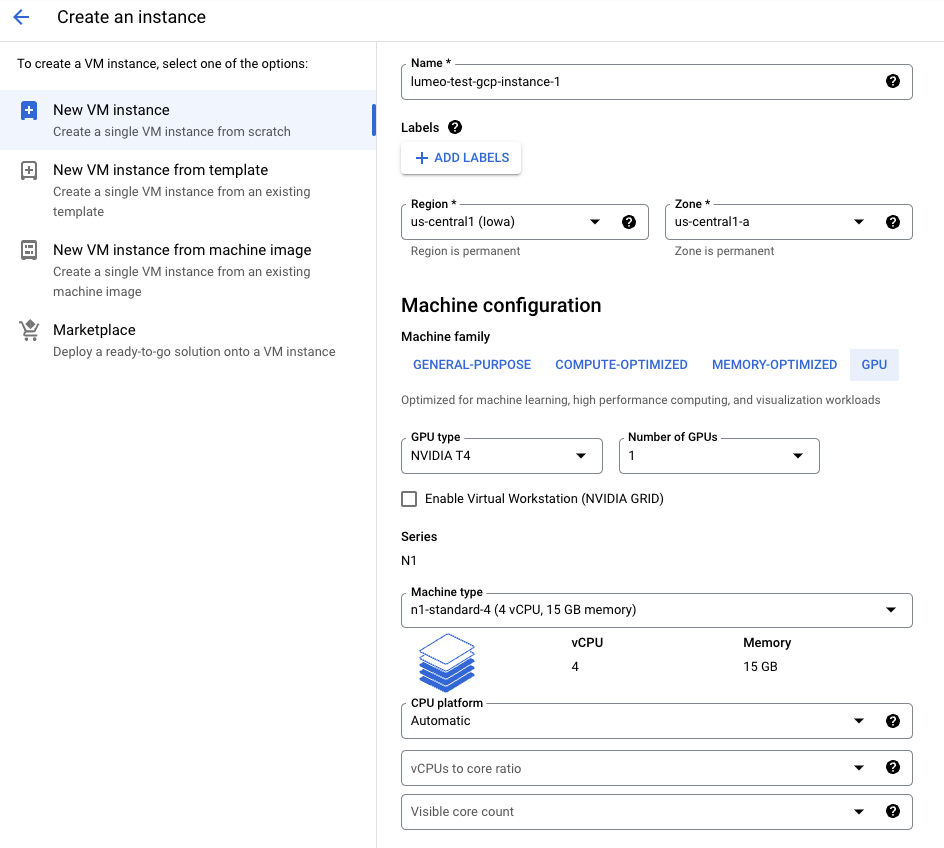
- Ubuntu 20.04 or 22.04 OS (x86)
- At least 50 GB of Disk space
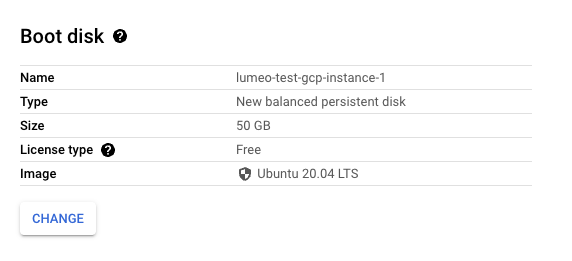
After creating and launching the instance, login and validated the NVIDIA GPU is properly installed with the following command
nvidia-smiTo see output like this
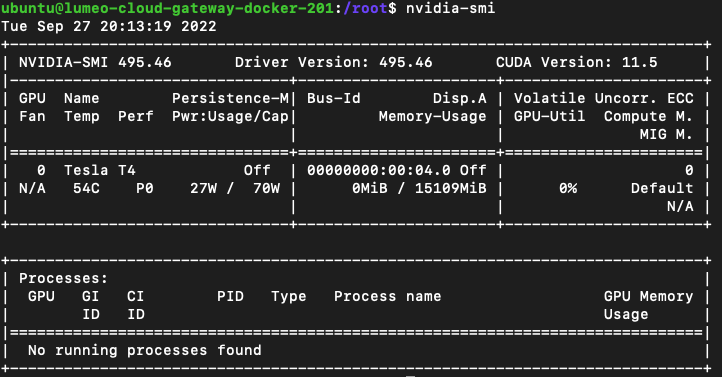
If you see an error, follow the following instruction here to reinstall GCP NVIDIA DRIVERS:
https://cloud.google.com/compute/docs/gpus/install-drivers-gpu
curl https://raw.githubusercontent.com/GoogleCloudPlatform/compute-gpu-installation/main/linux/install_gpu_driver.py --output install_gpu_driver.py
sudo python3 install_gpu_driver.pyTo complete the installation of the Lumeo Gateway software continue with the following commands:
sudo apt updateInstall the lumeo gateway software and follow the prompts to create a gateway and register it to your account.
bash <(wget -qO- https://link.lumeo.com/setup)NOTE
We have seen from time to time the auto update on the vm to update the Nvidia drivers break GCP Nvidia installation. It is best to disable updating the Nvidia driver automatically and use the GCP prescribed manual instructions. Below are the instructions to disable the auto update on the vm.
Prevent Ubuntu From Updating GCP Instances
Edit /etc/apt/apt.conf.d/20auto-upgrades in sudo. Then change
APT::Periodic::Update-Package-Lists "1";
APT::Periodic::Unattended-Upgrade "1";to
APT::Periodic::Update-Package-Lists "1";
APT::Periodic::Unattended-Upgrade "1";Updated 3 months ago
