Search
Lumeo's AI Search enables natural language queries for media recordings saved to Lumeo Cloud
Overview
Lumeo's AI Search makes it easy to find the event or video you are looking for using natural language descriptions. AI Search is available via Monitor -> Search section in the Lumeo Console.
AvailabilitySearch is available on Lumeo's Core and Enterprise plans with a Lumeo Cloud Storage Retention Add-on, and requires that video clips be uploaded to Lumeo Cloud using the Save Clip node.
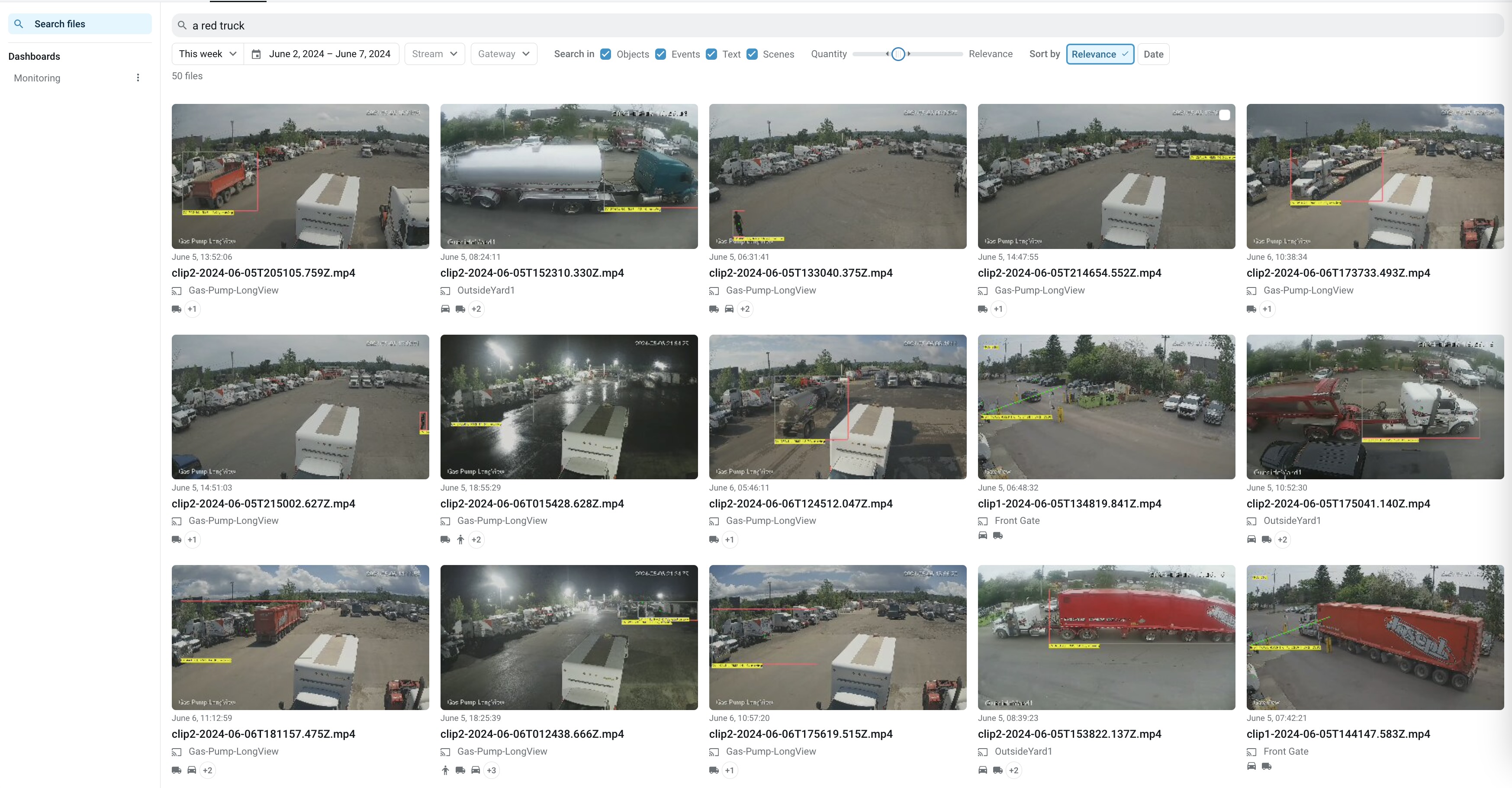
Search for video using natural language
After a media recordings have been indexed for relevant Data types, you can search for them with various types of metadata as outlined below:
| Data type | Example | Description |
|---|---|---|
| Objects | a car, a person | Search for object types and object attributes detected by AI Models. |
| Object Signatures | a red car , a person carrying a yellow bag | Search for objects whose signatures have been indexed by describing them |
| Text | 5XCZ66P | Search for text descriptions generated using OCR, OpenAI GPT4 Lookup, Caption Generator or similar nodes. |
| Events | license plate flagged | Search for Events marked using Trigger an Event node. |
| Scene Signatures | a person lying on the floor | Search for specific objects or scenes using descriptions. |
Filters
The following filters are available to limit your search :
- Time range
- Data type
- Source
- Gateway
Relevance, Quantity, and Sorting
When Scene search is enabled, you can adjust the Sensitivity slider to return more relevant results (tighter match) or more number of results (loose match). You should adjust the slider to relax or tighten search matching depending on your query and the number of results returned.
Results
Following these guidelines will help you make the most out of the AI Search capability:
- When searching for objects or scenes, lead with nouns and pronouns where possible; prefix with "a". Start with the object type you are trying to find and then describe it. Example:
a red cara person carrying a yellow objecta red car in a parking lot
- Event, Text, and Object labels such as license plates can be searched by just providing the exact value you are looking for.
- If your search yields too few or too many recordings, adjust the sensitivity slider ("Relevance" <---> "Quantity") to see more or fewer results.
- If search takes too long to return results, try restricting the Time range, Source or Gateway before searching.
Setup & Configuration
Search is available for media recordings that are generated by a pipeline which have a Create Search Index node followed by a Save Clip node. Currently, snapshots and GIFs are not indexed.
Create Search Index node lets you control the data types that are indexed. Indexing is performed on the Lumeo AI Gateway, and the results are uploaded to Lumeo Cloud along with the media. Note that indexing Signatures is computationally heavy. You can add this node to any pipeline to index it's contents.
Tip: Add aTrigger an Event node prior to the Create Search Index node to generate user-defined events that will then be searchable.
To get a head start, look for Search template category in the Solutions Gallery.
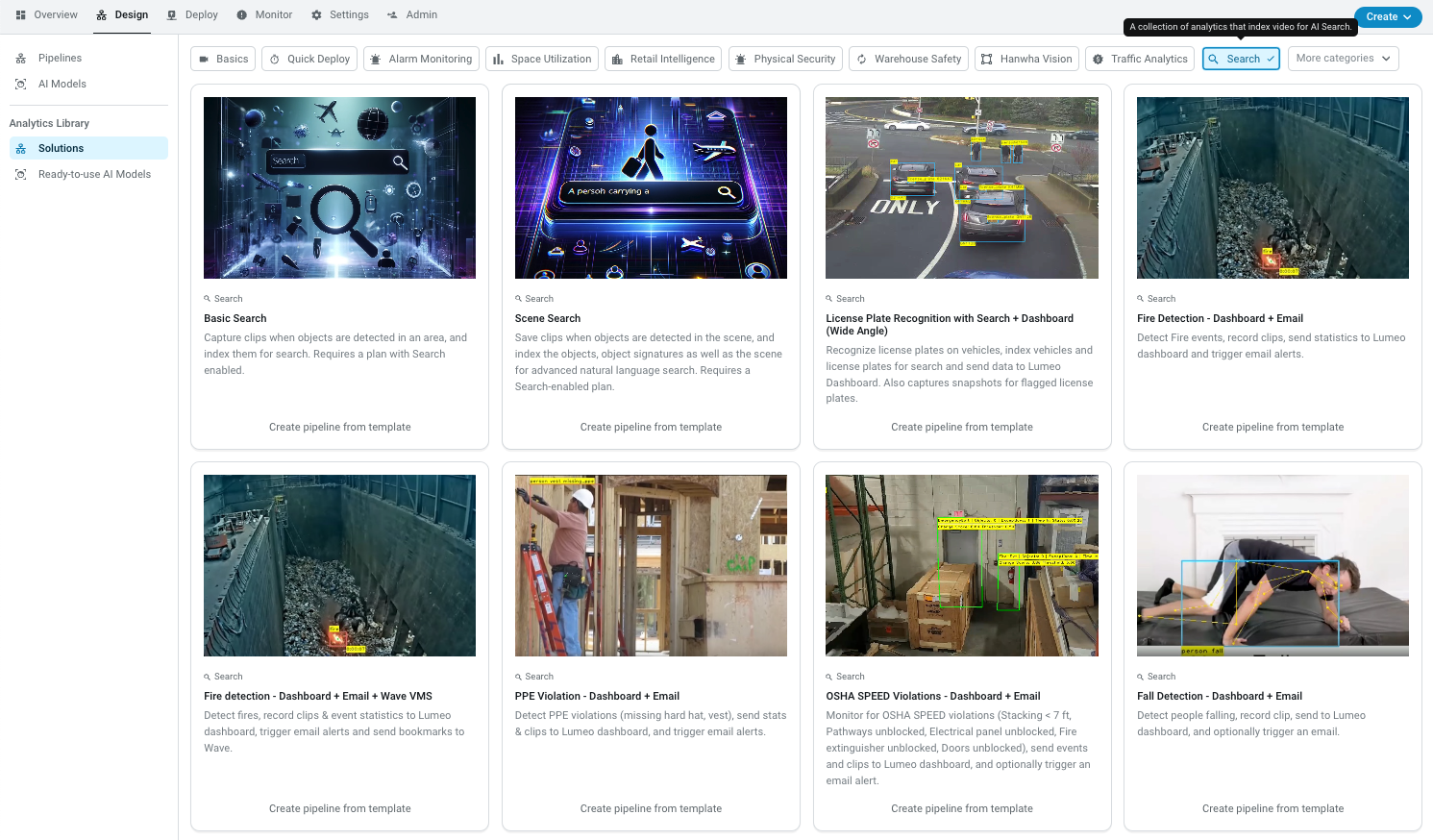
Search-enabled pre-built analytics. Start with Basic search or Scene search.
Updated 3 months ago
