Trigger Milestone Event
Trigger an analytics event in XProtect
Overview
This node triggers an Analytics Event in Milestone XProtect based on specified trigger conditions. This event can be configured in XProtect to trigger an alarm and take other actions.
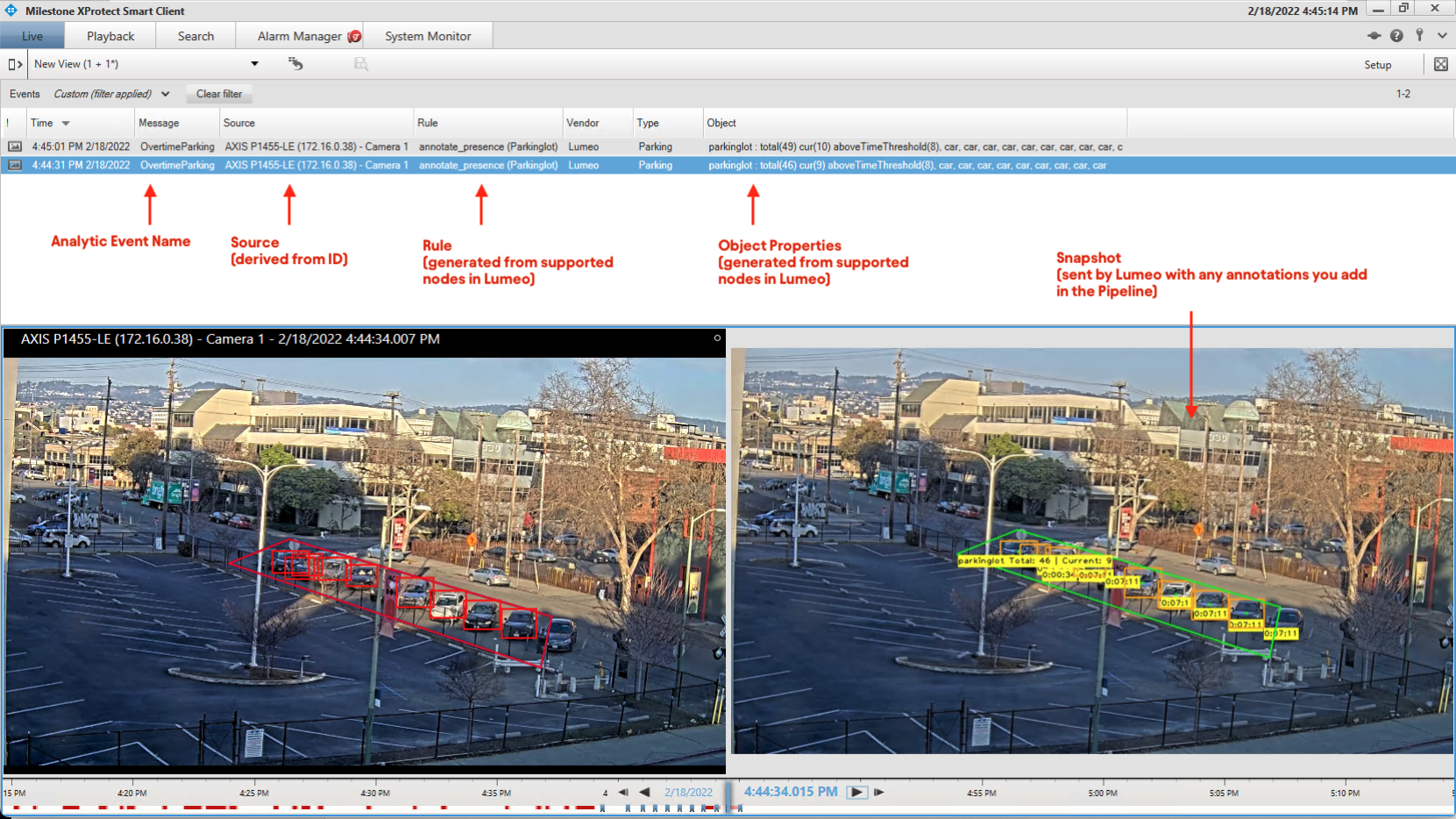
Event/Alarm triggered in Milestone XProtect using Lumeo generated Analytics Event
Inputs & Outputs
- Inputs : 1, Media Format : Raw Video
- Outputs : 1, Media Format: Raw Video
- Output Metadata : None
Properties
| Property | Description | Type | Default | Required |
|---|---|---|---|---|
enabled | If false, this node will be disabled and will not send any events | bool | true | No |
trigger | Send an event when this condition evaluates to true. Must be a valid trigger condition expression (e.g. nodes.annotate_motion1.rois.fullframe.motion) | trigger-condition | null | No |
hostname | Hostname or IP address of the XProtect management server. Please ensure that the server is reachable from the Lumeo Gateway that this pipeline is deployed to. Only applies when enabled=true | string | null | Yes |
integration_type | Select how Lumeo integrates with XProtect. Only applies when enabled=true. Options: - http_xml: Trigger Analytics events using HTTP/XML. Create Analytics events & setup Alarms in XProtect manually- rest_api: Create and trigger Analytics events using the REST API. Setup Alarms from Analytics events in XProtect manually. Requires XProtect 2024 R2 or later | enum | "http_xml" | No |
port | Analytics Event port that is configured in XProtect settings. See below for configuration instructions. Lumeo will connect to the port using TCP. Only applies when integration_type=http_xml | number | 9090 | Yes |
username | XProtect user with the XProtect Administrators role. Can be a Xprotect Basic user or a Windows user (e.g. admin or domain\username). Only applies when integration_type=rest_api | string | null | Yes |
password | Password for the API user. Required if username is provided. Only applies when integration_type=rest_api | string | null | Yes |
message | AKA event_name, Name of the Analytics Event that will be sent by Lumeo. Must be one of the Analytics Events as defined in XProtect. Will be created if integration_type=rest_api and the event does not exist in XProtect. | string | null | Yes |
src | Unique ID of the Camera from Milestone that this event is associated with. See below for how to obtain this from XProtect Management Client. Note: If you configure the Milestone Open Network / ONVIF Bridge as a source camera in Lumeo, and use one of it's streams, you can skip this and Lumeo will automatically configure it for you. ex. 9121-2291a-23941-a341321. Only applies when enabled=true | string | null | No |
description | If specified, this will be visible in the Smart Client when managing alarms based on this event. Supports Templates | text | null | No |
event_type | Event sub-type for the Lumeo generated event. This will be displayed as the "Event Type" in XProtect Client Events list. | string | null | No |
include_snapshot | Includes a snapshot of the event from the pipeline. Will be displayed alongside the live video from the camera in the Event window. | bool | true | No |
interval | Min. time between consecutive events | float | 0 | Yes |
node_filter | Comma separated list of nodes from which metadata will be sent to XProtect, and show up under Rule and Object column in XProtect Events table.Leaving empty means all relevant nodes. Use this when you have multiple rule nodes configured in your Lumeo pipeline but only want metadata from one of them in this XProtect Event. ex. annotate_presence2 | node | null | No |
Milestone XProtect Setup
Enable Analytics Events
Lumeo Milestone XProtect Integration uses Analytics Events to send Events to Milestone. To enable them:
-
Launch XProtect Management Client, and navigate to
Tools -> Optionsmenu, and open theAnalytics Eventstab. -
Ensure Analytics Events are Enabled, and Events are allowed from All network addresses, or at least, the IP address of your Lumeo Gateway. Make a note of the Port - to be configured in this node within Lumeo.
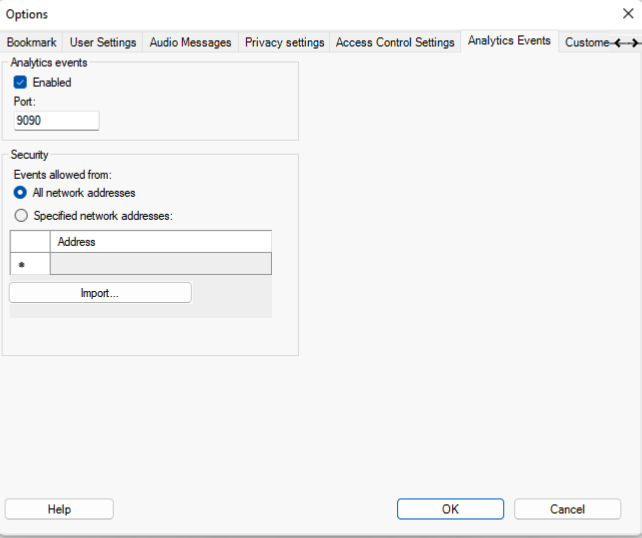
Event Configuration
Create a new Analytics Event in XProtect Management Client under Rules and Events -> Analytics Events. Note the Name of this event - to be configured as the Event Name property in this node within Lumeo.
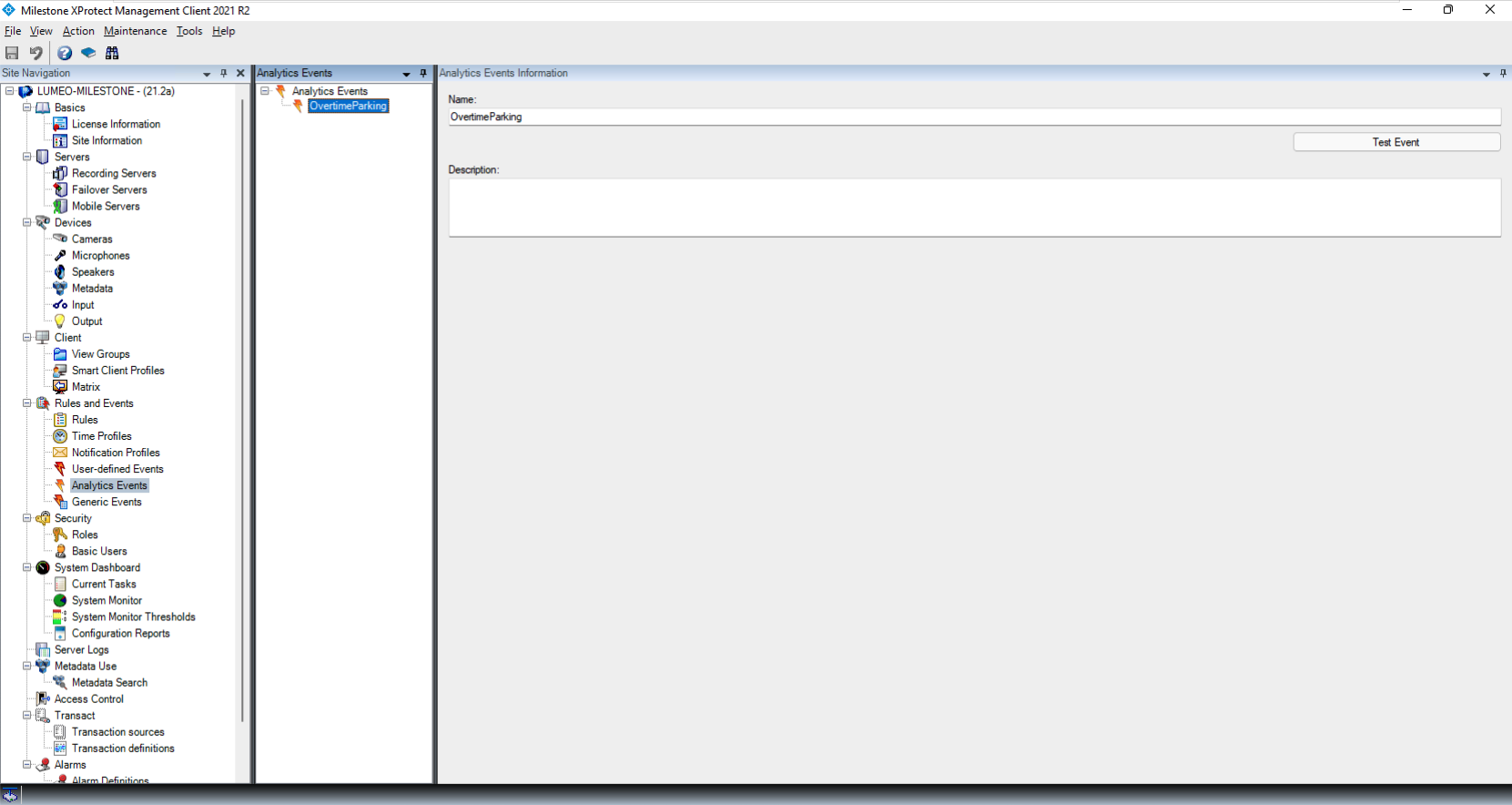
Rules Configuration
Navigate to Rules and Events -> Rules to create Rules (such as setting a Bookmark) that are executed when the Analytics Event is triggered. Note that the set of available Rules may vary depending on which XProtect version you are licensed for.
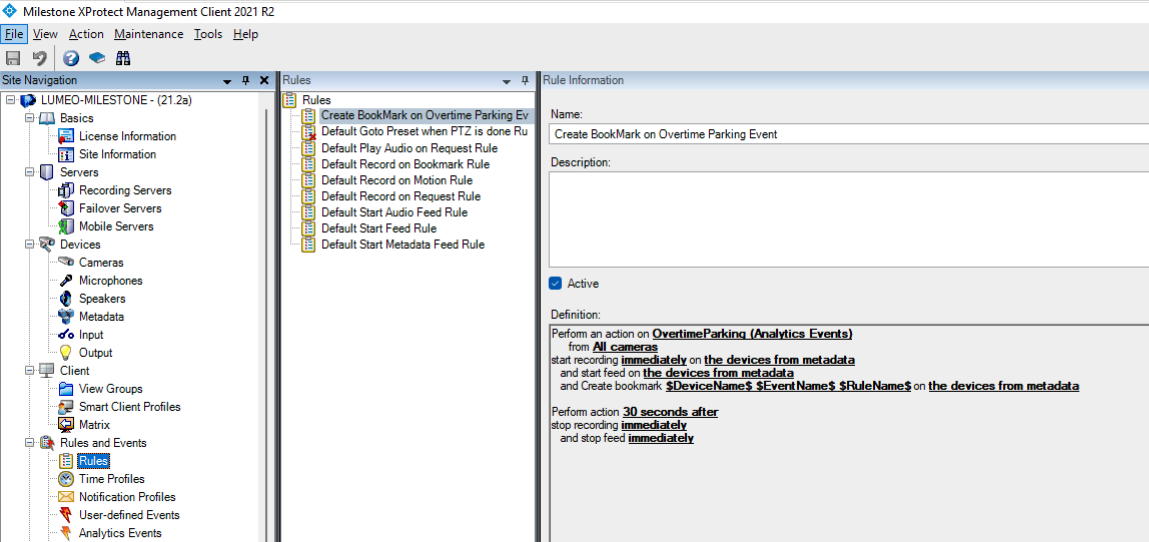
Alarm Configuration
Navigate to Alarms -> Alarm Definitions to create an Alarm that is triggered when the Analytics Event is triggered. Set:
Trigger: Triggering EventtoAnalytics Eventsand pick the Analytic Event you defined in "Event Configuration" section above.Trigger: Sourcesto the cameras which you configure as the source in the Lumeo node properties.
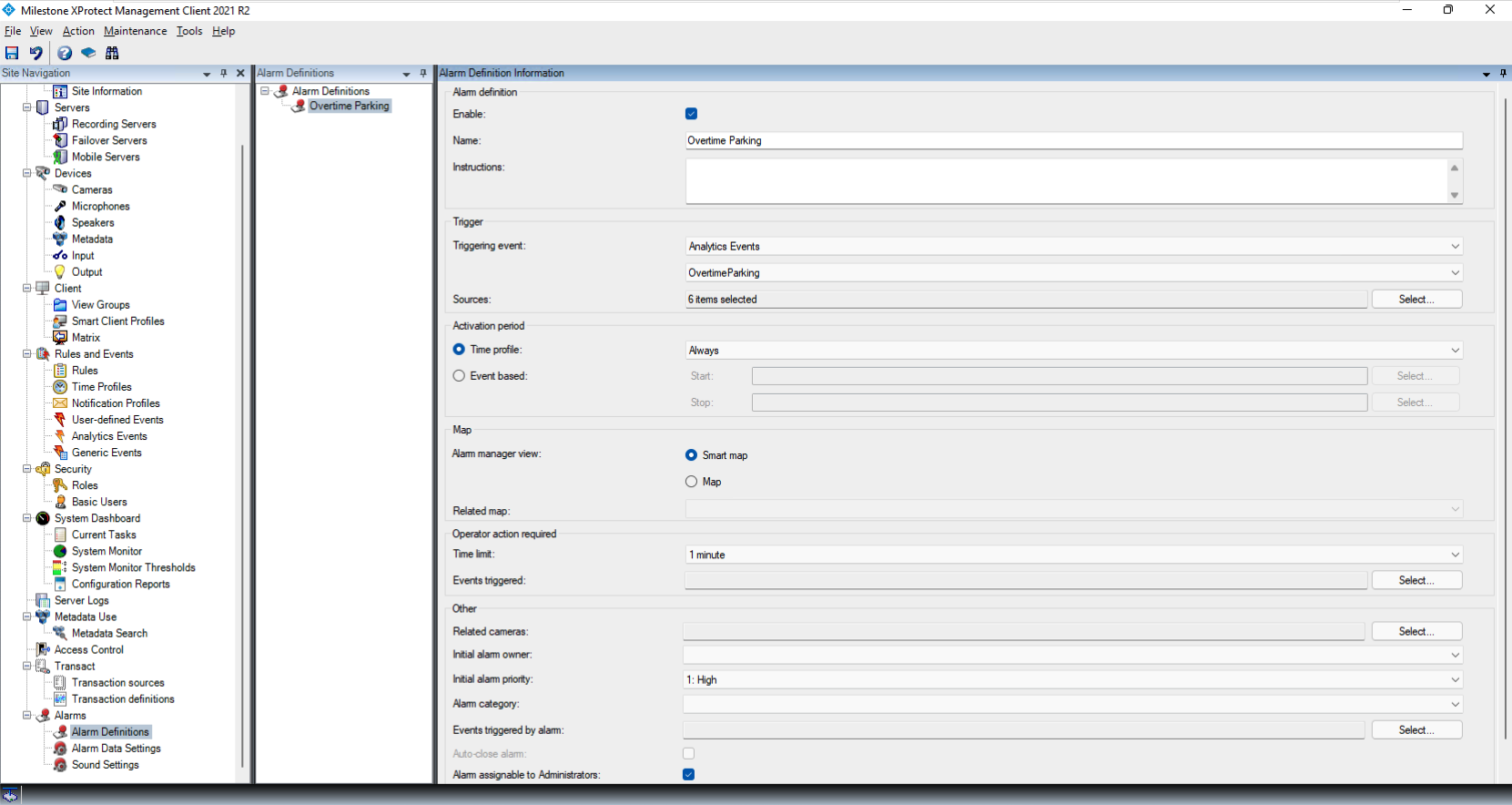
To enable viewing all the metadata that Lumeo sends to Milestone, navigate to Alarms -> Alarm Data Settings -> Alarm List Configuration tab and add all options in "Available Columns" to "Selected Columns".
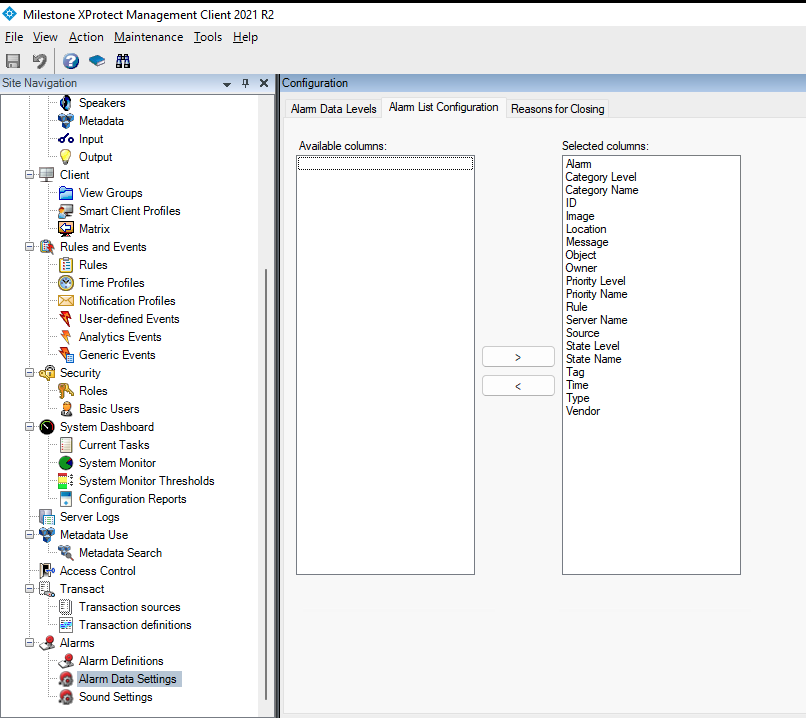
Camera / Source ID
This node allows you to set a Camera ID as the source of the event (in src property). You can obtain this from XProtect Management Client.
Note: If you setup the Milestone Open Network / ONVIF Bridge as a "camera" in Lumeo, and use one of it's streams as the pipeline source, Lumeo will automatically set the correct Camera ID for any alarms / events triggered in Milestone. See section below on how to setup the Bridge as a "camera".
Navigate to Recording Servers section and Ctrl-click on the Camera whose ID you wish to configure as the event source in this node. The properties pane will then show the ID (as highlighted in the image). Copy-paste this into this node's properties.
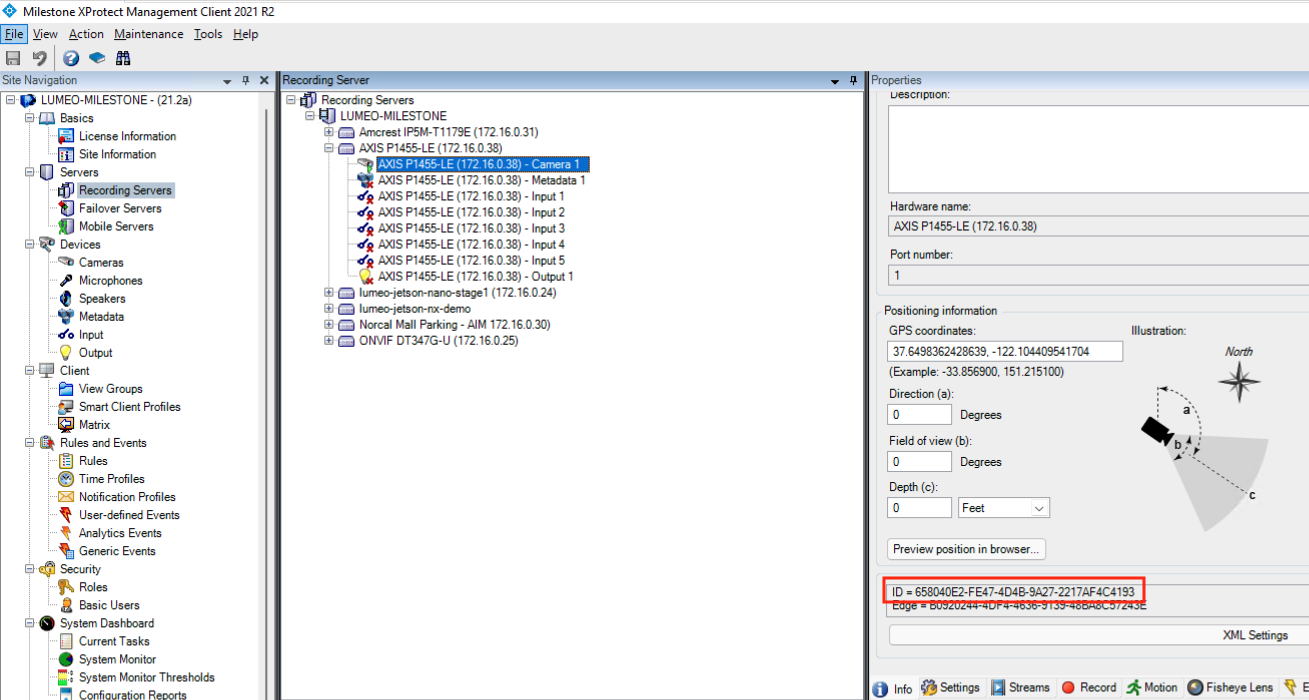
Configuring XProtect Client
Lumeo generated metadata is available via "Events" in the XProtect Client. Once you have enabled all columns in 'Alarm Data Settings' you will be able to right click the column headers under the Events section and add Rule and Object columns to the Events view. These will contain Lumeo Rule information as well as metadata about any detected objects, etc.
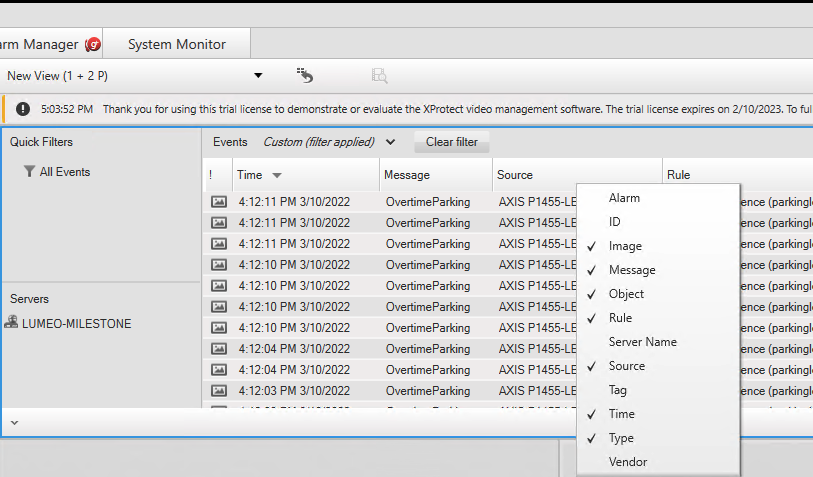
Setting up Milestone ONVIF Bridge in Lumeo
Milestone ONVIF Bridge can be setup as a "Camera" within Lumeo, to bulk import multiple streams and remove the requirement to configure a "Source ID" in the Milestone Node.
Lumeo does not discover the Milestone Bridge automatically. To set it up, use the Add Camera button from a Gateway that can access the Milestone Bridge, and specify the Bridge IP address along with the Port number. Milestone Bridge typically uses Port 580 for ONVIF, so you'd specify it as x.x.x.x:580
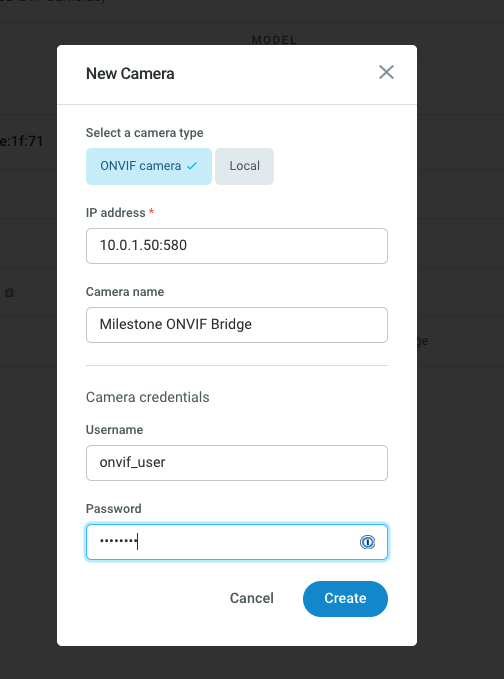
Once setup, the Bridge will show up as a Camera in Lumeo, and individual streams will show up under Streams in the Camera detail view.
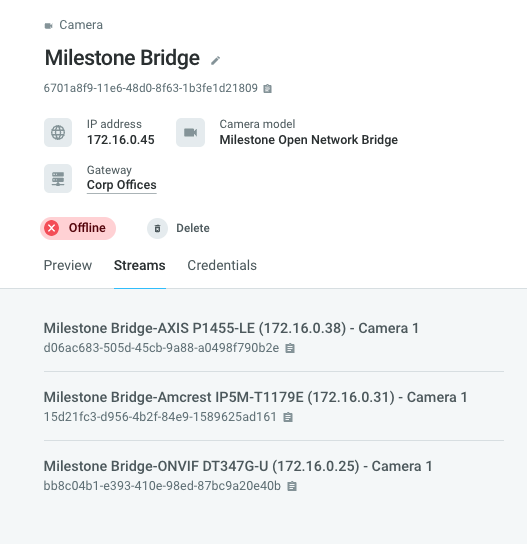
Updated 14 days ago
