Jetson Tips: Monitoring and Jetpack Upgrade
Overview
Lumeo runs on all Jetson family devices. This guide contains tips and requirements that will let you get up and running with Lumeo on a Jetson device quickly.
Hardware
-
(Recommended) Use very high speed SD cards, like Sandisk Extreme Ultra
-
(Recommended) Use a DC barrel jack power supply, like the ones from Adafruit or Sparkfun.
This will let you run CPU/GPU intensive pipelines while preventing frequent reboots.
The Jetson Xavier NX dev kits come with these, but if you are using a Nano, you'll need a separate one for the Nano (and will need to set a jumper). See here for more details : https://forums.developer.nvidia.com/t/power-supply-considerations-for-jetson-nano-developer-kit/71637
Software
-
(Required) Install Jetpack 5 or newer
See here for installation instructions : https://developer.nvidia.com/embedded/jetpack -
(Optional) Install jetson-stats
This utility allows you to monitor and configure your Jetson device easily : https://github.com/rbonghi/jetson_stats
sudo apt-get install python3-pip
sudo -H pip3 install -U jetson-stats
sudo jtop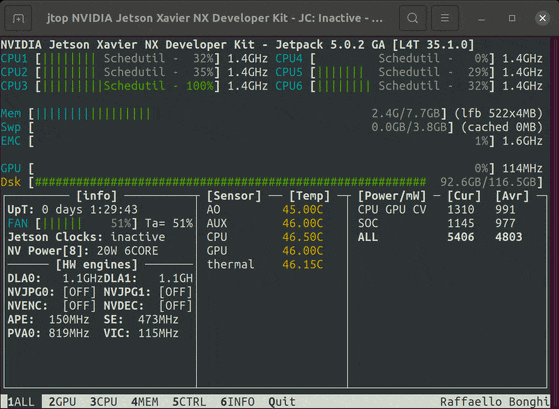
Configuration
- (Recommended) Enable jetson_clocks service to start at boot time
jetson_clocks improves Jetson performance by regulating clock speeds and fan.
Use jetson-stats to configure this.
- (Recommended) Use headless mode on Jetson - enable SSH access and disable GUI
Since Jetson devices are memory constrained, this lets you use more memory to run larger models and improves performance.
Lumeo installer can be run from a command line, and once installed, you can pretty much do everything you need from the Console.
Instructions : https://forums.developer.nvidia.com/t/how-to-boot-jetson-nano-in-text-mode/73636
Updated 3 months ago
